In Mail Designer 365 Delivery Hub, you can send email campaigns to your audience via your own email domain.
To set up a new from address for sending, go to Delivery Hub > From: Addresses.
Under From: addresses for Campaigns you will see the input field to add a new email domain. Enter your email address and sender name (e.g. your company):
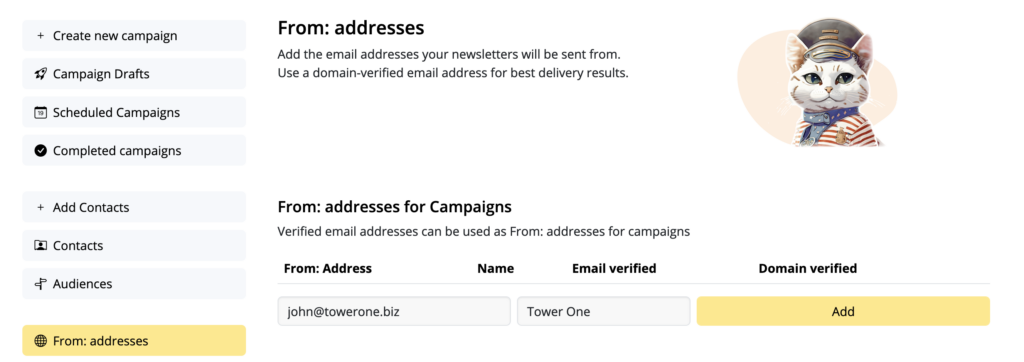
Shortly after, you will receive a confirmation email. Click the link in the email to confirm the email domain you entered belongs to you:
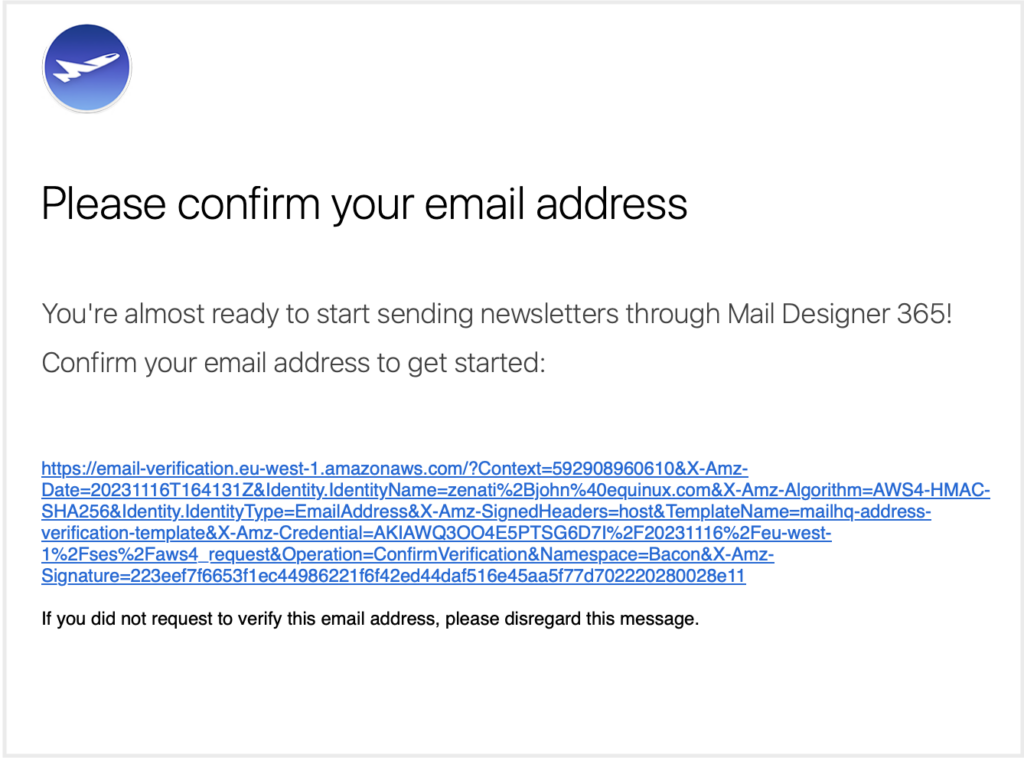
Important: Further verification steps
Although your new email address is now verified for sending, you also need to verify your email domain. This is an important step in order to prevent your emails being marked as spam. Without domain verification, you may experience deliverability issues.
This page takes you through step-by-step so you can get set up for sending emails in no time.
How Can We Help?
A Quick Tour of Mail Designer 365
Background
Layout Blocks
TextScout
Editing Text
Links and Buttons
Configuring Text Styles
Tables
Image Areas
Images
Using Retina Images with your Design
Graphics and Other Objects
Creative Tools
Advanced Design Techniques
Blend Modes
Optimizing your Template for Mobile
Plain Text
Preview your Design
Preparing your Design for Sending
Email Delivery
1:1 Emails
HTML Export
Other Sharing Options
