Making the switch from Mailchimp to Mail Designer 365 Campaigns? Mail Designer 365 combines flawless HTML email design with easy to use sending tools and tailor-made audiences based on smart and adaptive attributes.
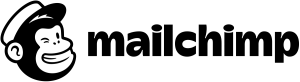
Delivery Hub makes it super straightforward for you to import your existing contacts directly from Mailchimp so you can get started right away. All you need is your Mailchimp API key!
Here's how to do it:
- Log into your my.maildesigner365.com account
- Navigate to the Delivery Hub Menu at the top

- In the sidebar on the left choose "Import Contacts"
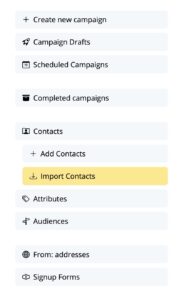
- Choose "MailChimp" in the main Window
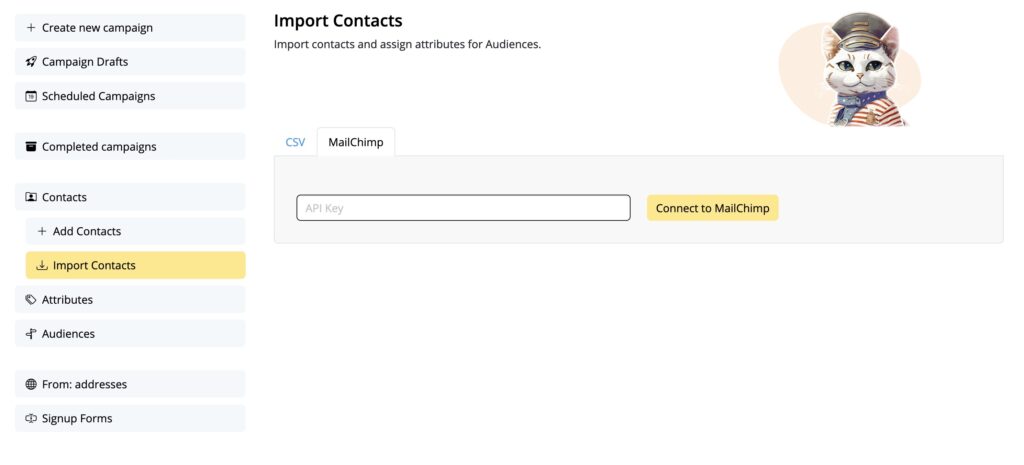
- Enter your MailChimp API Key and press the button Connect to MailChimp
(This is the same key that you enter in Mail Designer to export your Designs to Mailchimp)
Where can I find the MailChimp API key?
- Please note: If your Mailchimp List has over 200 contacts, you will need to upgrade to a Mail Designer 365 Campaigns plan that supports this number of contacts
- If you have multiple Mailchimp lists, select the list you would like to import and press Import.
Removing the checkmark in the yellow box will remove the deselected list from the import process. Only lists with yellow checkmarks will be imported
Mail Designer Campaigns will save the name of the list with the contact, so you can access this later.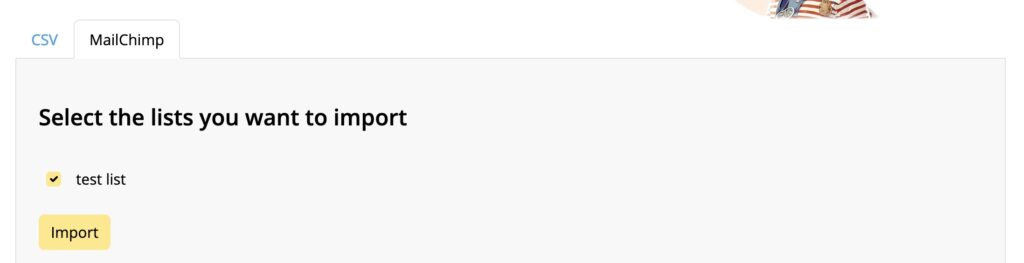
- After the Import has been processed, it will appear in the list "The last 10 imports:"

- Next you want to assign attributes to your newly imported list.
- In order to find your freshly imported list of contacts, go to the Contacts section in the left navigation and set the following filters:
- import_origin = MailChimp
- import_info = Your List name
Now you can proceed to assign additional attributes to your contacts as described in this guide.
