Masks
For greater design flexibility, Mail Designer 365 includes masks that can be used to crop or resize a picture. You also add different frame designs and masking effects.
Go to Insert in the app sidebar and open the Masks tab to browse all designs:
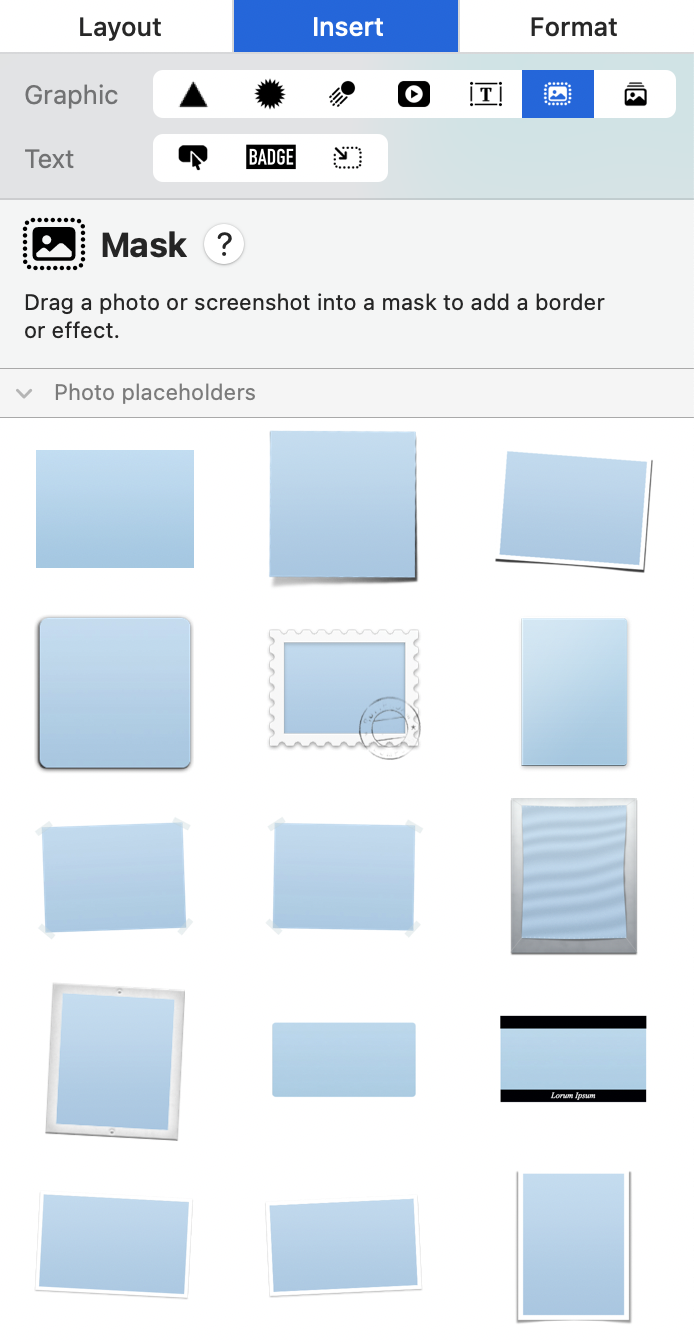
Pick the style you would like to use and drag it into your design. When you add a mask to your template, you can then simply drag your own photo onto it in order to apply it for your mask.
Double-click the image placeholder you just added. You'll see the image zoom slider which allows you to zoom in to your image:
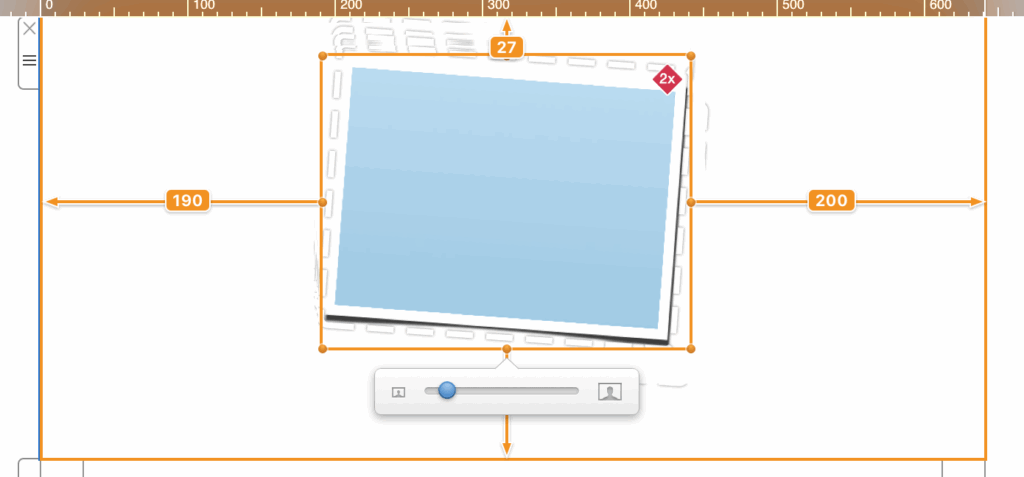
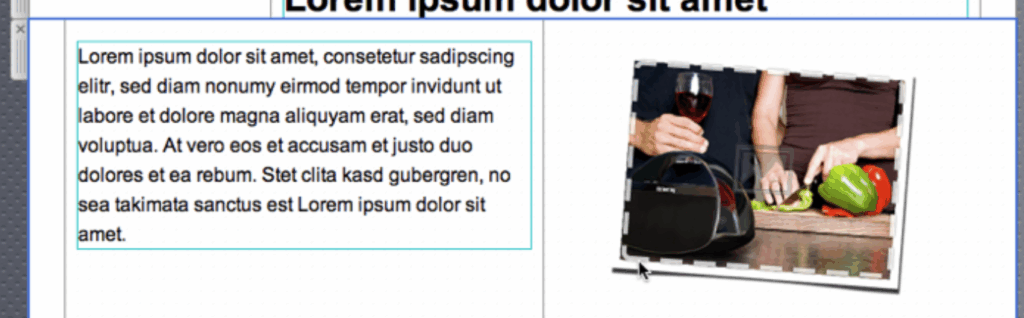
How Can We Help?
A Quick Tour of Mail Designer 365
Background
Layout Blocks
TextScout
Editing Text
Links and Buttons
Configuring Text Styles
Tables
Image Areas
Images
Using Retina Images with your Design
Graphics and Other Objects
Creative Tools
Advanced Design Techniques
Blend Modes
Optimizing your Template for Mobile
Plain Text
Preview your Design
Preparing your Design for Sending
Email Delivery
1:1 Emails
HTML Export
Other Sharing Options
