Business logos and signatures
Do you have a stock of your business logos in your files? Or do you have a scan of your signature that you would like to frequently use in your emails designs? No problem. Mail Designer 365 makes adding your business logos and signatures a breeze.
You can add these to the “Photos” tab of the Contents section, so you’ll be able to get to them faster.
Go to the Photos section and right-click underneath the predefined folders that are listed. Then choose a folder with your images that you would like to add.
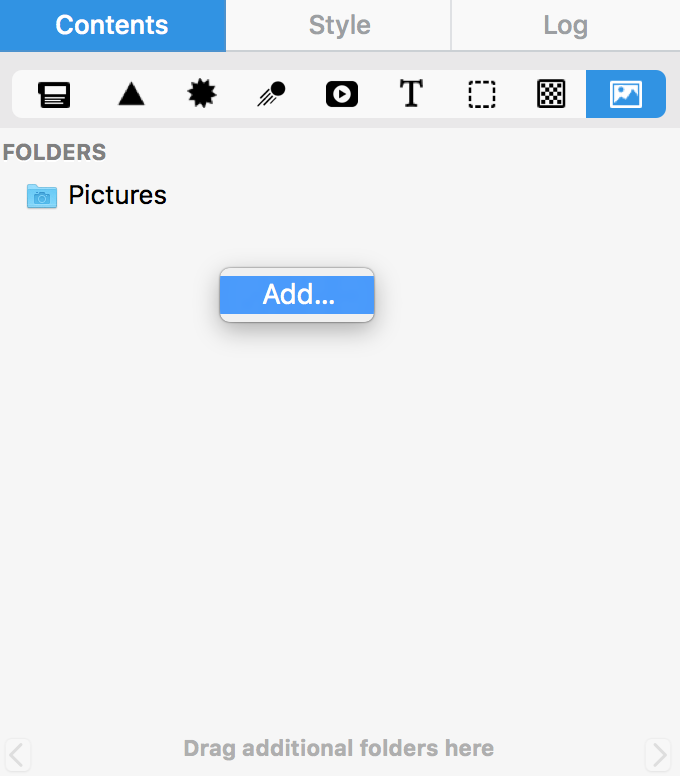
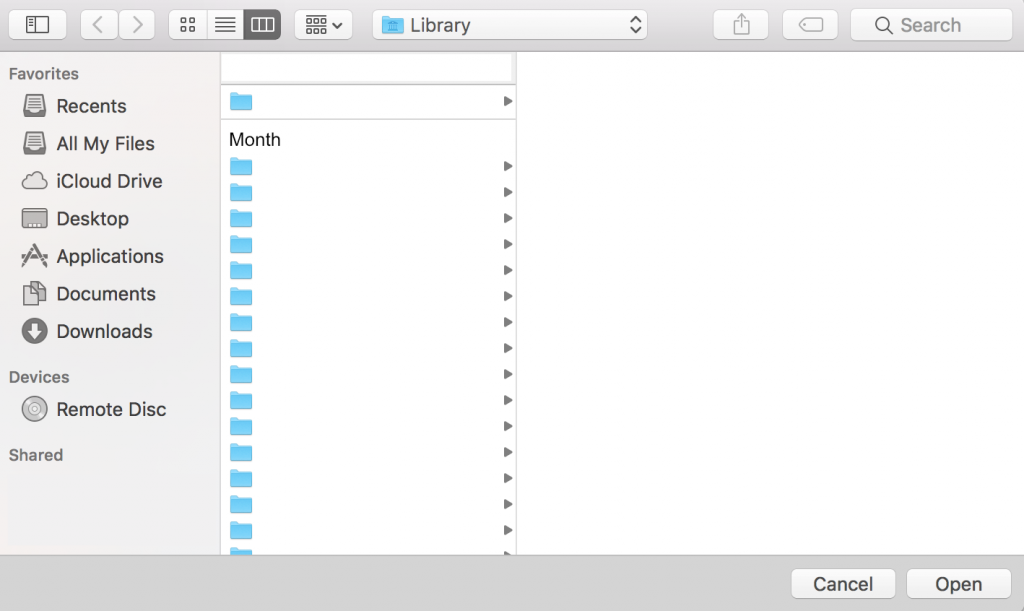
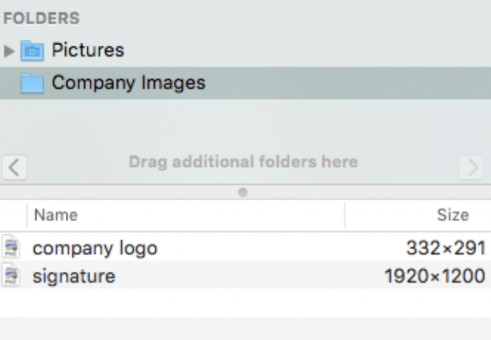
There you go! Now you can easily access your logos and other company images directly within the Contents section.
How Can We Help?
A Quick Tour of Mail Designer 365
Background
Layout Blocks
TextScout
Editing Text
Links and Buttons
Configuring Text Styles
Tables
Image Areas
Images
Using Retina Images with your Design
Graphics and Other Objects
Creative Tools
Advanced Design Techniques
Blend Modes
Optimizing your Template for Mobile
Plain Text
Preview your Design
Preparing your Design for Sending
Email Delivery
1:1 Emails
HTML Export
Other Sharing Options
