Changing the language
You can change the language of all equinux Software products by changing the language settings of your device. For instance, on the Mac, you can do the following:
Open "System Preferences."
![]()
Click "Language & Region."
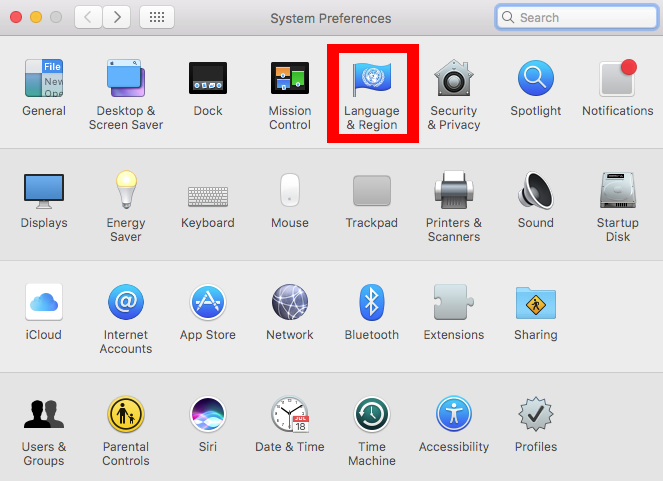
Change to your preferred language by clicking the "+" button. A popup will appear where it will let you choose the language you want to add. Please note, Mail Designer 365 is currently only available in English, German and Chinese.
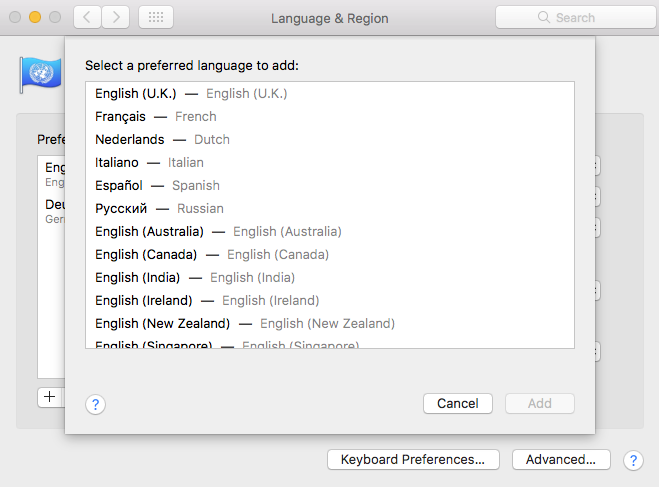
Click "Add" once you have chosen.
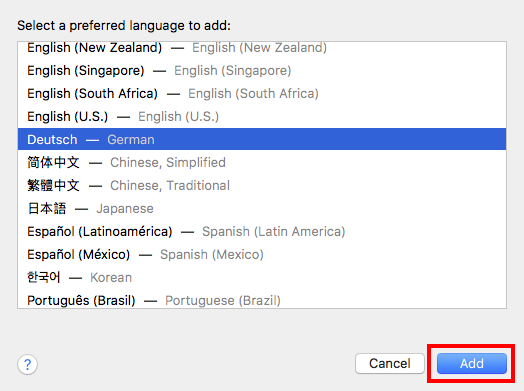
Drag your preferred language to the top of the list. The language on top will be the one that applies.
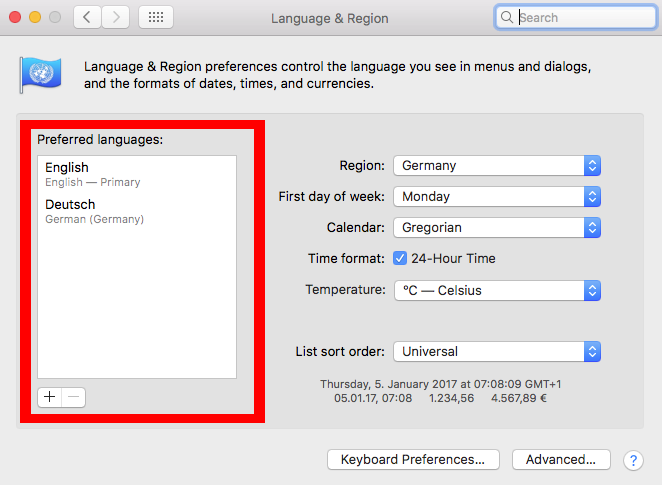
If you have not already done so, close your software by choosing "Mail Designer 365" > "Quit Mail Designer."
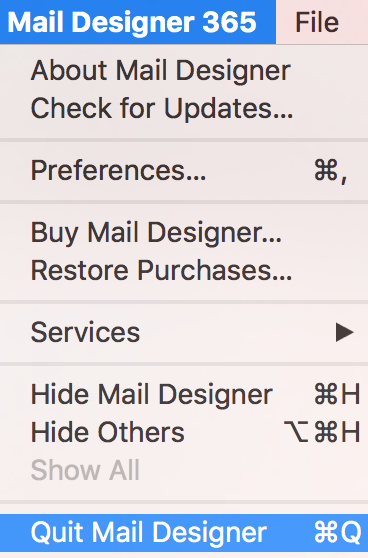
Reopen Mail Designer 365. The program will now be in the language you have chosen.
How Can We Help?
A Quick Tour of Mail Designer 365
Background
Layout Blocks
TextScout
Editing Text
Links and Buttons
Configuring Text Styles
Tables
Image Areas
Images
Using Retina Images with your Design
Graphics and Other Objects
Creative Tools
Advanced Design Techniques
Blend Modes
Optimizing your Template for Mobile
Plain Text
Preview your Design
Preparing your Design for Sending
Email Delivery
1:1 Emails
HTML Export
Other Sharing Options
