Font Sets
In Mail Designer 365, you can define a different set of fonts, font size, line spacing and text color for every style. In addition, you can designate what font will be chosen if another font is unavailable. This is helpful if you have multiple fonts for one style. In our case, we picked "Josefin Sans" as our Primary Font. If this font is not available on the recipients computer, then "Baghdad" will be chosen. If "Baghdad" is not available, then "Roboto" will be chosen and so on.
Click and drag a font at its handle to rearrange the chosen fonts. Afterwards, click "Add fallback font" to add an "Email-safe font".
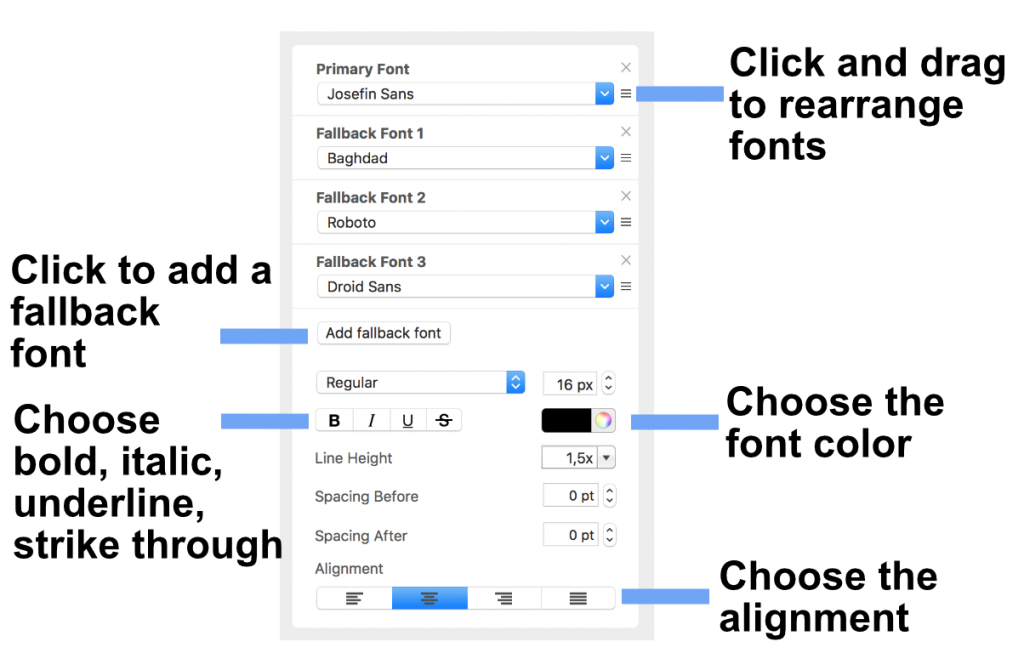
How Can We Help?
A Quick Tour of Mail Designer 365
Background
Layout Blocks
TextScout
Editing Text
Links and Buttons
Configuring Text Styles
Tables
Image Areas
Images
Using Retina Images with your Design
Graphics and Other Objects
Creative Tools
Advanced Design Techniques
Blend Modes
Optimizing your Template for Mobile
Plain Text
Preview your Design
Preparing your Design for Sending
Email Delivery
1:1 Emails
HTML Export
Other Sharing Options
