Go to Mail Designer 365 > Settings
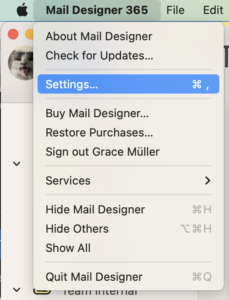
Choose SMTP Accounts and click on the + in the bottom left corner to configure a new SMTP account:
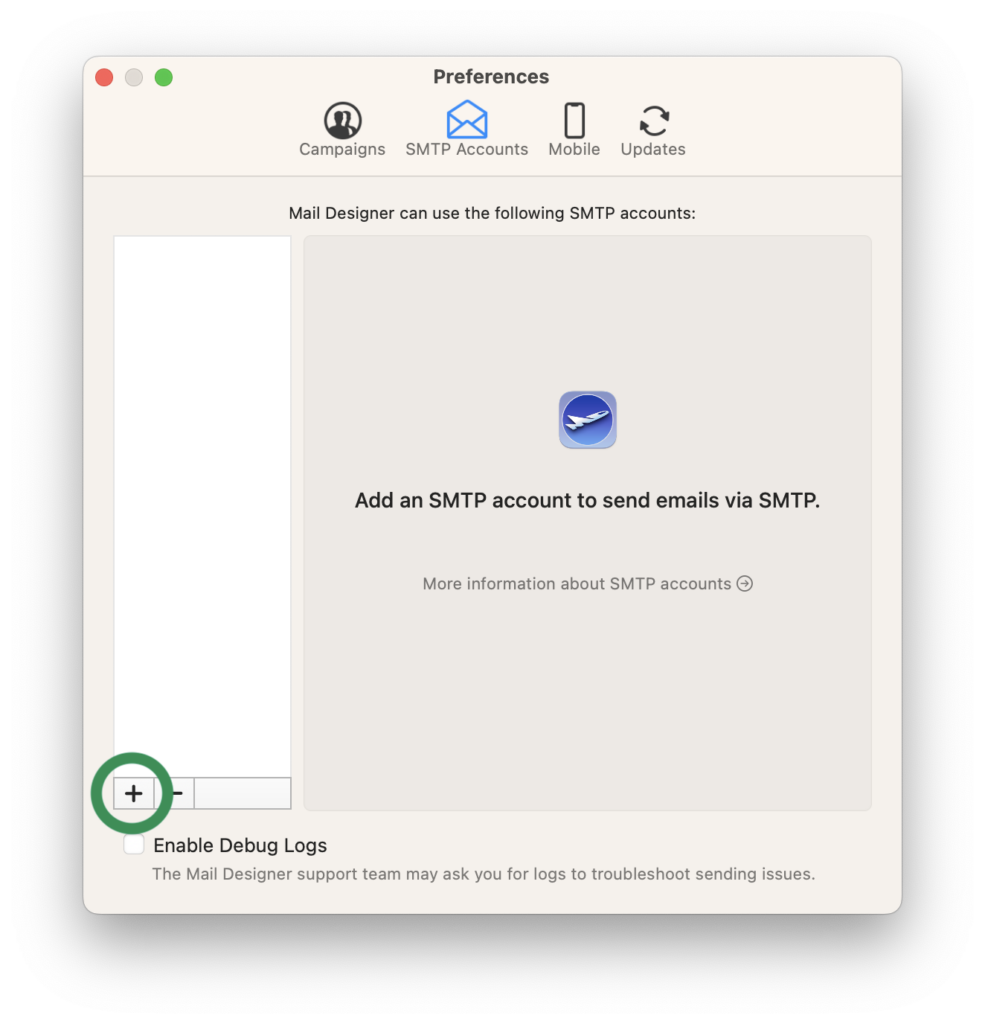
Enter your email address and password in the fields provided:
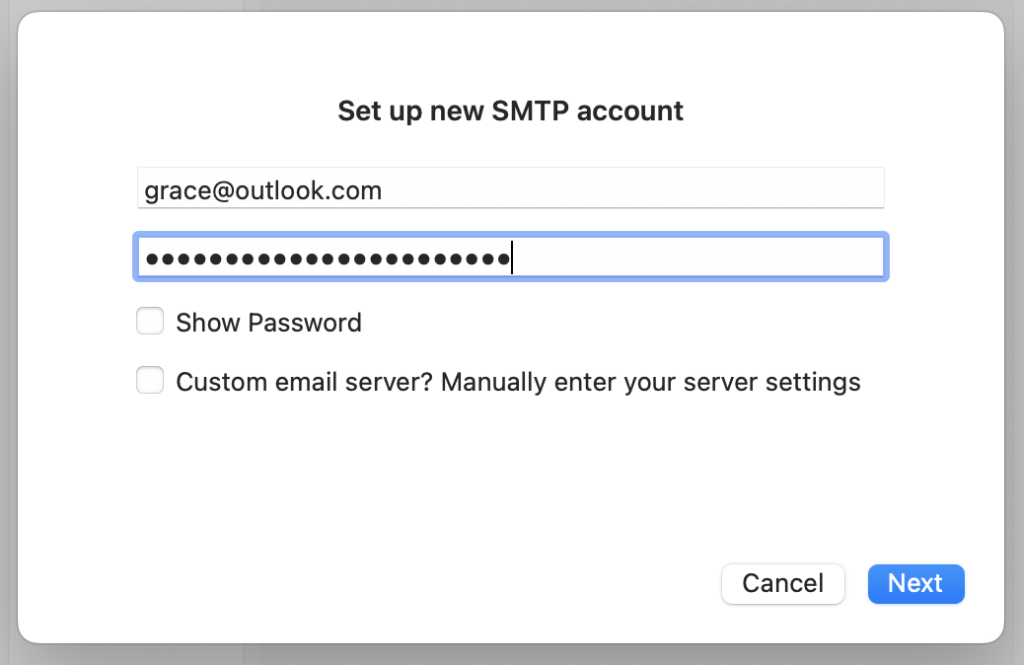
Note that for custom/internal email accounts (i.e a work account), your network administrator may have to provide you with the information which you can enter by ticking Enter custom server settings:
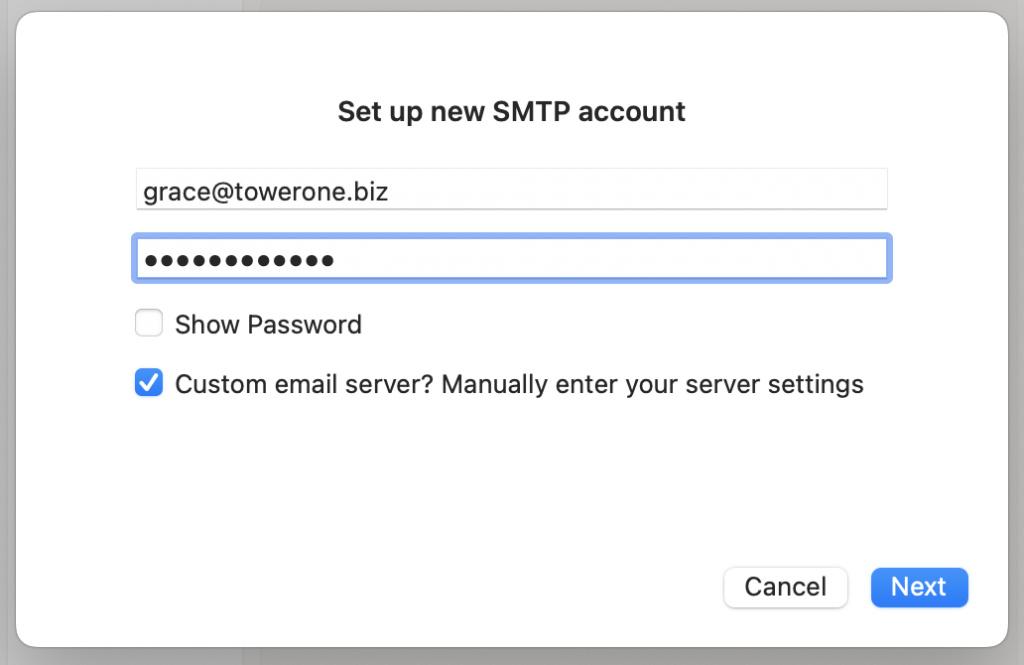
Click Next to set up the rest of your account's settings:
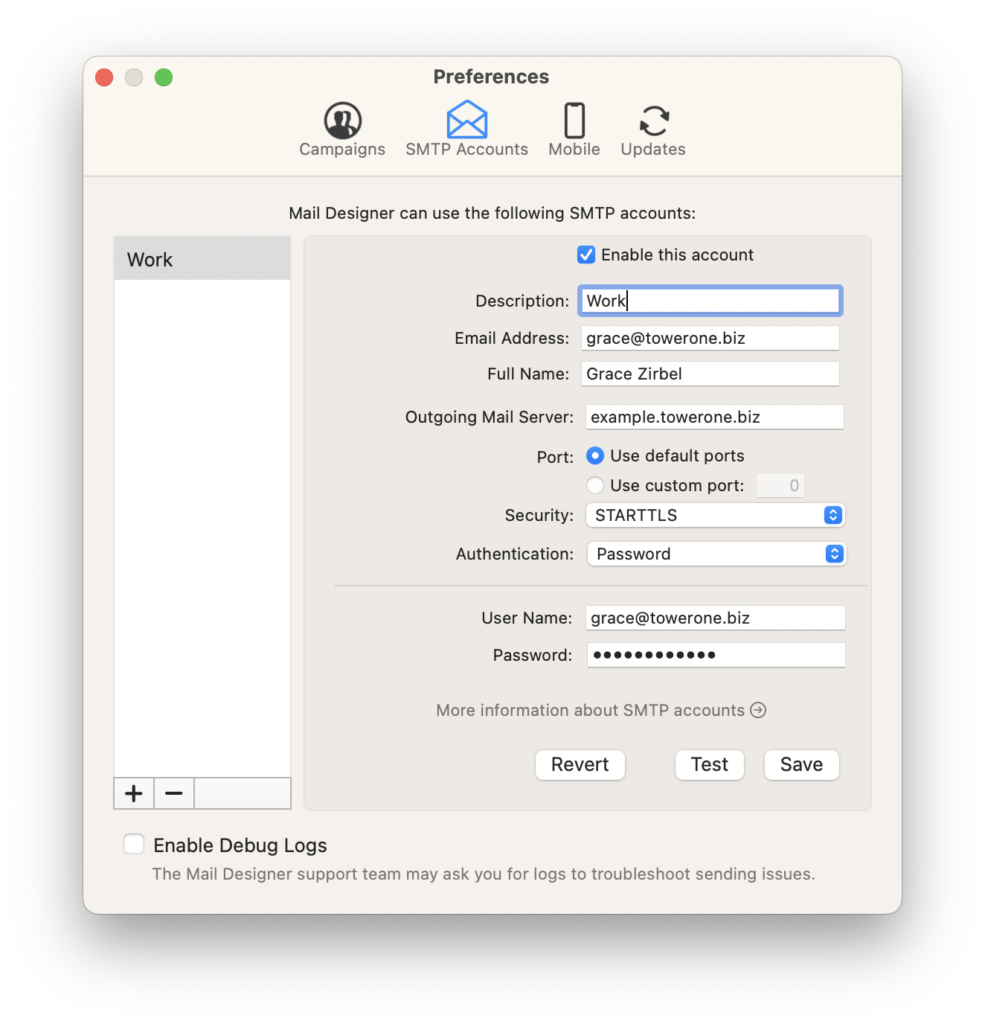
Tip: Click the Test button to check your mail server is reachable.
How Can We Help?
A Quick Tour of Mail Designer 365
Background
Layout Blocks
TextScout
Editing Text
Links and Buttons
Configuring Text Styles
Tables
Image Areas
Images
Using Retina Images with your Design
Graphics and Other Objects
Creative Tools
Advanced Design Techniques
Blend Modes
Optimizing your Template for Mobile
Plain Text
Preview your Design
Preparing your Design for Sending
Email Delivery
1:1 Emails
HTML Export
Other Sharing Options
