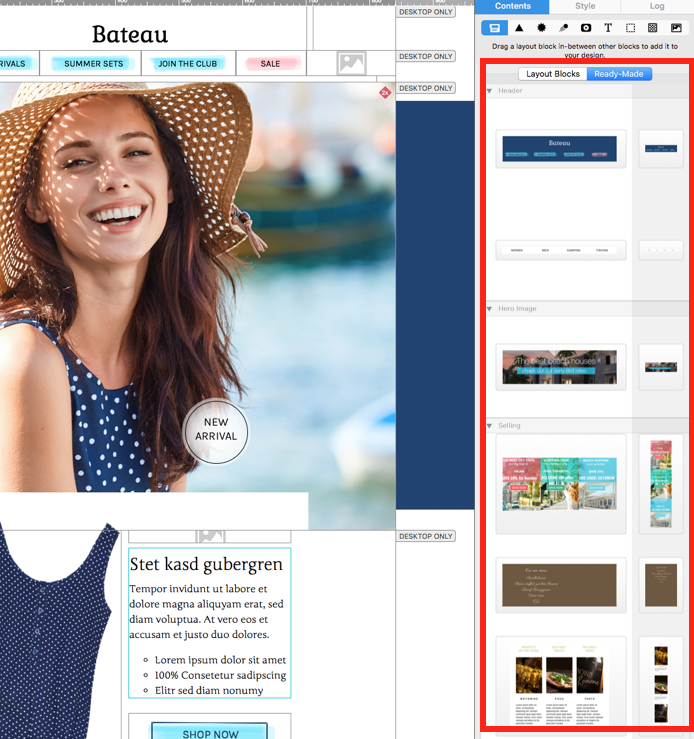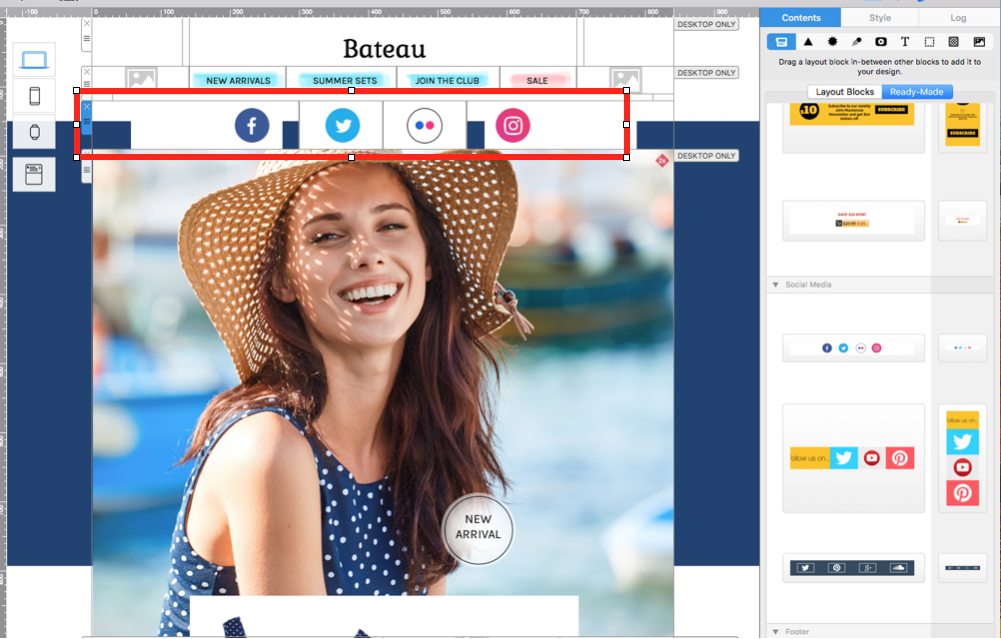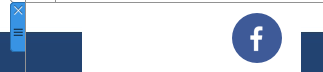Adding Ready-Made Layout Blocks
Mail Designer 365 offers you ready-made layout blocks to quickly build your designs. To see the selection available, click on the "Contents" button to open the content menu, then go to "Ready-Made" to access Mail Designer 365's selection of ready-made layout blocks. From the available selection, you can choose from Headers, Sales, Call-To-Actions, Footers, and more.
To use a ready-made layout block, simply drag and drop a layout block into your design, and use the handle to position it alongside your other layout blocks. You can customize ready-made layout blocks in the same way as regular layout blocks.
If you made a mistake, click the "X" on the layout block handle to remove it from your design.
How Can We Help?
A Quick Tour of Mail Designer 365
Background
Layout Blocks
TextScout
Editing Text
Links and Buttons
Configuring Text Styles
Tables
Image Areas
Images
Using Retina Images with your Design
Graphics and Other Objects
Creative Tools
Advanced Design Techniques
Blend Modes
Optimizing your Template for Mobile
Plain Text
Preview your Design
Preparing your Design for Sending
Email Delivery
1:1 Emails
HTML Export
Other Sharing Options