Retina images for the desktop
Mail Designer 365 allows you to use retina images for the desktop and mobile version of your template. You can turn off and on the retina image support. Just choose "File" > "Design Options..." from the top menu bar:
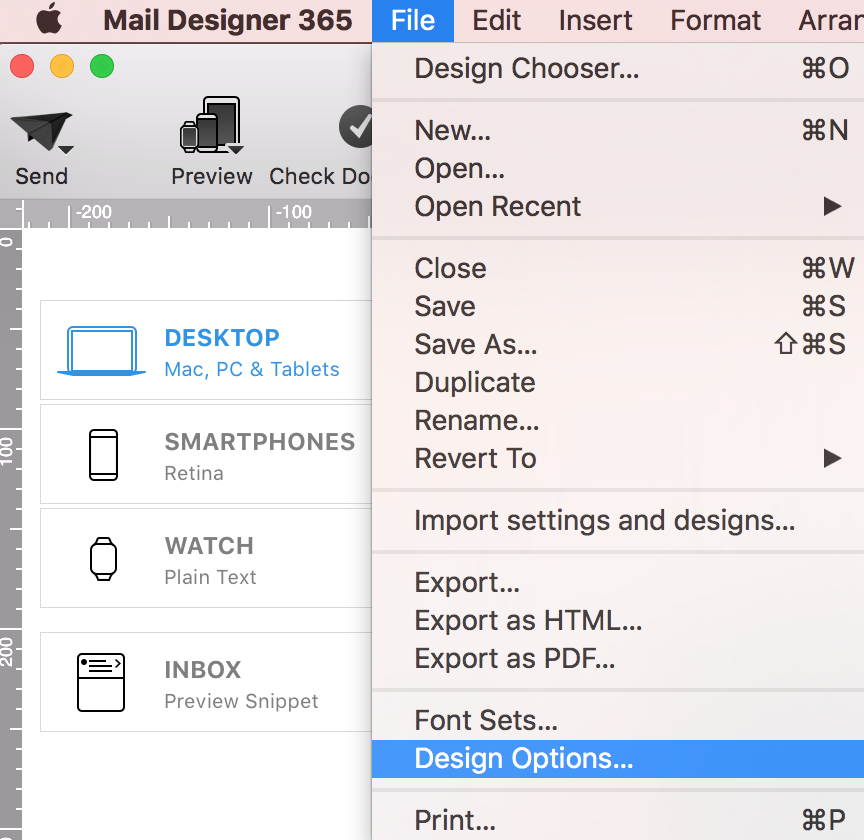
Check the corresponding checkbox to activate or deactivate retina images for desktop.
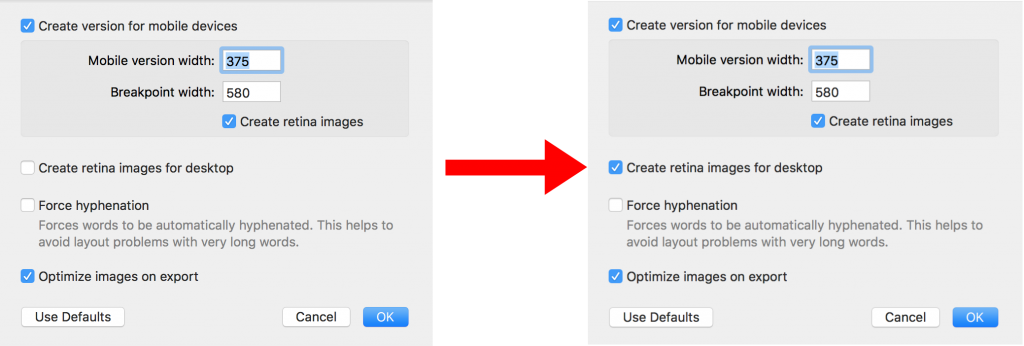
How Can We Help?
A Quick Tour of Mail Designer 365
Background
Layout Blocks
TextScout
Editing Text
Links and Buttons
Configuring Text Styles
Tables
Image Areas
Images
Using Retina Images with your Design
Graphics and Other Objects
Creative Tools
Advanced Design Techniques
Blend Modes
Optimizing your Template for Mobile
Plain Text
Preview your Design
Preparing your Design for Sending
Email Delivery
1:1 Emails
HTML Export
Other Sharing Options
