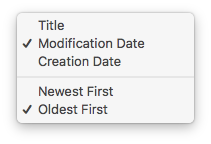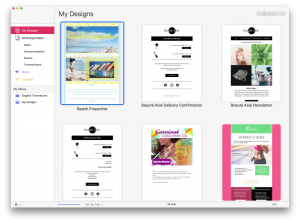With Mail Designer 365 you can use the search and sort option to organize your designs to your preference and also search for designs when you're in a hurry. Here's how...
How to quickly find a design
In the top right-hand corner of the design chooser you can find a search box:
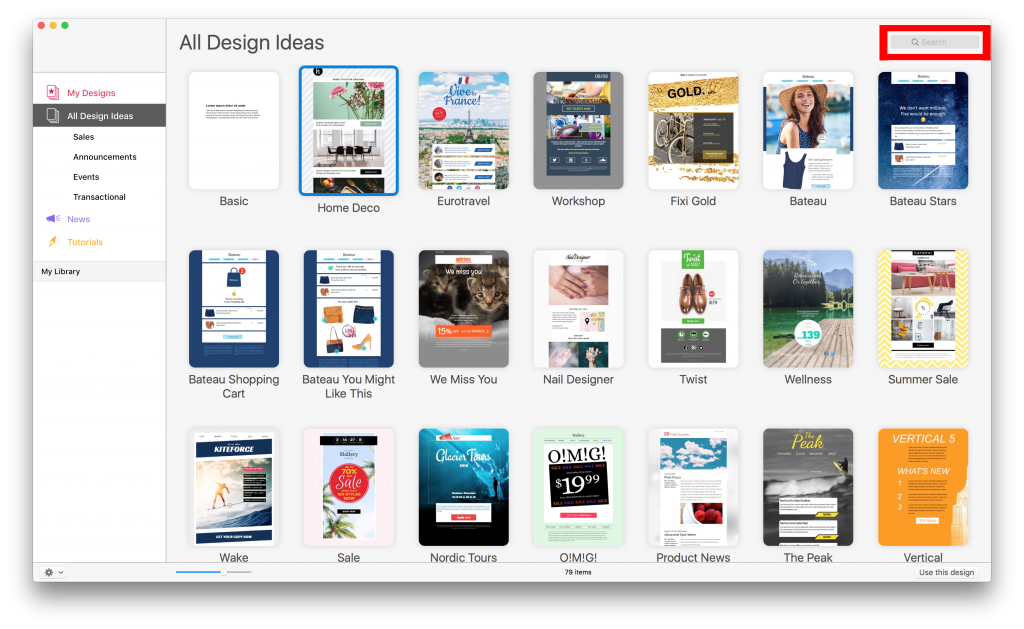
Use this search box to quickly search a design by name:
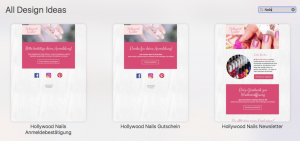
How to sort your designs
Make sure that you are on the "My Designs" section of your Mail designer 365 window. The sort feature is not available in the "All Design Ideas" section.
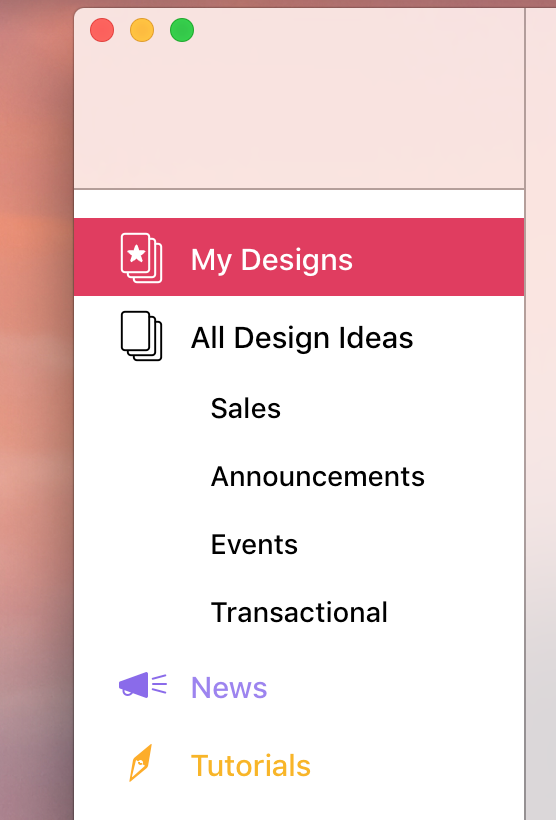
In the bottom bar of the "My Designs" section of the design chooser you can find the sort menu:
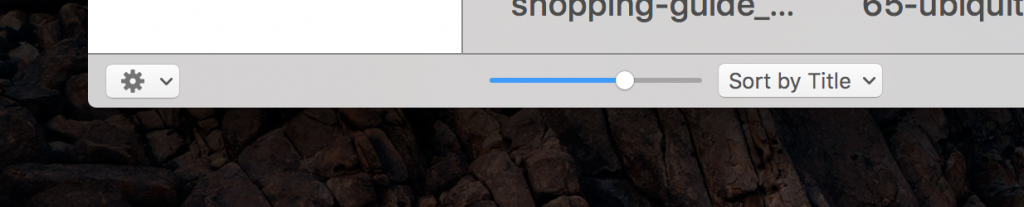
Click on an option to sort your designs to your personal preference. For example, you can choose to sort your designs from the following options:
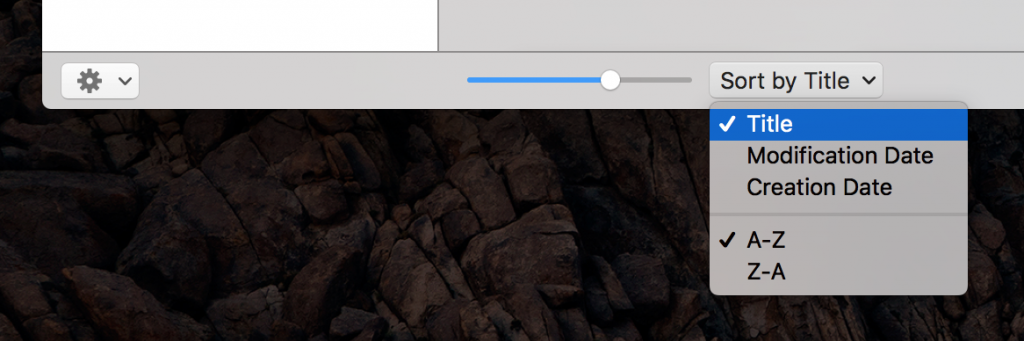
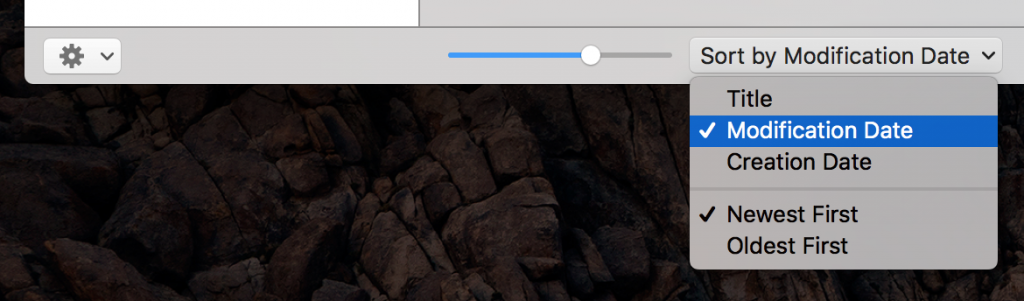
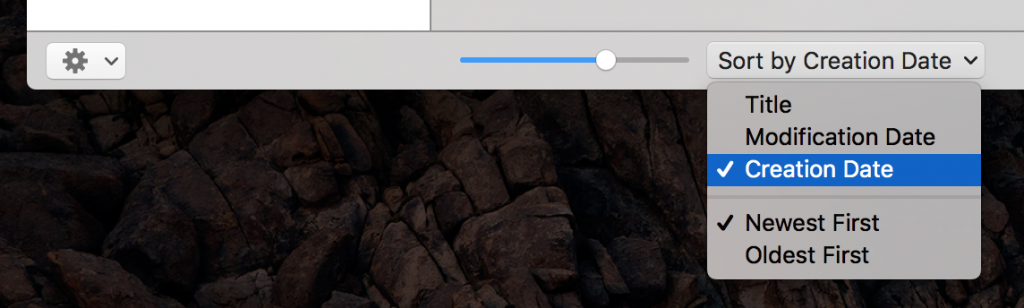
If you click on an option, your sort preference will be applied to your designs and automatically remembered by Mail Designer 365. For example, here designs have been sorted alphabetically (Title A-Z.)
How Can We Help?
A Quick Tour of Mail Designer 365
Background
Layout Blocks
TextScout
Editing Text
Links and Buttons
Configuring Text Styles
Tables
Image Areas
Images
Using Retina Images with your Design
Graphics and Other Objects
Creative Tools
Advanced Design Techniques
Blend Modes
Optimizing your Template for Mobile
Plain Text
Preview your Design
Preparing your Design for Sending
Email Delivery
1:1 Emails
HTML Export
Other Sharing Options