Adding Photos in Mail Designer 365
As everyone knows, a picture is worth a thousand words. Adding photos to your design is a great way to grab your readers' attention and immediately let them know what the email is about.
In Mail Designer 365, you can set up direct access to your Mac's Photos library or insert stock images from Unsplash.
Accessing your photos
To access your own Photos in Mail Designer 365, go to Insert in the sidebar and choose Image and Background Texture. Then, switch to the Photos tab.
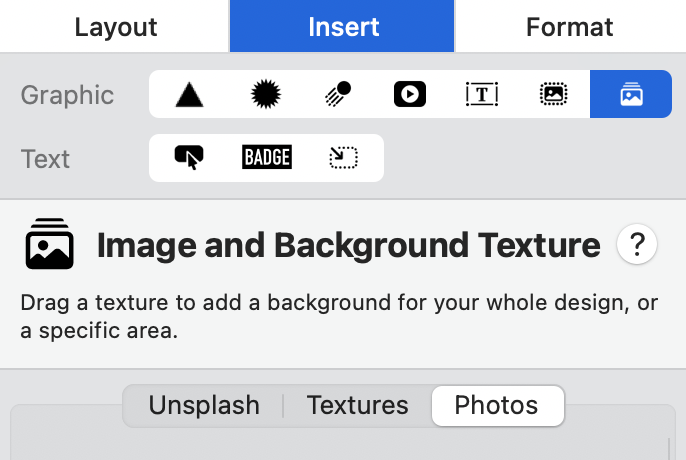
If it's your first time accessing photos, you will be shown this warning from macOS. Select the access you wish to allow in Mail Designer 365.
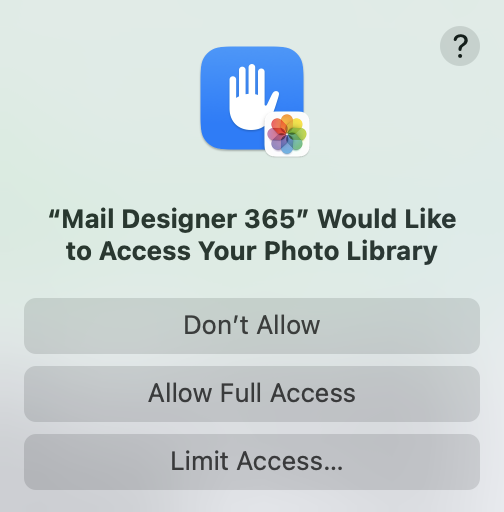
The photos tab gives you quick access to local folders that contain images, i.e. your Pictures folder:
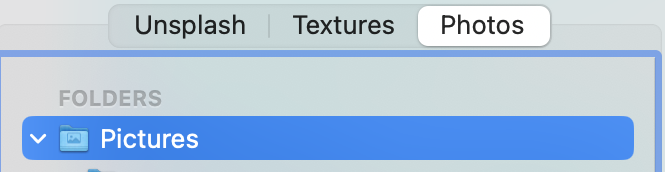
To add an image, just drag it into an image area in your design.
How Can We Help?
A Quick Tour of Mail Designer 365
Background
Layout Blocks
TextScout
Editing Text
Links and Buttons
Configuring Text Styles
Tables
Image Areas
Images
Using Retina Images with your Design
Graphics and Other Objects
Creative Tools
Advanced Design Techniques
Blend Modes
Optimizing your Template for Mobile
Plain Text
Preview your Design
Preparing your Design for Sending
Email Delivery
1:1 Emails
HTML Export
Other Sharing Options
