With Google's latest announcement that DKIM is about to become mandatory for mass-email senders from 2024 onwards, many email marketers may be wondering where that leaves you.
Don't worry, it's not as scary as it sounds! Our guide takes you through all the basics of setting up DKIM for your email domain, so you can continue sending awesome (and spam compliant!) email campaigns in the new year and beyond.
What is DKIM?
DKIM (DomainKeys Identified Mail) is an email authentication method designed to detect email spoofing – i.e. sending an email from a forged domain. It works by requiring users to verify their email domains via a digital signature that's added to the email before it leaves the sender's server.
This signature assures the recipient's server that the email has not been tampered with and genuinely comes from the claimed sender. Get more technical details.
Why do I need DKIM verification?
Email deliverability
DKIM verification is an important step in gaining trust from other email providers. Without this verification, it cannot be guaranteed that your email is authentic, meaning you could face deliverability problems and have your emails blacklisted. For businesses and email marketers, this is a nightmare!
Compliance
With email providers looking to stamp out phishing attacks and spam emails entirely, it's never been more important to verify your email domain and show recipients that you're the real deal.
Industry giants Gmail and Yahoo have already announced stricter spam prevention regulation to be introduced in 2024; requiring anyone sending mass emails (over 5000 per day) to their users to be DKIM-verified. We suspect it won't be long until other providers follow suit – making now the perfect time to get ahead of the game.
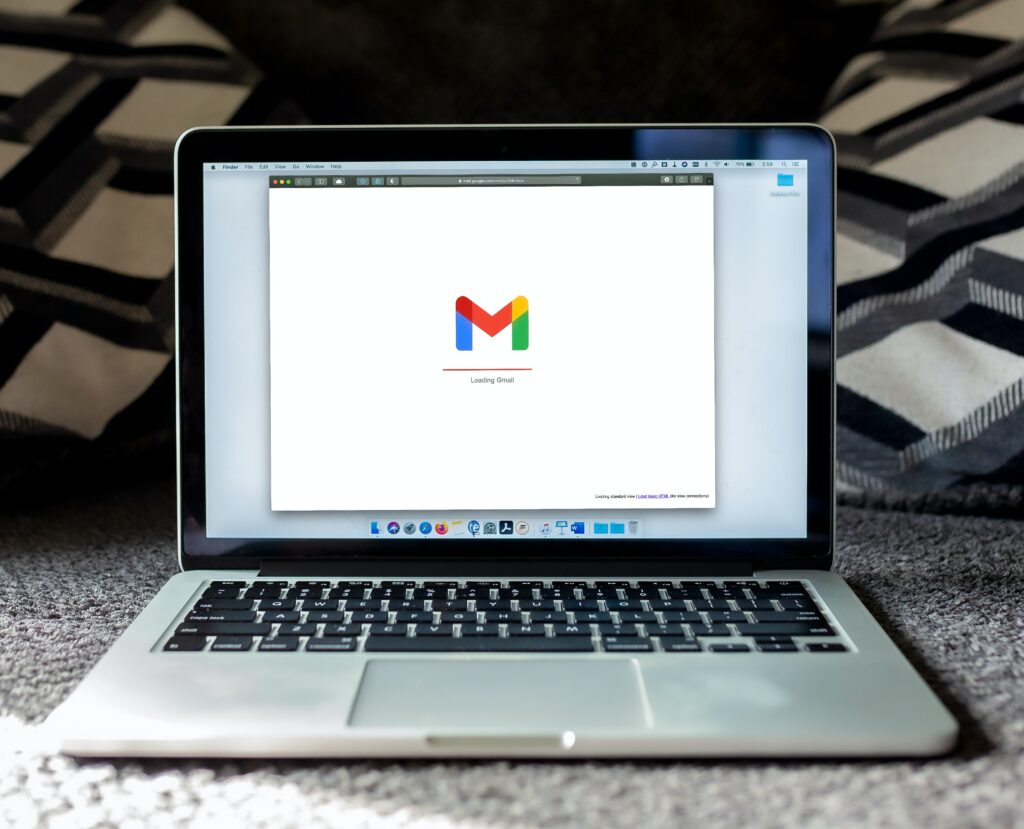
Set up DKIM verification for your domain to make sure your emails are delivered in Gmail
How can I set up DKIM for my email domain?
Users sending emails via Mail Designer 365 Delivery Hub can rest assured that you can easily set up DKIM verification right within your account:
- Log in to your my.maildesigner365 account
- Go to Delivery Hub > From: addresses > Domain verification – here you can check your DKIM status:
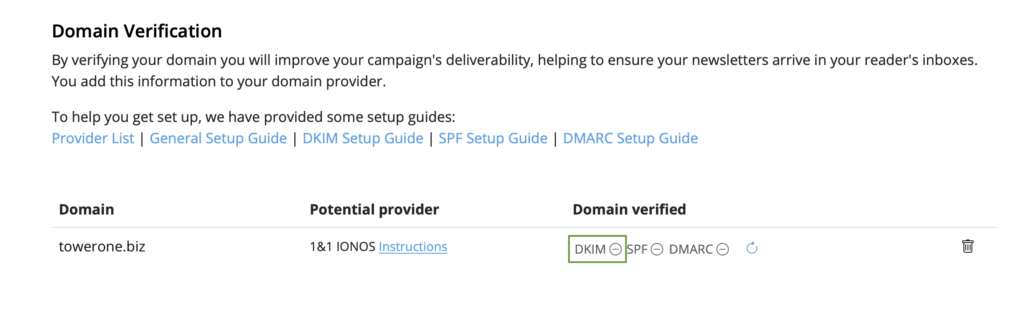
- If you are still unverified, click DKIM and follow the instructions shown for your domain provider
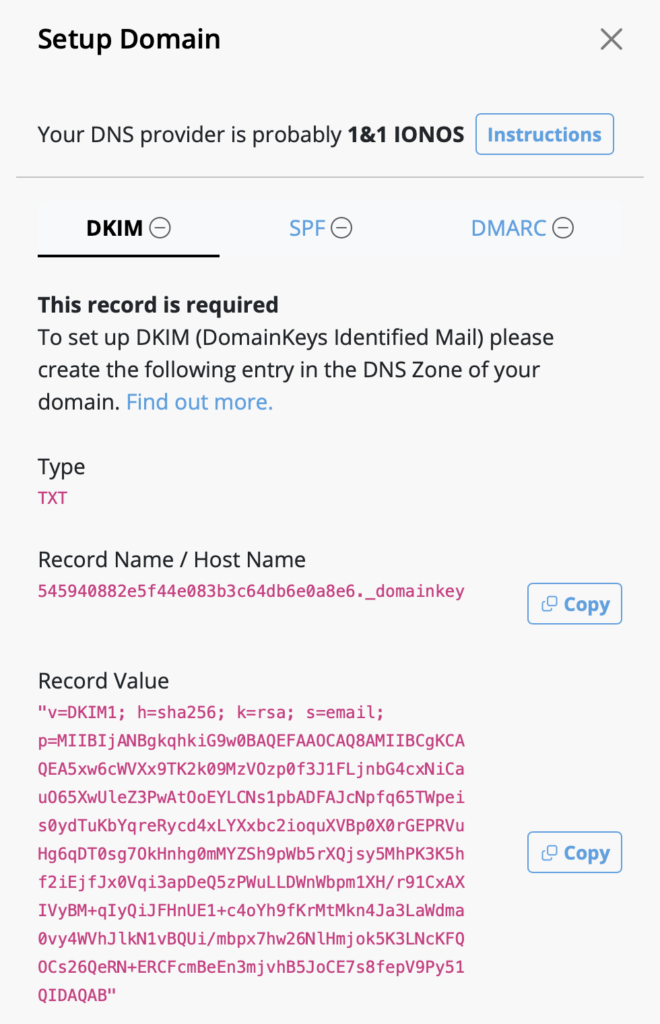
This step-by-step guide contains more detailed information.
Other email verification methods
Alongside DKIM, there are also two other email verification methods which are useful to have in your arsenal: SPF (Sender Policy Framework) and DMARC (Domain-based Message Authentication, Reporting, and Conformance).
Both of these verification methods can also be set up in your my.maildesigner365 account under Domain Verification.
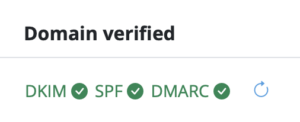
You can find more information in our domain setup guide.
