Adding stylized text
Mail Designer 365 offers you the option to add stylized text to image areas in your designs. For optimal rendering, we recommend using this feature for decorative purposes only. Real text is the best option for your main newsletter content, as it is compatible with all email clients.
Go to Insert in the sidebar and choose Text Objects.
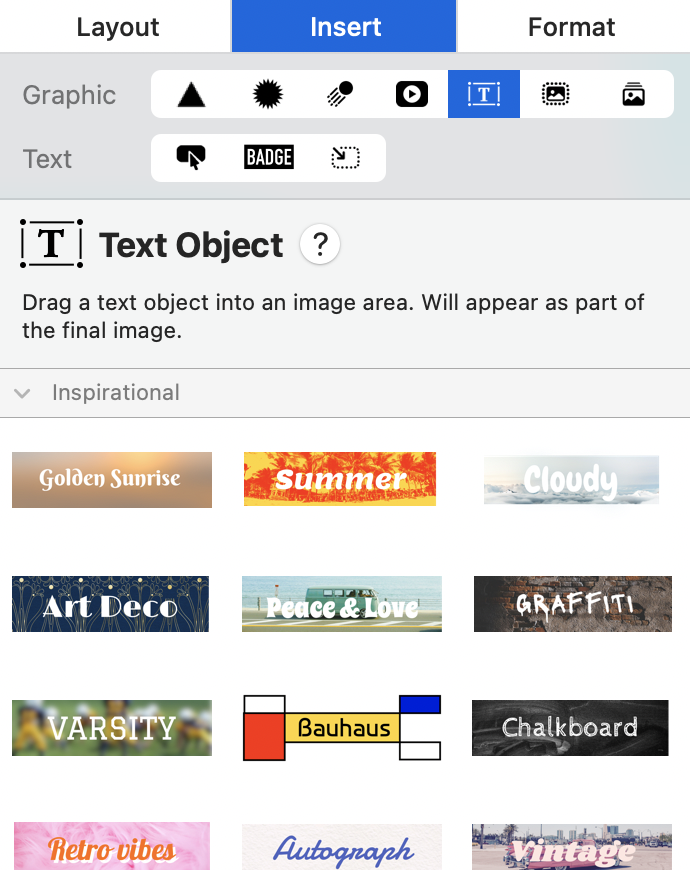
Text Objects are also divided into multiple subsections. Here you'll find various text styles using different fonts and colors. Drag any of these text objects into an image area and double-click it to edit the text.
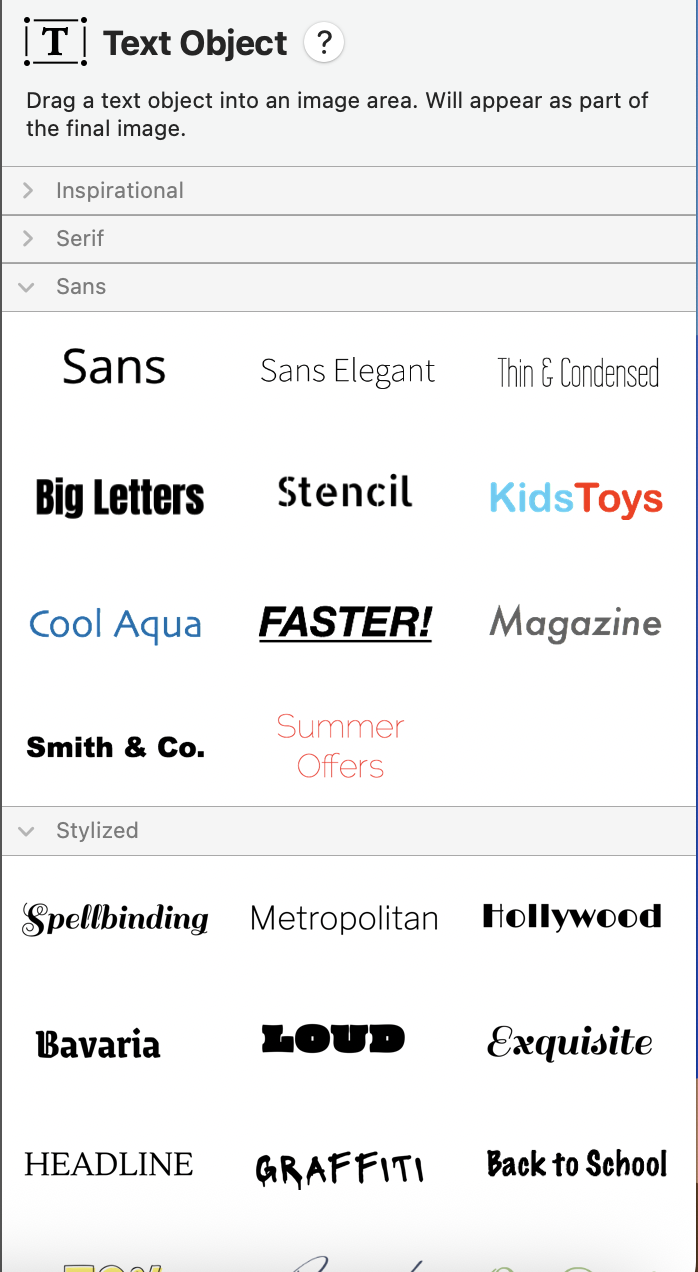
Tip: Once you've added text to an image area, make sure to also update the Alt text for best practice accessibility. Learn more.
How Can We Help?
A Quick Tour of Mail Designer 365
Background
Layout Blocks
TextScout
Editing Text
Links and Buttons
Configuring Text Styles
Tables
Image Areas
Images
Using Retina Images with your Design
Graphics and Other Objects
Creative Tools
Advanced Design Techniques
Blend Modes
Optimizing your Template for Mobile
Plain Text
Preview your Design
Preparing your Design for Sending
Email Delivery
1:1 Emails
HTML Export
Other Sharing Options
