Video Link Objects
With Mail Designer 365, you can add a Video Link Object to your email design. You will find all available video objects in the Insert menu under the video placeholder section:
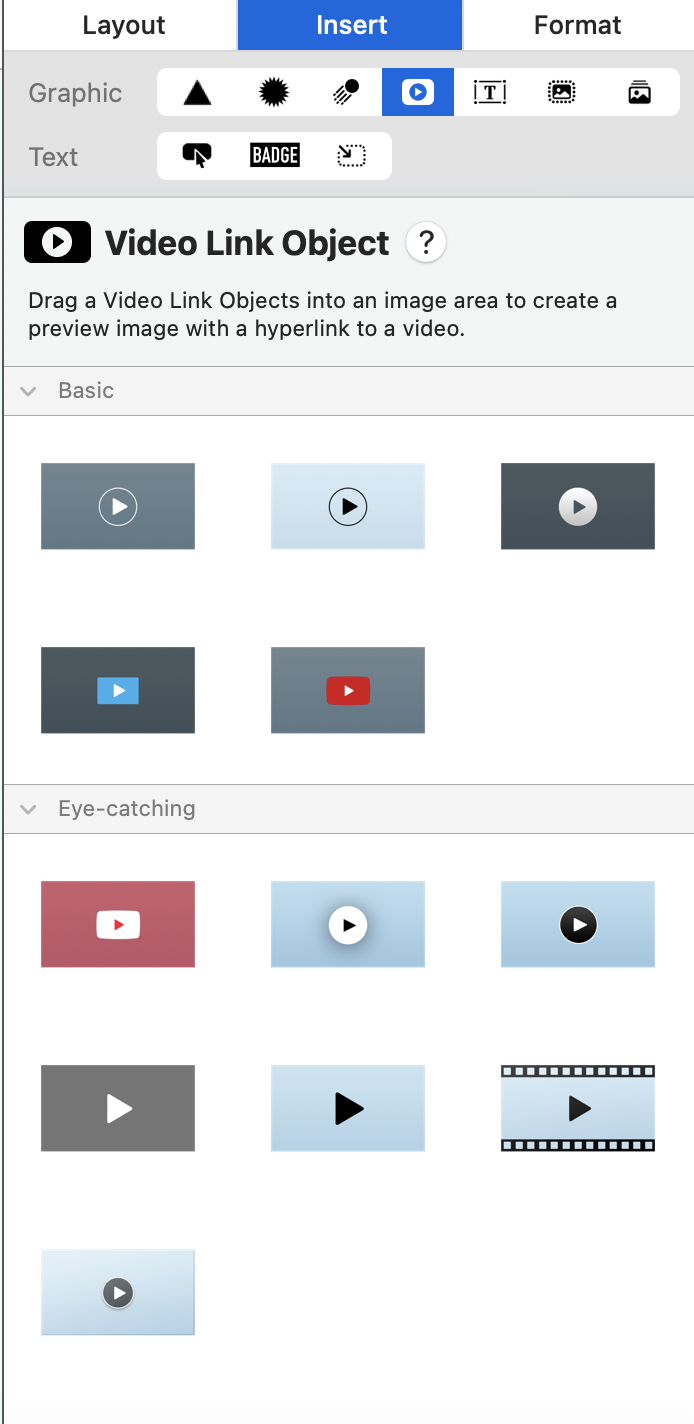 Drag the video object into an image area, then click the object and add the video's public link (e.g. the YouTube URL).
Drag the video object into an image area, then click the object and add the video's public link (e.g. the YouTube URL).
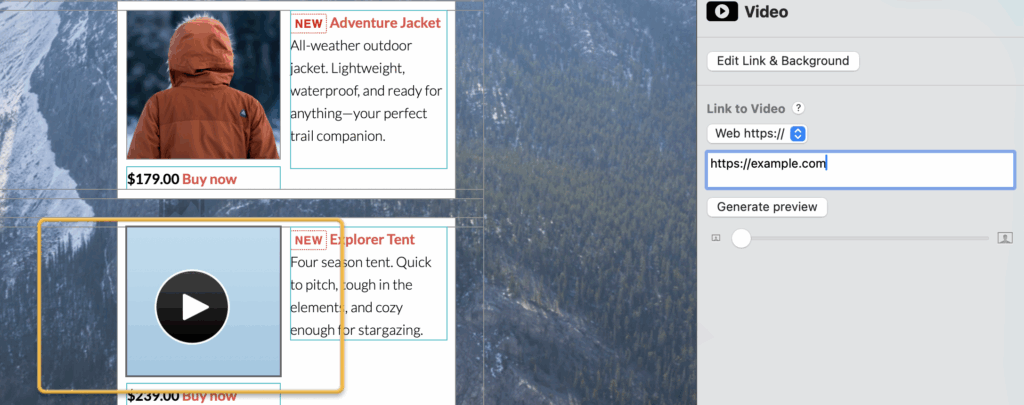
For YouTube videos, Mail Designer 365 also generates a preview image using the video's existing thumbnail:
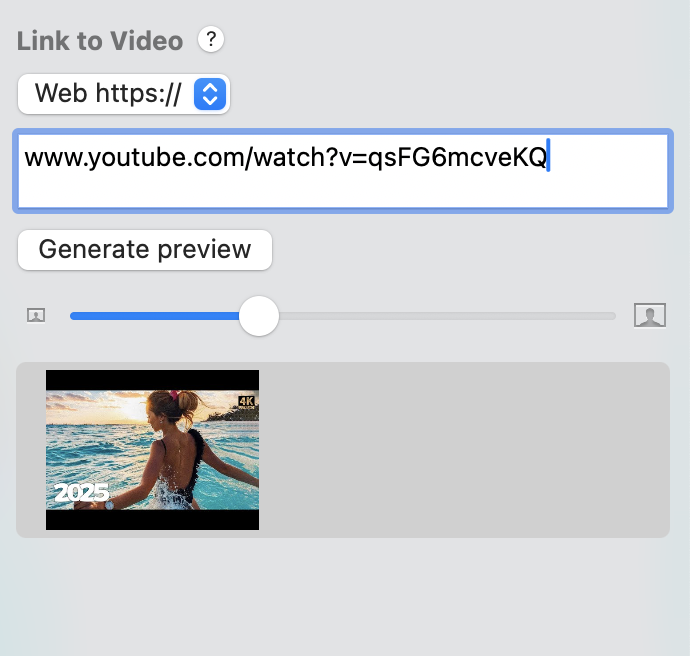
How Can We Help?
A Quick Tour of Mail Designer 365
Background
Layout Blocks
TextScout
Editing Text
Links and Buttons
Configuring Text Styles
Tables
Image Areas
Images
Using Retina Images with your Design
Graphics and Other Objects
Creative Tools
Advanced Design Techniques
Blend Modes
Optimizing your Template for Mobile
Plain Text
Preview your Design
Preparing your Design for Sending
Email Delivery
1:1 Emails
HTML Export
Other Sharing Options
