How to add different types of text links
With Mail Designer 365, you can add different types of text links. You can specify whether you want http, https, email link, telephone link, or custom.
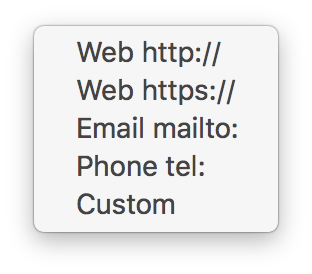
First, select the text that you want to add a link to.
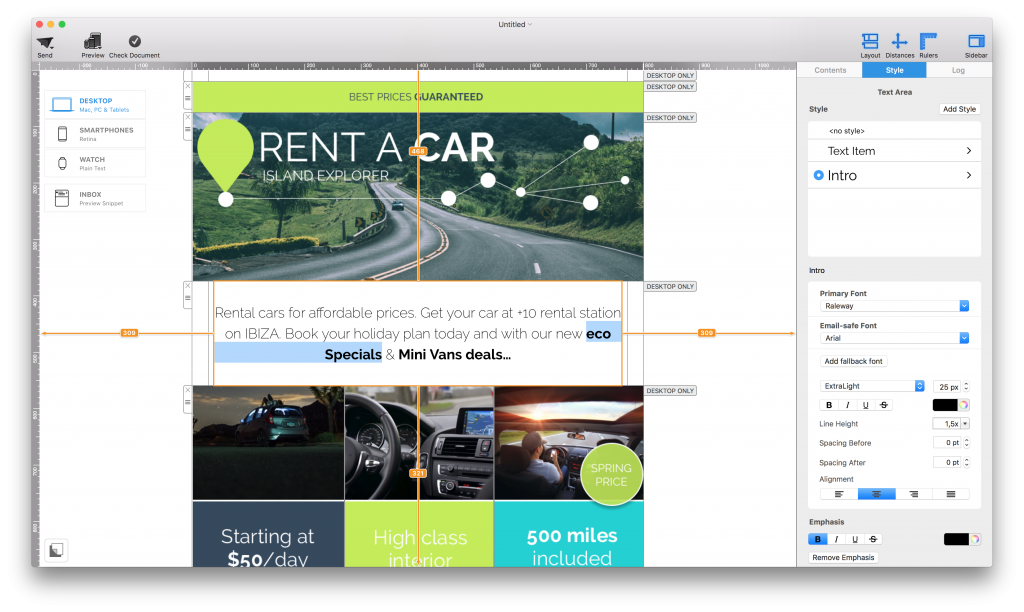
Second, scroll to the bottom of the "Style" tab until you see the link section.

Next, click "Add Link." You will see a form where you can type your link.
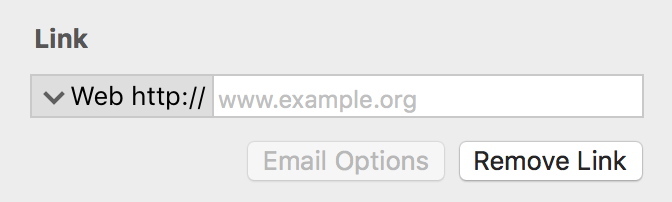
Click on the down arrow that you see before the word "Web."
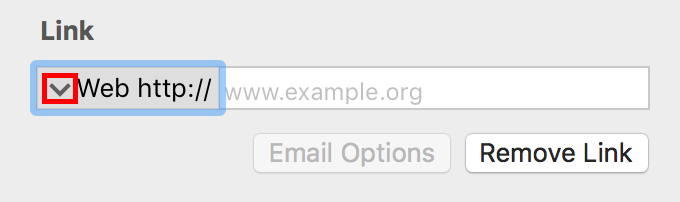
You will see a drop-down menu, where you can choose the type of link that you want to set for your selected text.
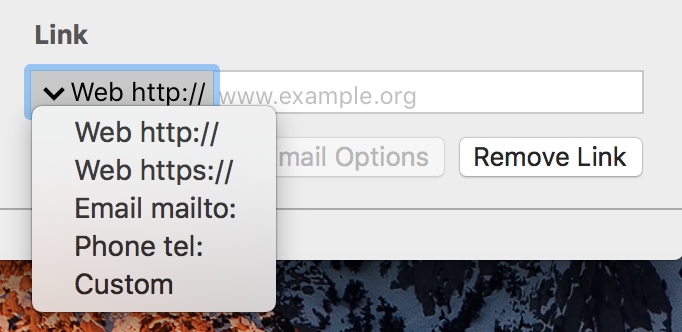
You can choose the "Custom" option for ftp links, app links, download links, other links that do not necessarily start with http or https.
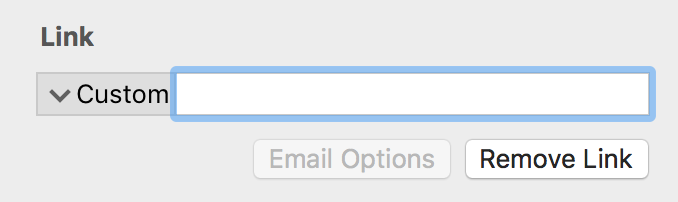
One you have finished entering the link to the landing page, notice that text that you selected is now blue and underlined.
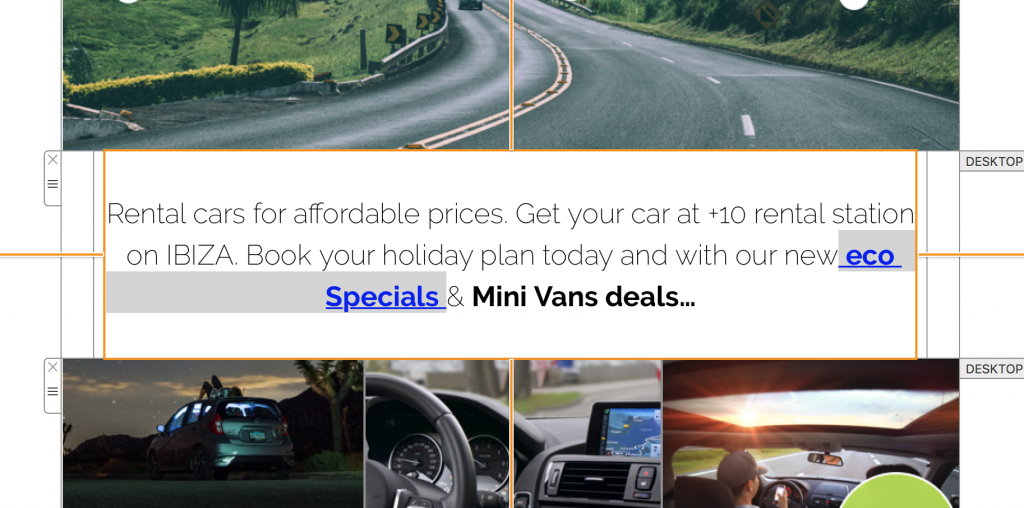
How Can We Help?
A Quick Tour of Mail Designer 365
Background
Layout Blocks
TextScout
Editing Text
Links and Buttons
Configuring Text Styles
Tables
Image Areas
Images
Using Retina Images with your Design
Graphics and Other Objects
Creative Tools
Advanced Design Techniques
Blend Modes
Optimizing your Template for Mobile
Plain Text
Preview your Design
Preparing your Design for Sending
Email Delivery
1:1 Emails
HTML Export
Other Sharing Options
