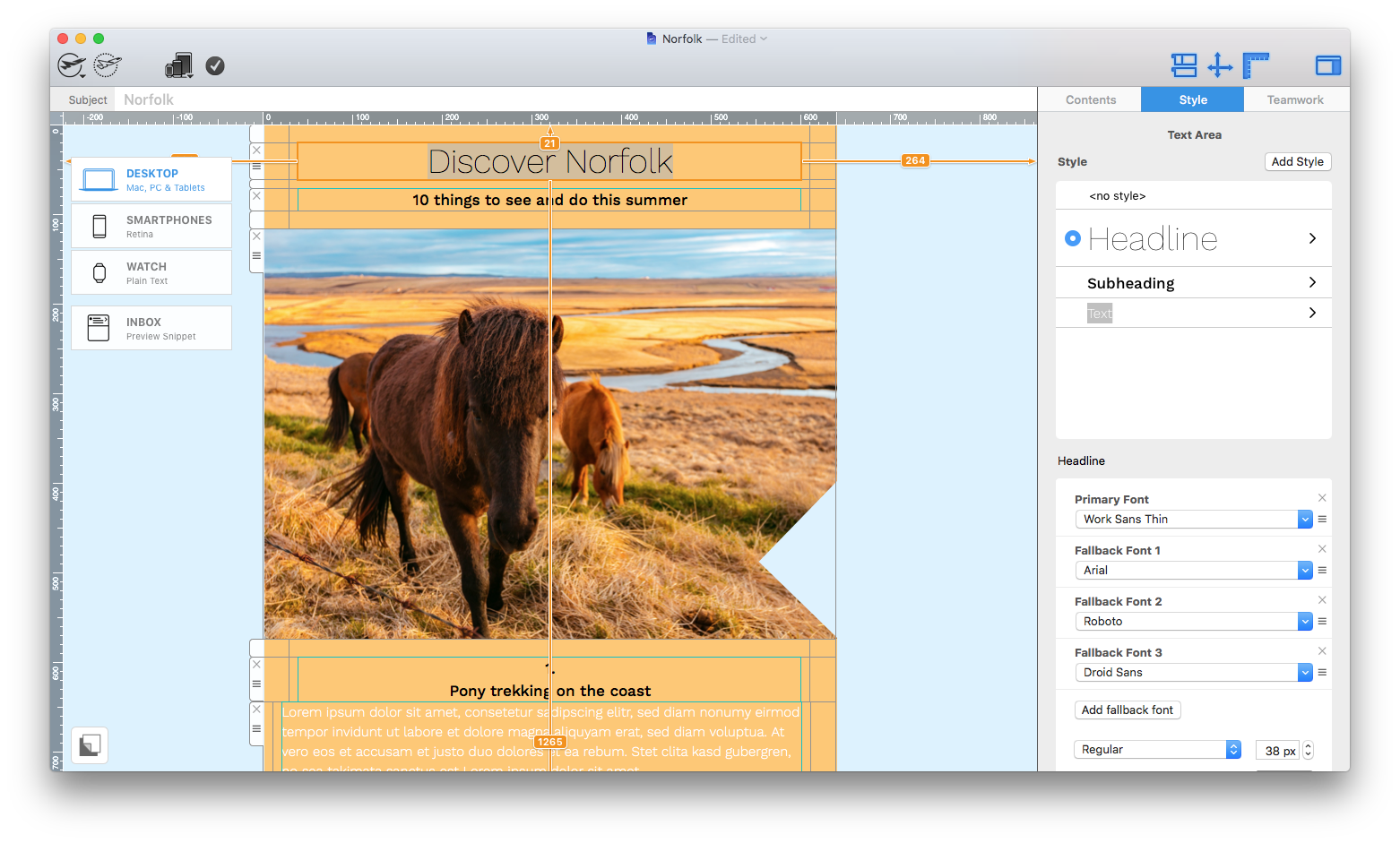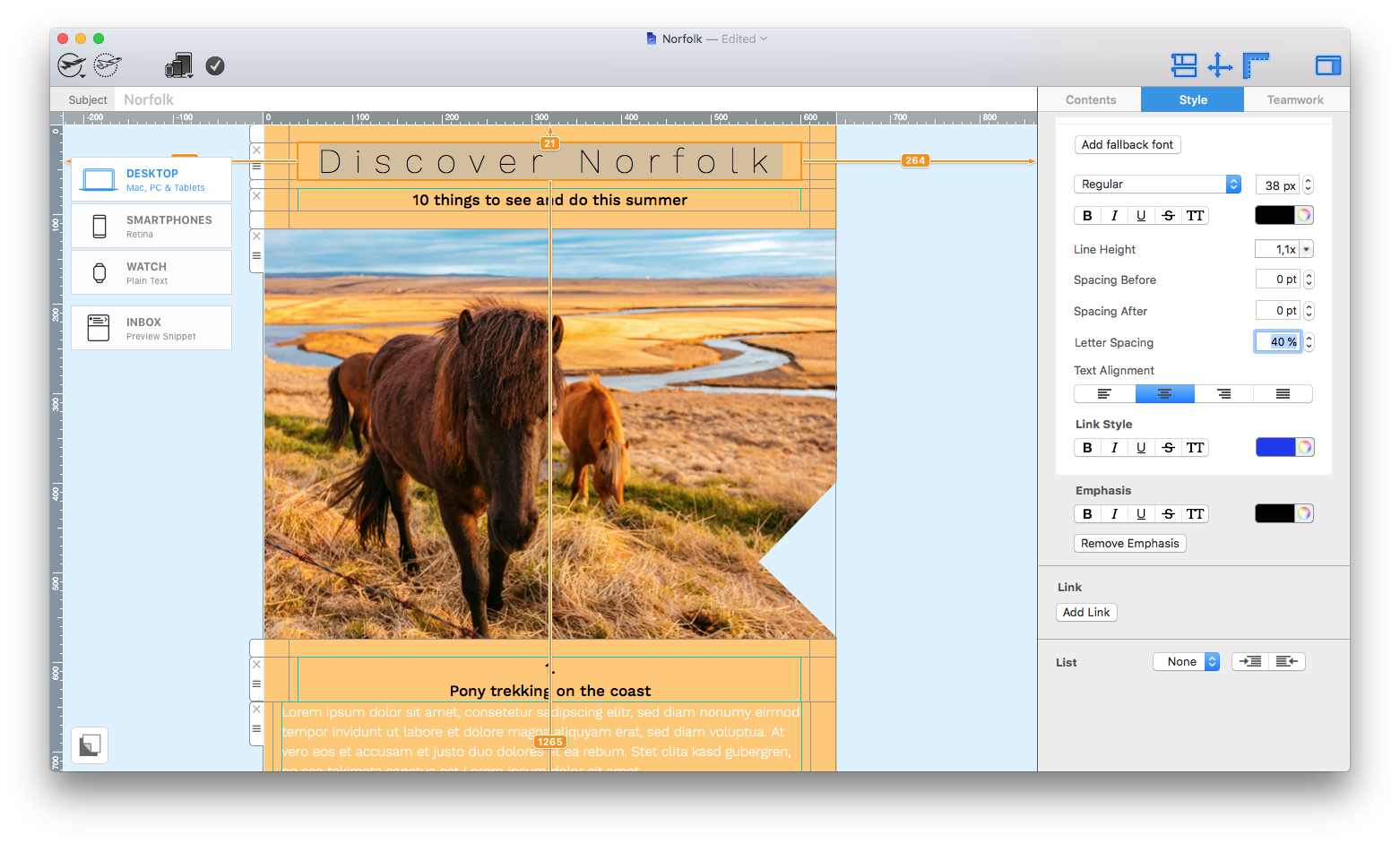In Mail Designer 365, you are able to adjust letter spacing to create and save cool text styles for your email designs.
Adjust letter spacing for text styles
To get started, highlight the text you want to change. Then, open the "Style" tab.
Scroll down to "Letter spacing" here you can enter a precise percent value for how spaced out you want your letters to be. Alternatively, you can use the up and down arrows to test out different amounts of spacing.
Once you're happy, your text style will be automatically saved with these settings for letter spacing.
How Can We Help?
A Quick Tour of Mail Designer 365
Background
Layout Blocks
TextScout
Editing Text
Links and Buttons
Configuring Text Styles
Tables
Image Areas
Images
Using Retina Images with your Design
Graphics and Other Objects
Creative Tools
Advanced Design Techniques
Blend Modes
Optimizing your Template for Mobile
Plain Text
Preview your Design
Preparing your Design for Sending
Email Delivery
1:1 Emails
HTML Export
Other Sharing Options