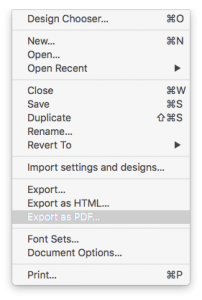How do I convert my email template to JPG or PNG file?
Currently, Mail Designer 365 does not directly support exporting your email design as JPG or PNG files. However, if you still want to convert your email design as a JPG or PNG file, we've got your back!
First, export your Mail Designer 365 email template as a PDF file by choosing "File" > "Export as PDF..."
Now, open your PDF file.
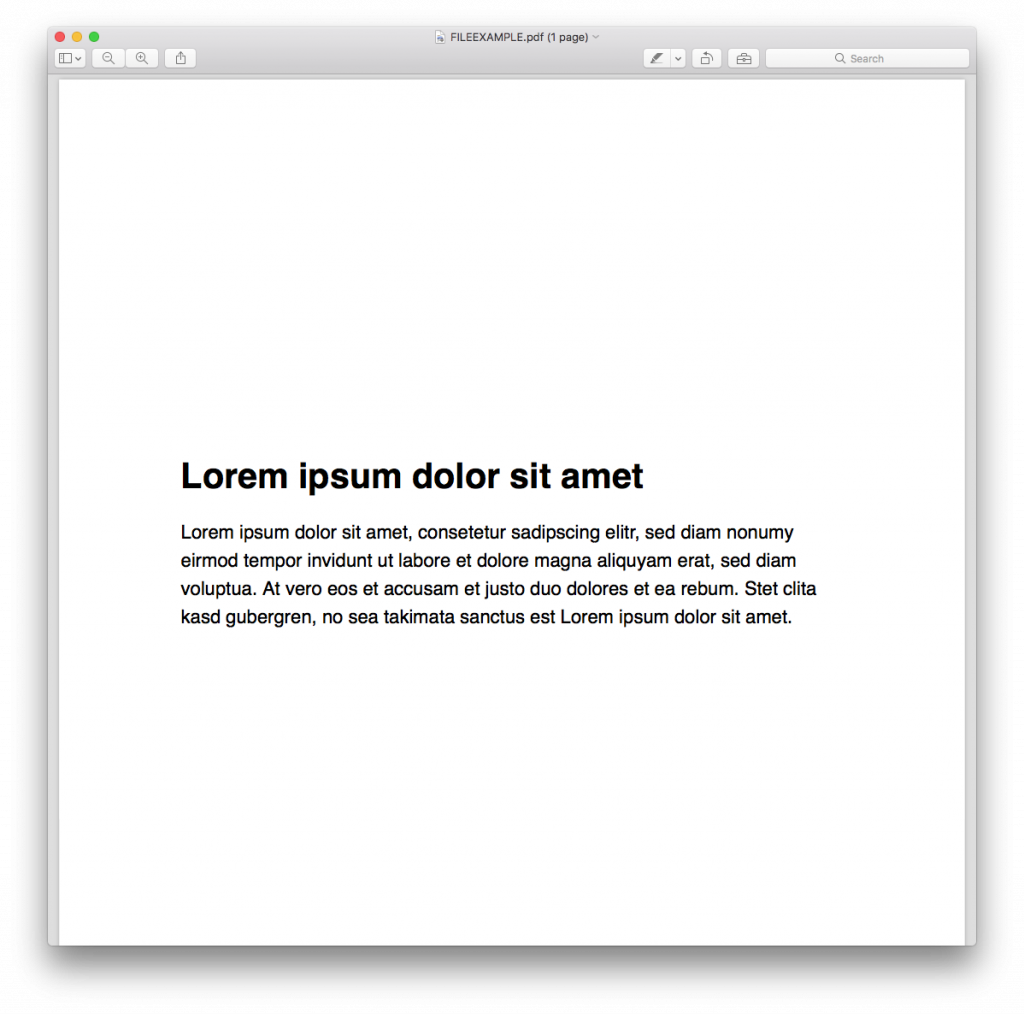
Then, go to your menu bar at the top. Choose "File" > "Save As..."
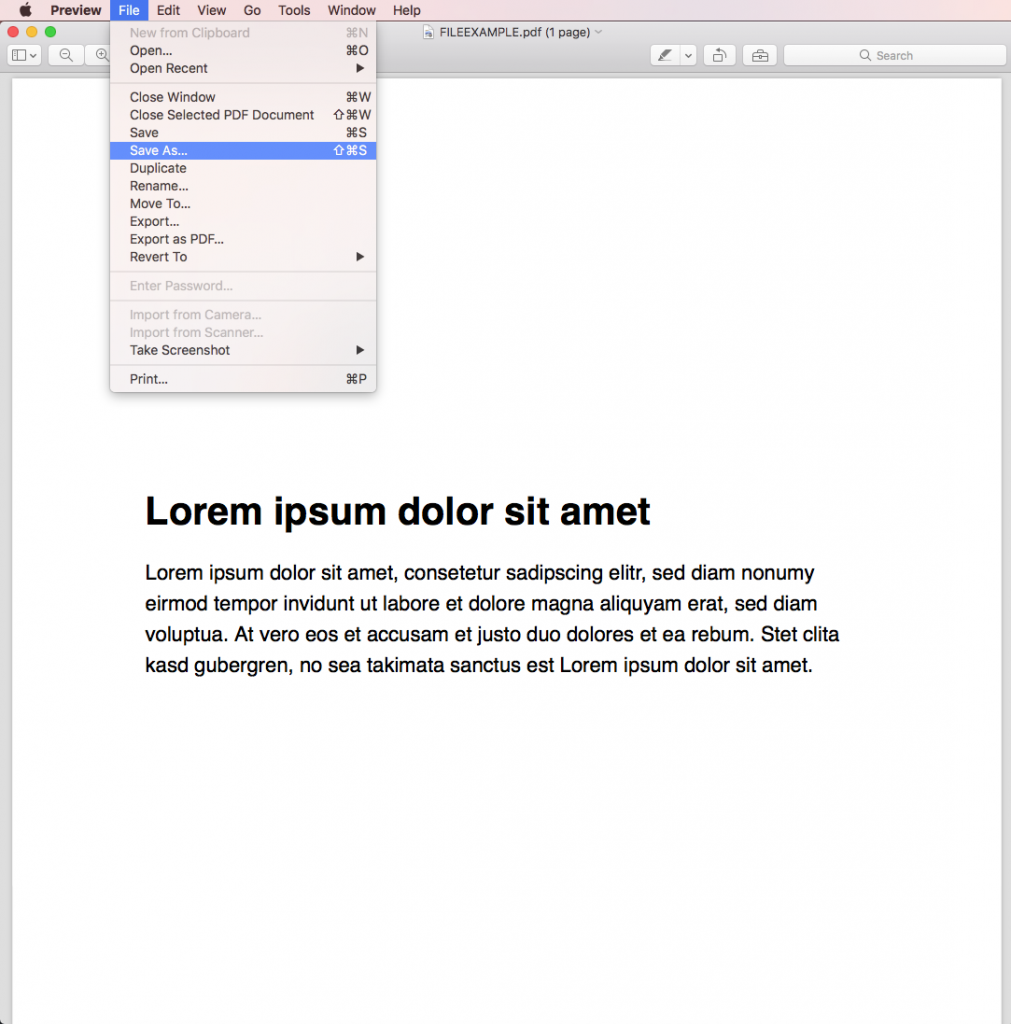
When the popup appears, you can choose the format you want. You can decide if you want to convert the PDF into a JPG or PNG file.
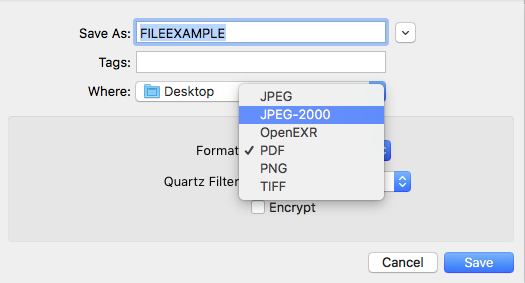
You can also choose "Export..." from the Preview mode.
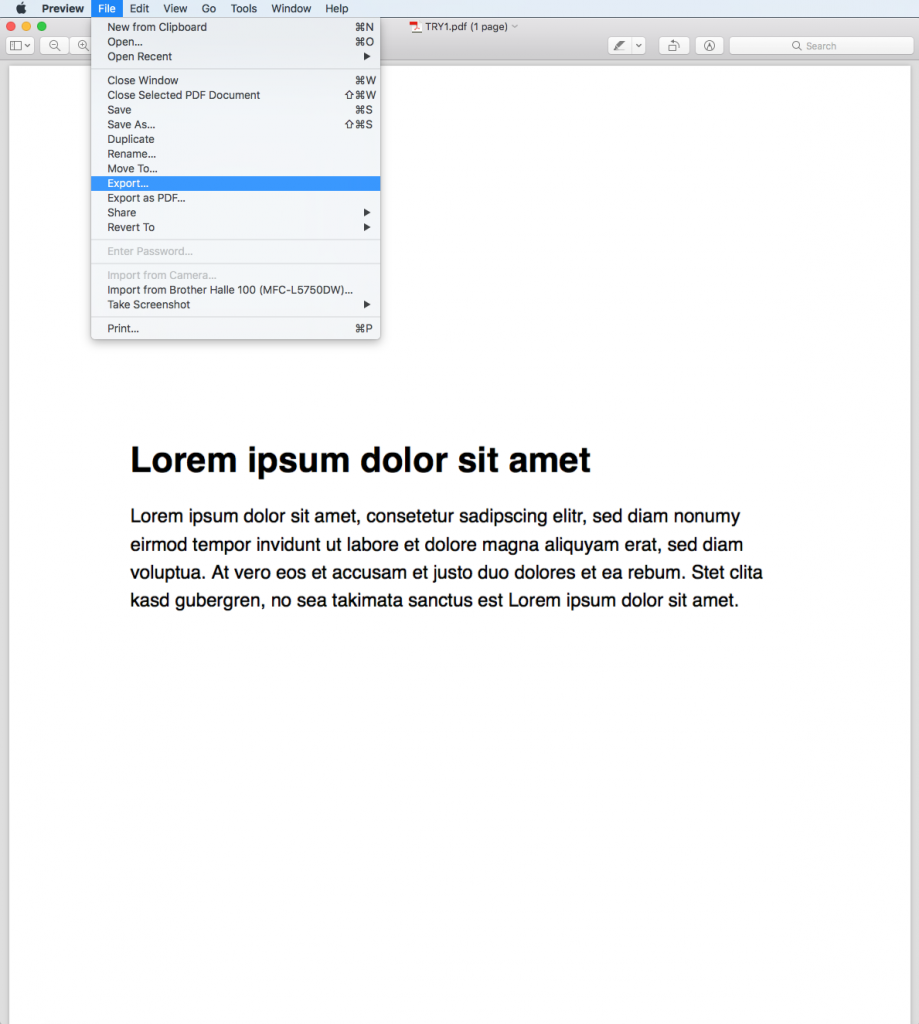
Under "Format," you can choose whether you want to export as a JPEG or PNG.
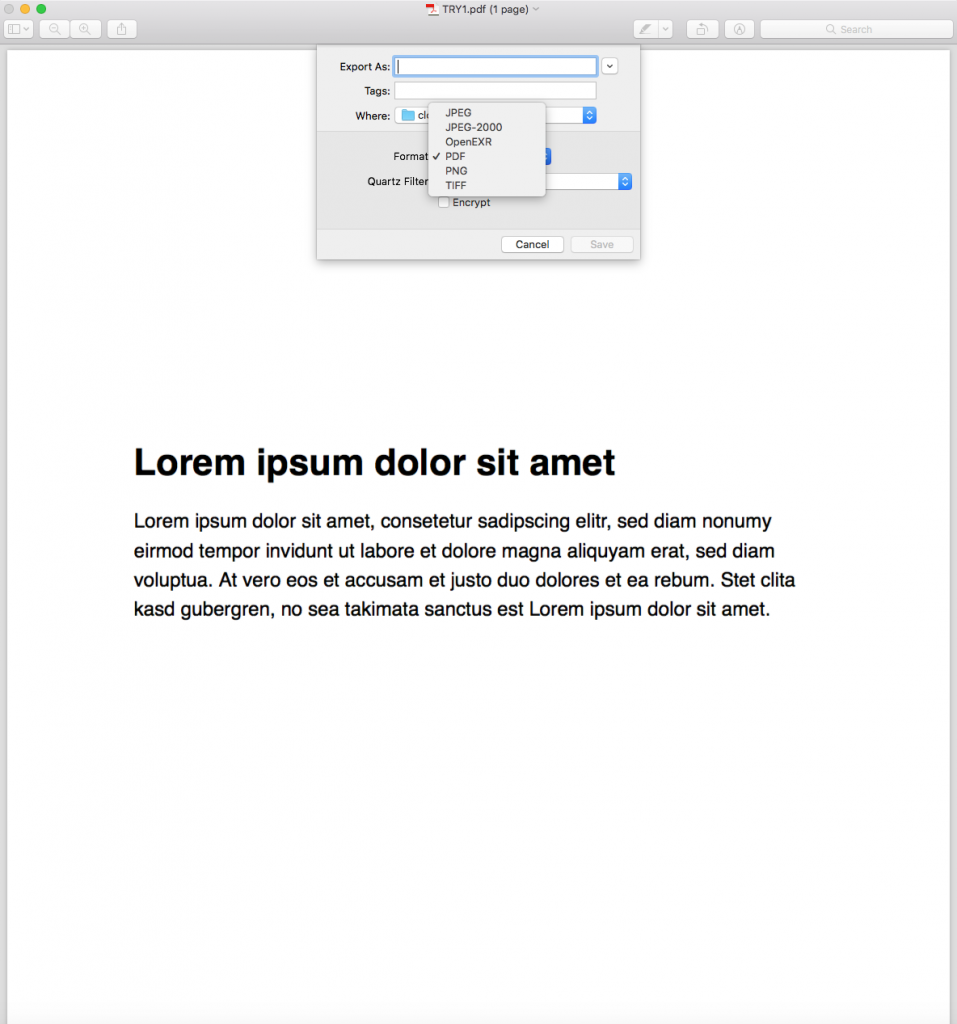
How Can We Help?
A Quick Tour of Mail Designer 365
Background
Layout Blocks
TextScout
Editing Text
Links and Buttons
Configuring Text Styles
Tables
Image Areas
Images
Using Retina Images with your Design
Graphics and Other Objects
Creative Tools
Advanced Design Techniques
Blend Modes
Optimizing your Template for Mobile
Plain Text
Preview your Design
Preparing your Design for Sending
Email Delivery
1:1 Emails
HTML Export
Other Sharing Options