Hit the refresh button
If you change an image or layout block in your template, then you can click the refresh button to update the view in the preview window.
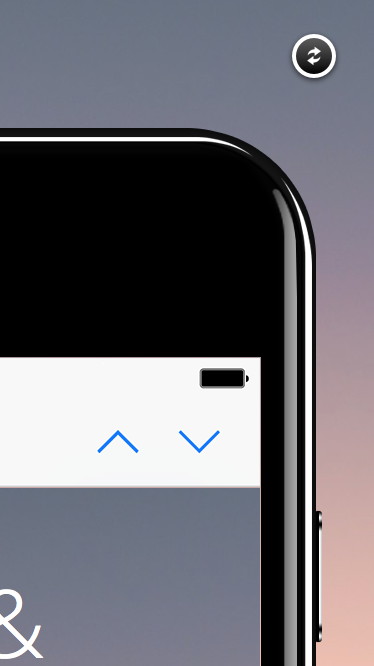
First, choose the device you want to use to preview your design.

Then, you can always find the refresh button on the top right of the device. It doesn't matter if your device is in the vertical position:
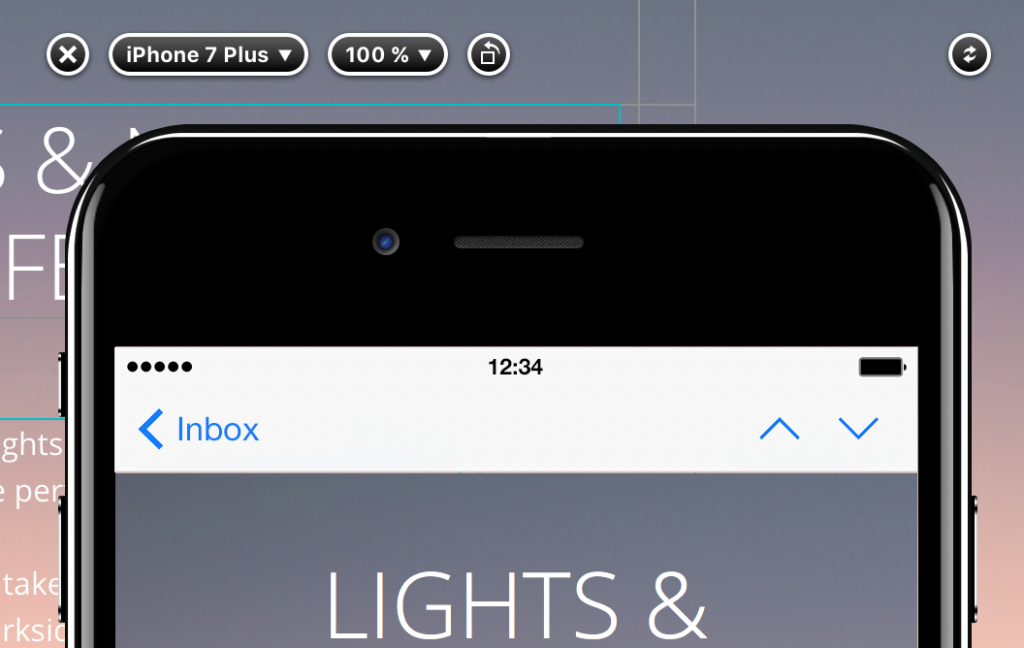
Or the horizontal position:
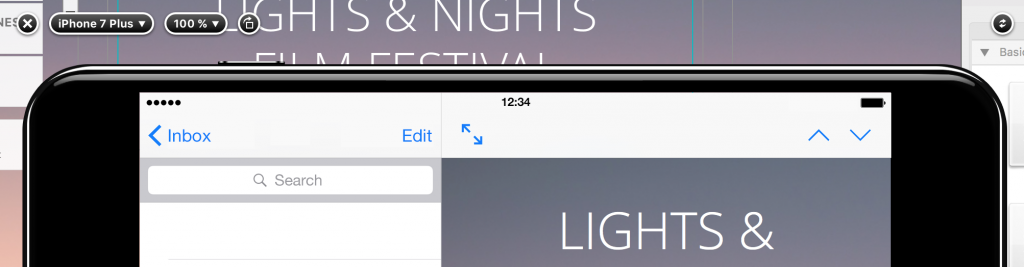
How Can We Help?
A Quick Tour of Mail Designer 365
Background
Layout Blocks
TextScout
Editing Text
Links and Buttons
Configuring Text Styles
Tables
Image Areas
Images
Using Retina Images with your Design
Graphics and Other Objects
Creative Tools
Advanced Design Techniques
Blend Modes
Optimizing your Template for Mobile
Plain Text
Preview your Design
Preparing your Design for Sending
Email Delivery
1:1 Emails
HTML Export
Other Sharing Options
