Special Characters
You’ll notice that some of the text objects use special characters like this: ♫.
You can find lots more of these types of characters under “Edit" > "Emoji & Symbols”
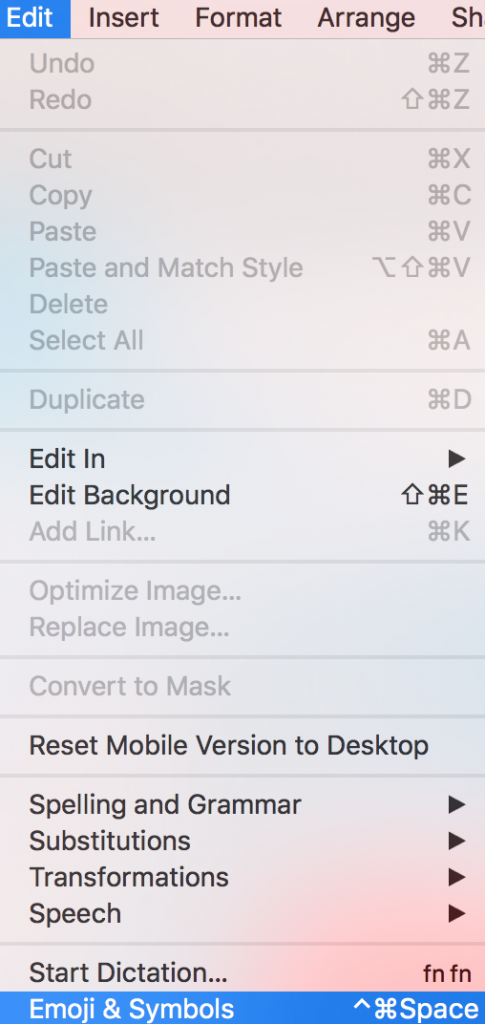
You can insert a wide variety of different emojis and symbols.
Emojis:
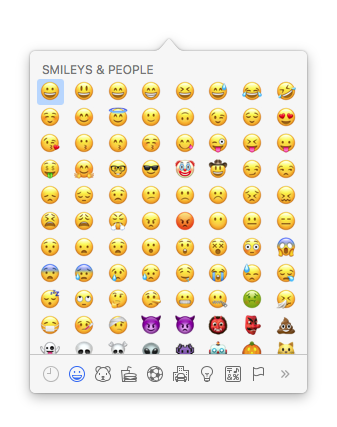
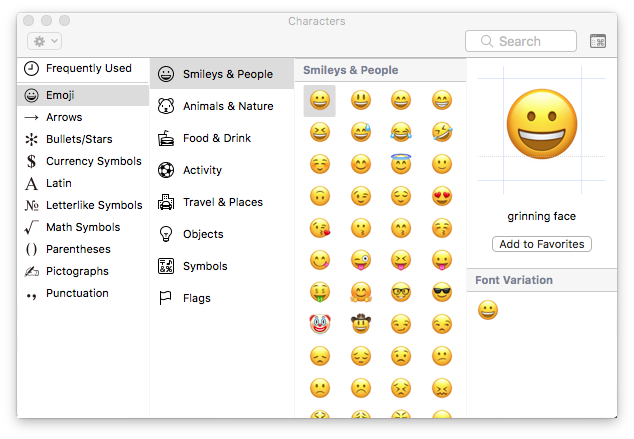
Arrows:
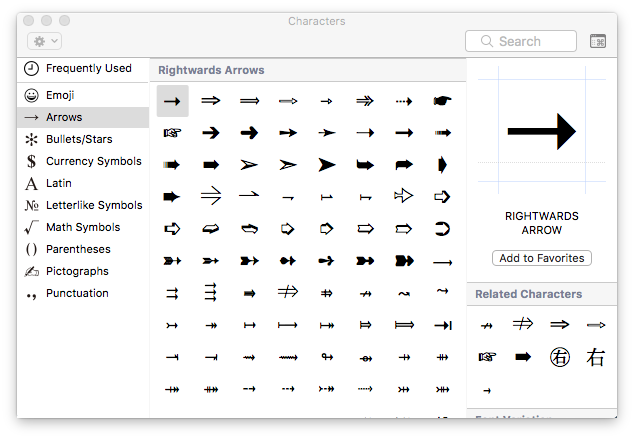
Bullets/stars:
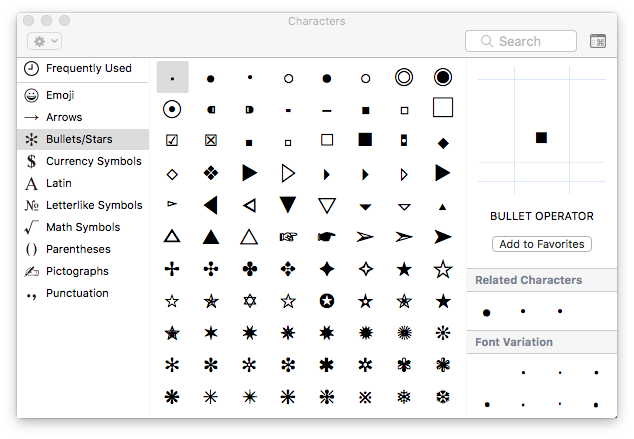
Currency symbols:
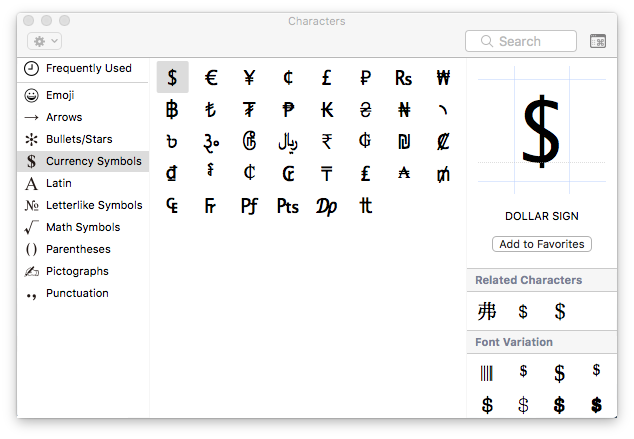
Latin alphabet:
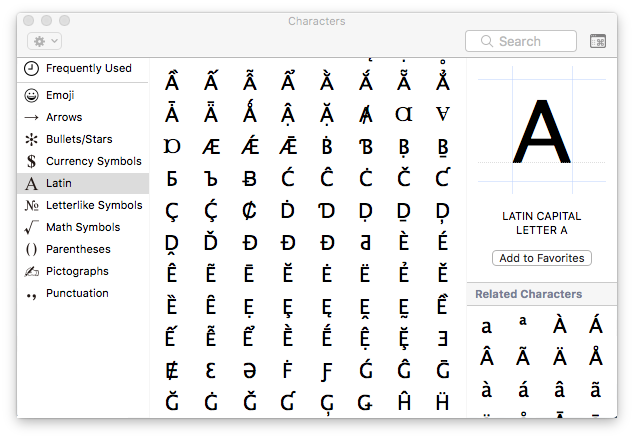
Letter like symbols:
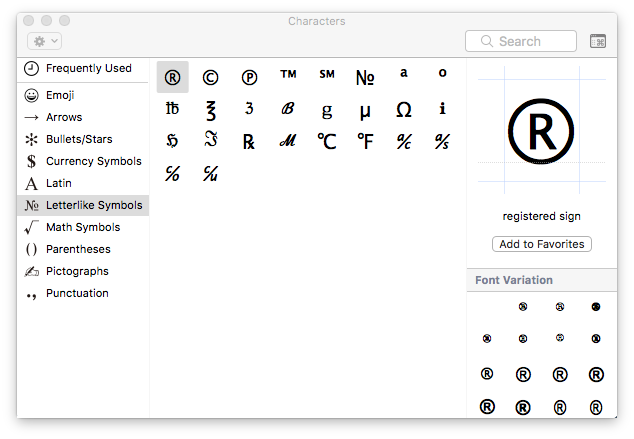
Math symbols:
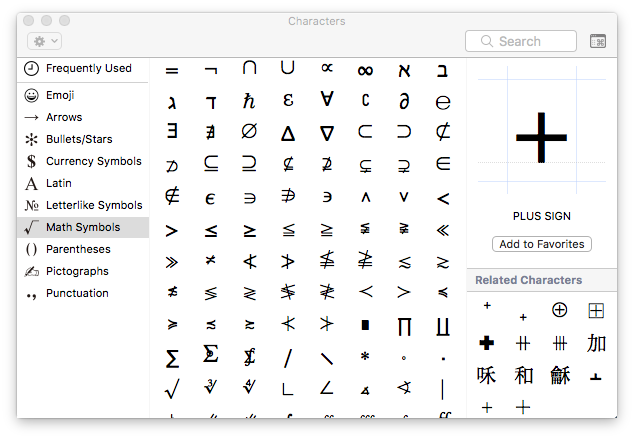 Parentheses:
Parentheses:
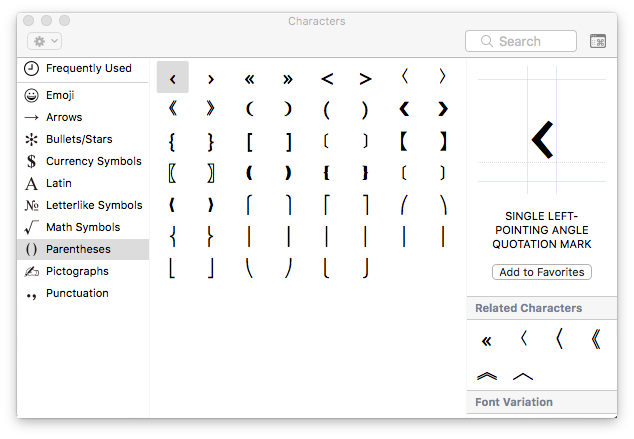
Pictographs:
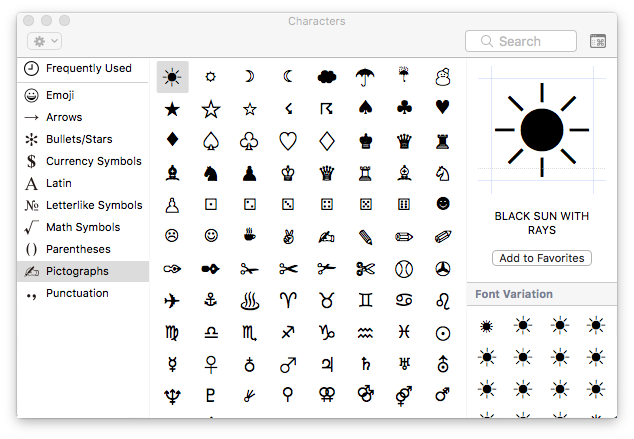 Punctuations:
Punctuations:
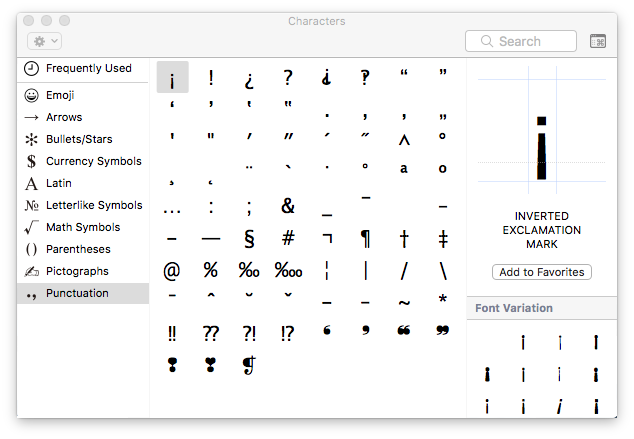
Select text somewhere in an image area, choose a special character and click “Insert” to add it to your text.
Did you know?
Symbols are also great for acting as icons within a call-to-action button. It's a simple way to add captivate your reader's attention.
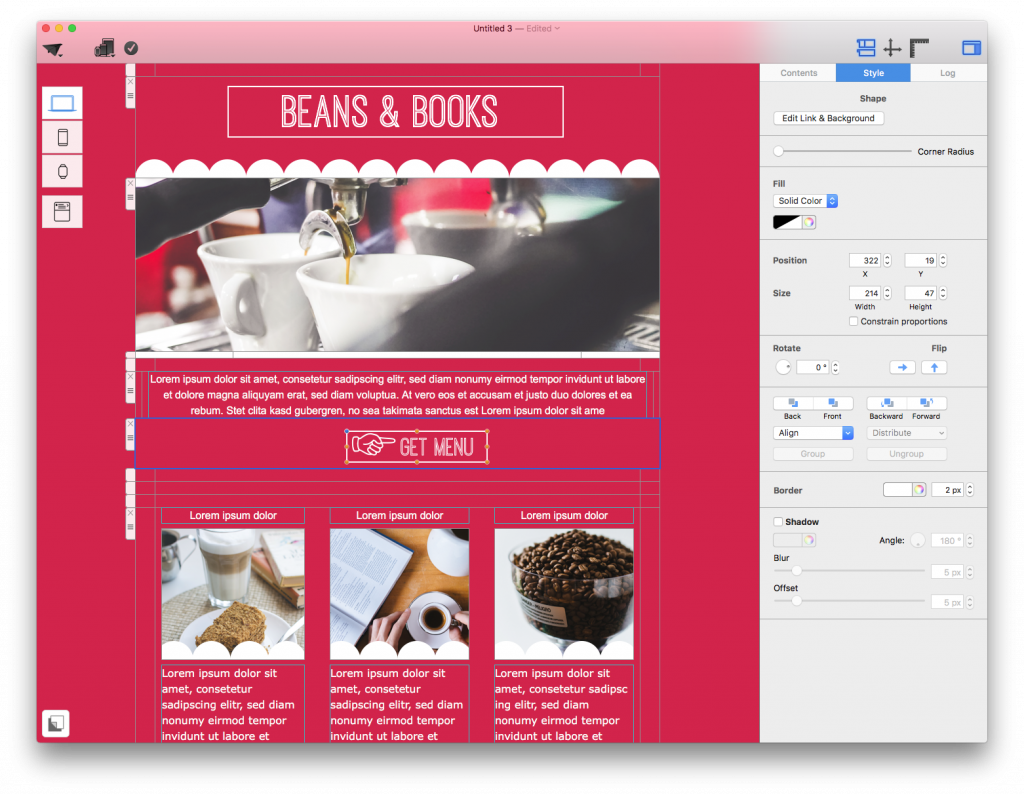
How Can We Help?
A Quick Tour of Mail Designer 365
Background
Layout Blocks
TextScout
Editing Text
Links and Buttons
Configuring Text Styles
Tables
Image Areas
Images
Using Retina Images with your Design
Graphics and Other Objects
Creative Tools
Advanced Design Techniques
Blend Modes
Optimizing your Template for Mobile
Plain Text
Preview your Design
Preparing your Design for Sending
Email Delivery
1:1 Emails
HTML Export
Other Sharing Options
