How to delete a saved custom layout block
If you have saved a custom-made layout block and you no longer need it, you can choose to delete the layout block from your content library. Make sure that you are on the "Contents" tab and that you have the layout block icon selected.

Click on "Ready-Made."

Under the "My Instant Blocks" section, find the custom-made layout block that you want to delete. Right-click the layout block that you want to delete. A drop-down menu will appear.
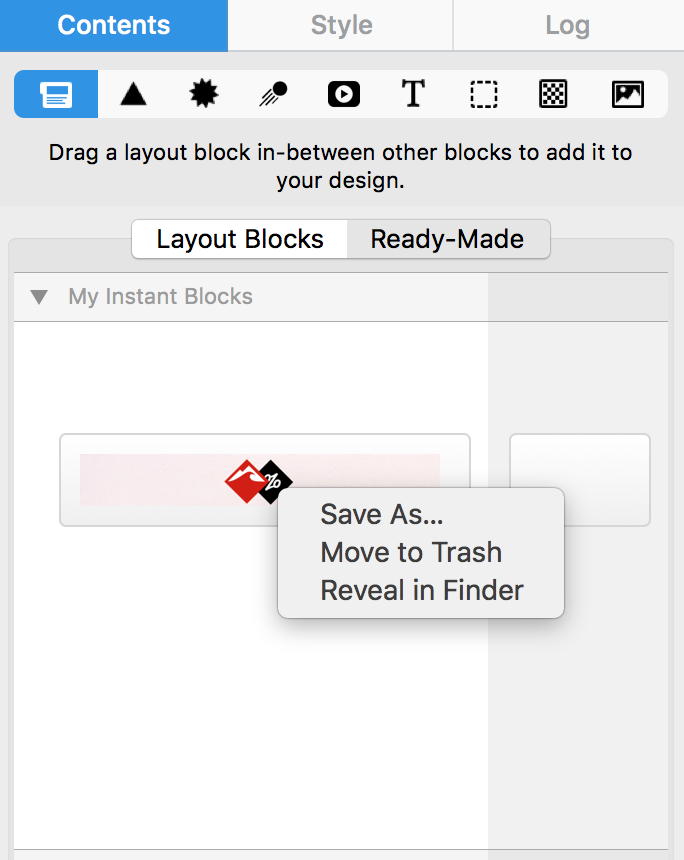
Choose "Move to Trash." This will delete your saved layout block.
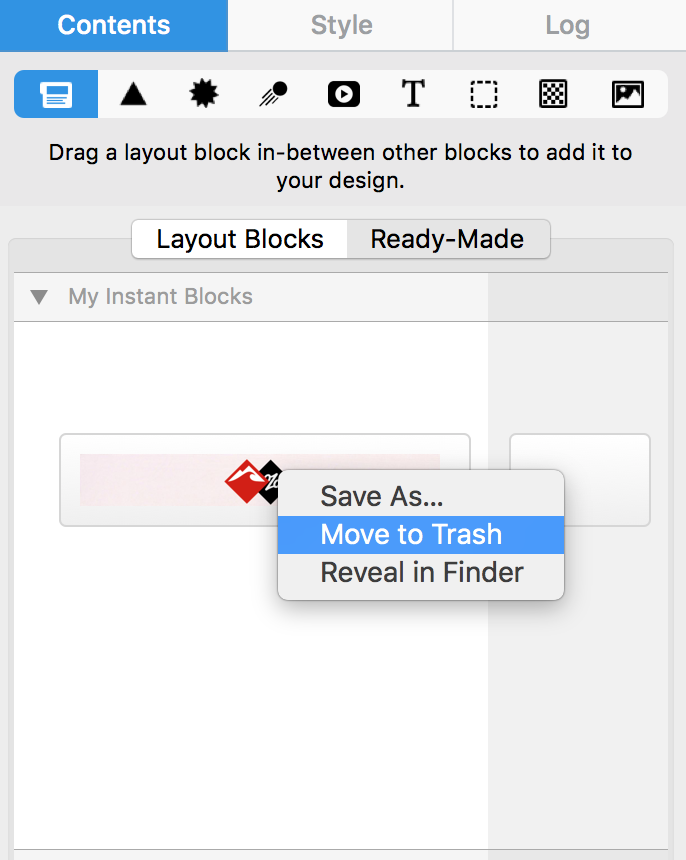
How Can We Help?
A Quick Tour of Mail Designer 365
Background
Layout Blocks
TextScout
Editing Text
Links and Buttons
Configuring Text Styles
Tables
Image Areas
Images
Using Retina Images with your Design
Graphics and Other Objects
Creative Tools
Advanced Design Techniques
Blend Modes
Optimizing your Template for Mobile
Plain Text
Preview your Design
Preparing your Design for Sending
Email Delivery
1:1 Emails
HTML Export
Other Sharing Options
