With Campaign Monitor, you can use placeholders within your email design. Placeholders will automatically insert personalized details into your email. If you personalize your campaigns, then recipients will feel a more direct connection with your brand.
To use Campaign Monitor placeholders:
‣ Go to a text area within your design
‣ Choose Insert > Campaign Monitor
‣ Choose the placeholder you would like to add
You can insert a placeholder into your text. Remember, information from your Campaign Monitor account will then replace the placeholder.
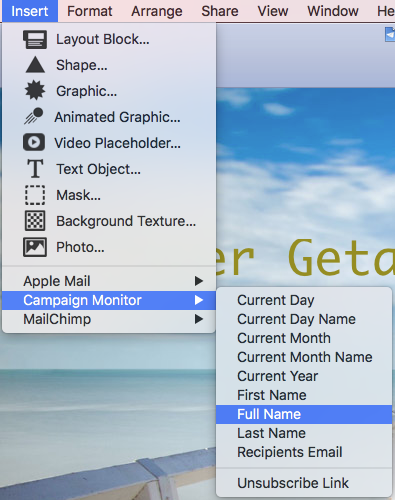
Campaign Monitor placeholders:

How Can We Help?
A Quick Tour of Mail Designer 365
Background
Layout Blocks
TextScout
Editing Text
Links and Buttons
Configuring Text Styles
Tables
Image Areas
Images
Using Retina Images with your Design
Graphics and Other Objects
Creative Tools
Advanced Design Techniques
Blend Modes
Optimizing your Template for Mobile
Plain Text
Preview your Design
Preparing your Design for Sending
Email Delivery
1:1 Emails
HTML Export
Other Sharing Options
