Preview your design
After you optimize your design for mobile devices, it's time to check the preview. We can now preview the result for multiple devices right within Mail Designer 365. This handy feature removes the need of sending preview emails to your own devices.
Open the preview window
Clicking one of the mobile preview buttons in the toolbar will open an additional window where you can see the mobile version of your design as it would appear on an iPhone or an Apple Watch.
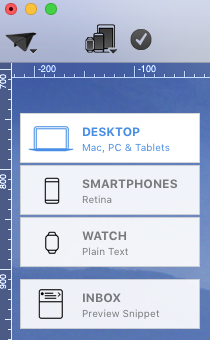
Click this icon:

You will see a drop-down menu. As you can see, you have many preview options:
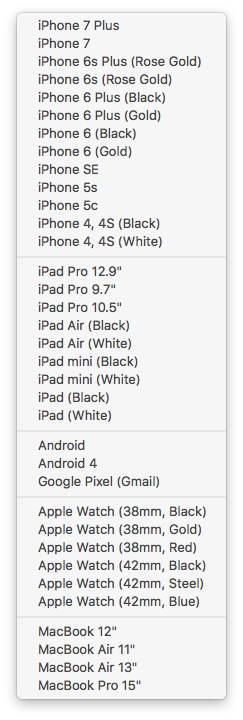
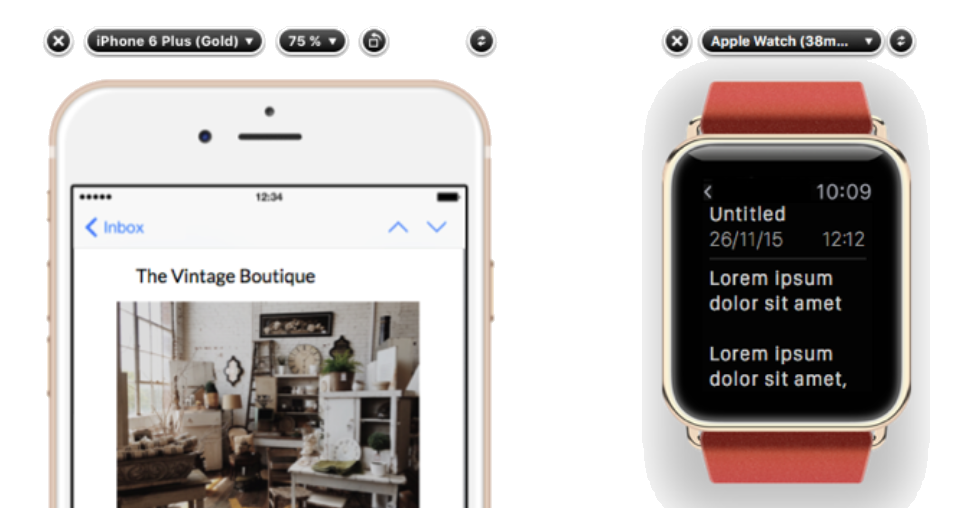
From the top of the preview window, you can choose from a variety of preview devices:
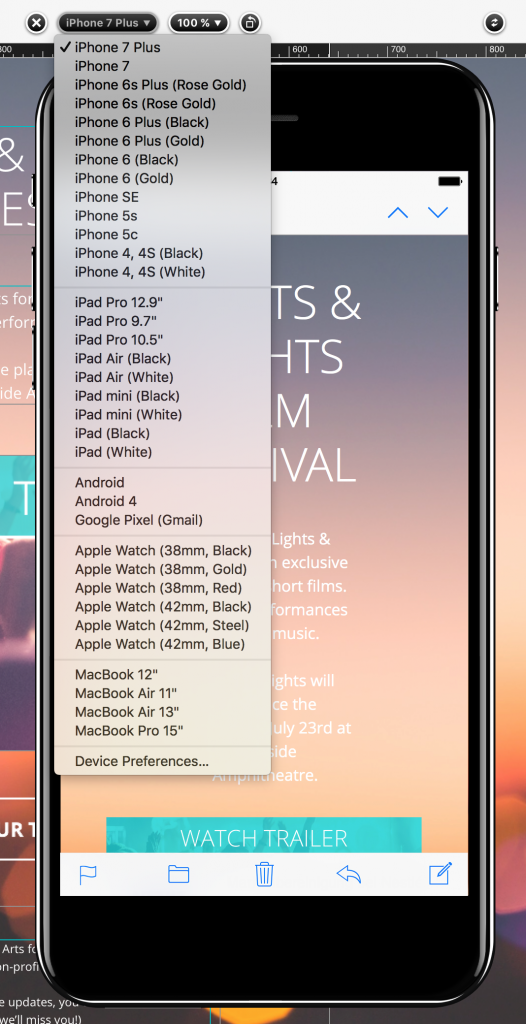
You can also change the zoom factor for the preview window:
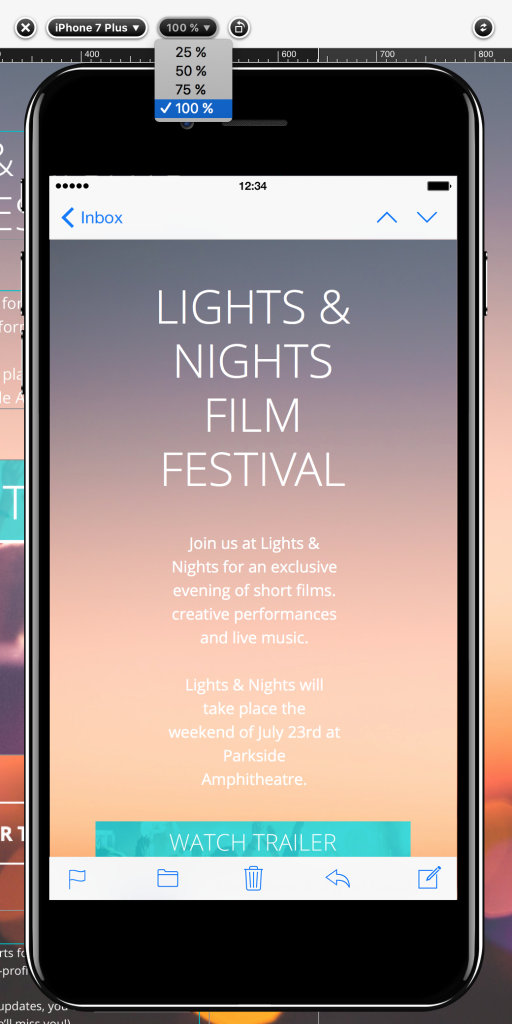
Move your cursor on the iPhone’s display in order to scroll through your message.
For rotation, click the little rotate icon:

As you can see, it will rotate the iPhone into landscape mode.
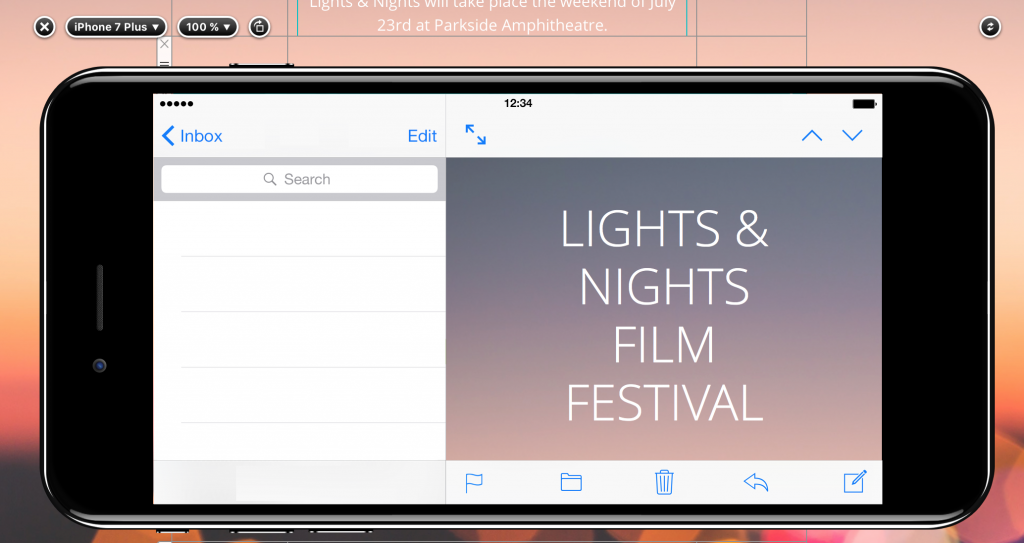
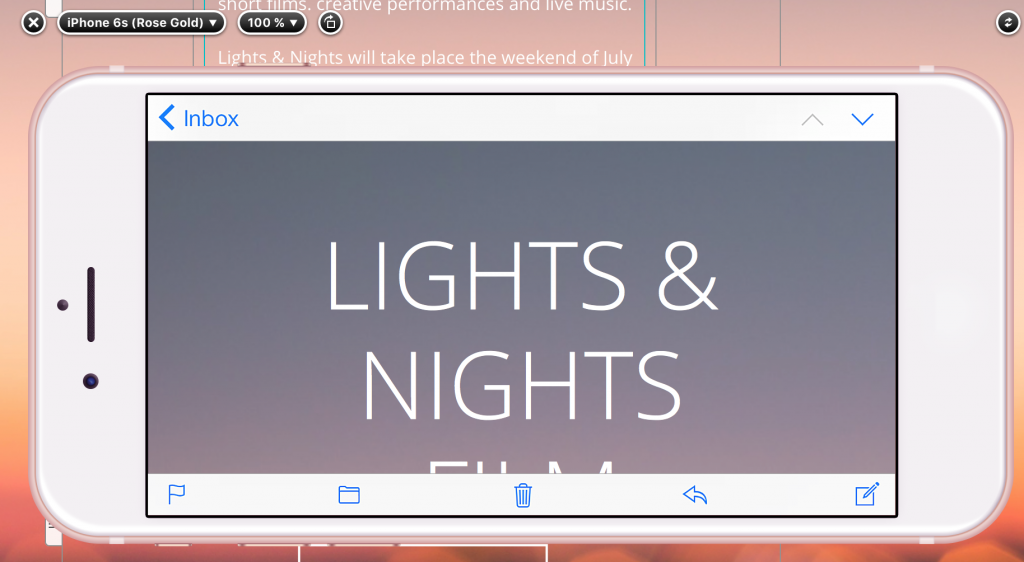
How Can We Help?
A Quick Tour of Mail Designer 365
Background
Layout Blocks
TextScout
Editing Text
Links and Buttons
Configuring Text Styles
Tables
Image Areas
Images
Using Retina Images with your Design
Graphics and Other Objects
Creative Tools
Advanced Design Techniques
Blend Modes
Optimizing your Template for Mobile
Plain Text
Preview your Design
Preparing your Design for Sending
Email Delivery
1:1 Emails
HTML Export
Other Sharing Options
