Custom preview device
You can also define your own preview device, if you want to preview your template on a display with a certain resolution.
Open you email template. Click "Mail Designer 365." From the drop down menu, choose "Preferences:"
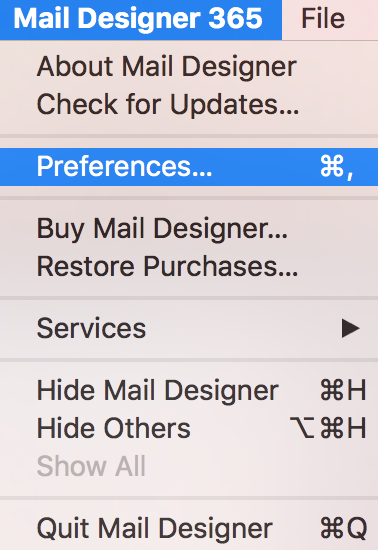
Click on the smartphone icon:
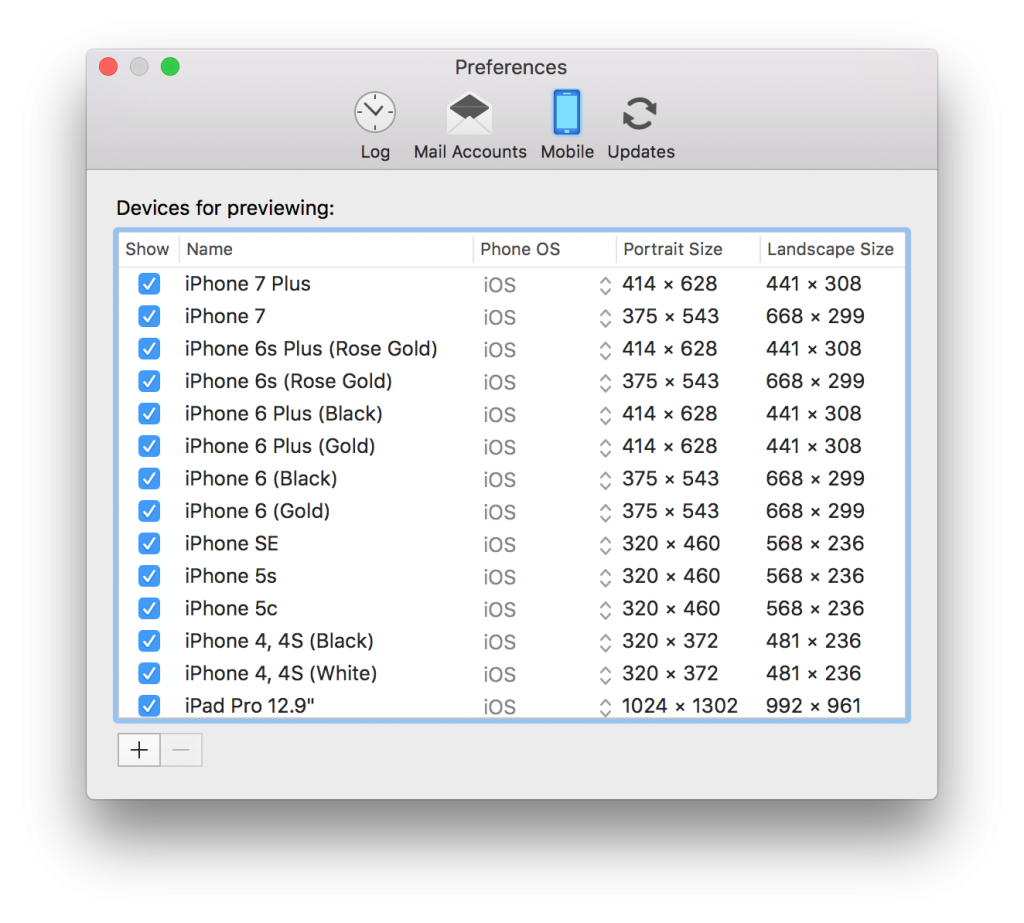
You will see a list of all the devices available for preview at the moment. Click the "+" in order to add a new display resolution to this list:
![]()
Change the name and choose the resolution you want to use.
Unchecking the checkbox in front of each entry lets you determine which devices will be available in the drop down menu.
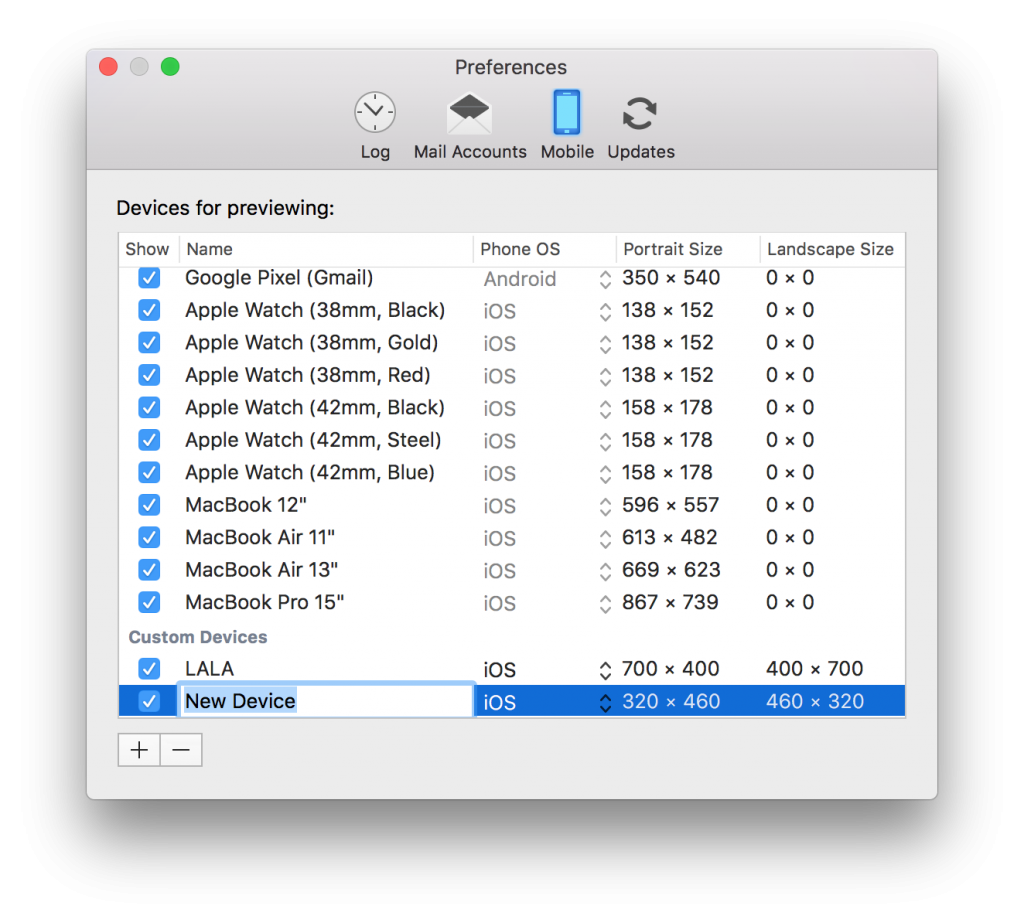
How Can We Help?
A Quick Tour of Mail Designer 365
Background
Layout Blocks
TextScout
Editing Text
Links and Buttons
Configuring Text Styles
Tables
Image Areas
Images
Using Retina Images with your Design
Graphics and Other Objects
Creative Tools
Advanced Design Techniques
Blend Modes
Optimizing your Template for Mobile
Plain Text
Preview your Design
Preparing your Design for Sending
Email Delivery
1:1 Emails
HTML Export
Other Sharing Options
