Once you have uploaded a design to Crew Chat, all your team can comment and give you feedback.
To notify a team member about a new design, click on Crew Chat Participants in the top right corner of the window:
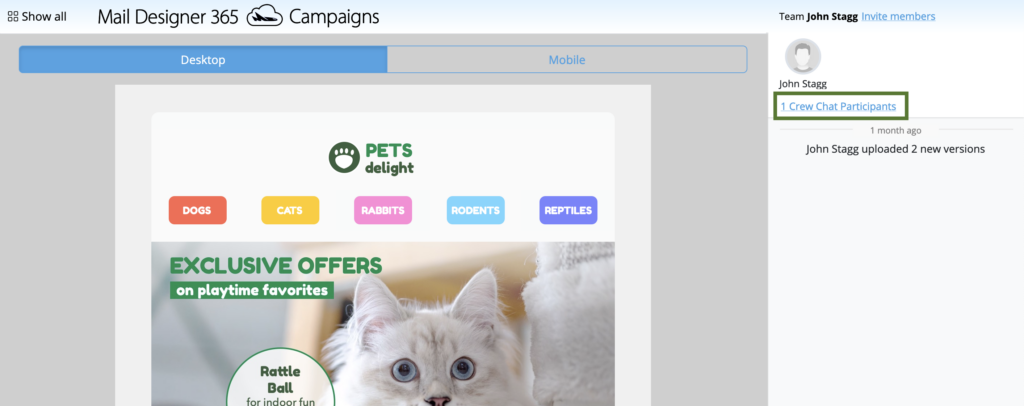
This will open up a list of your current team members. Simply check the box next to their name and click Save:
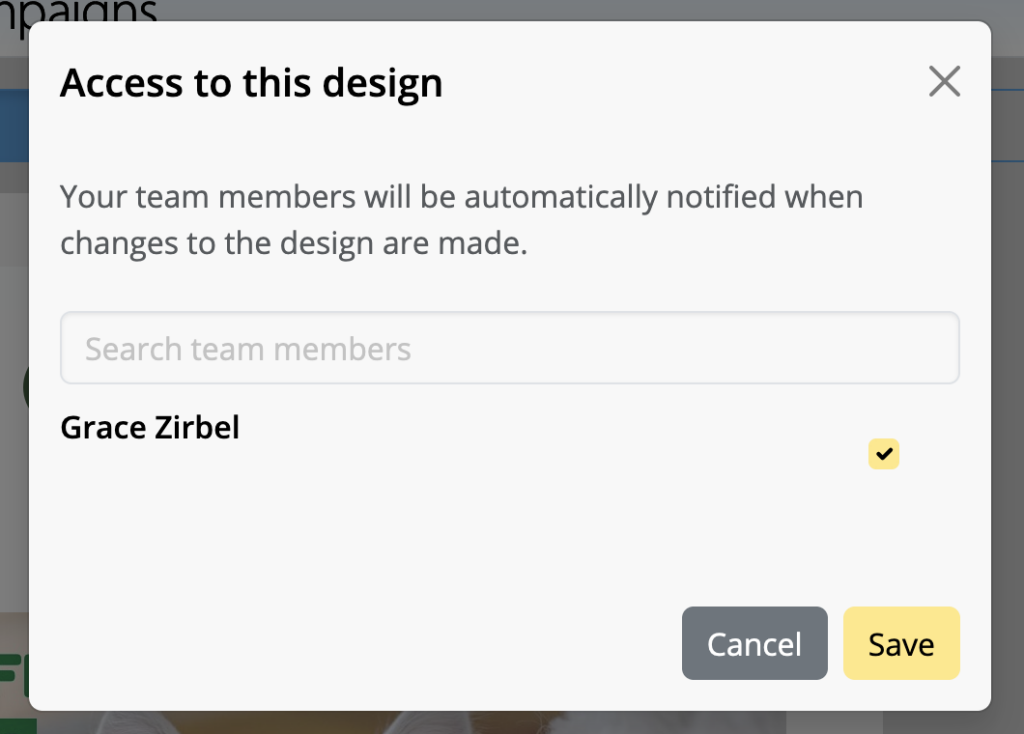
They will then be notified about your newly uploaded design by email:
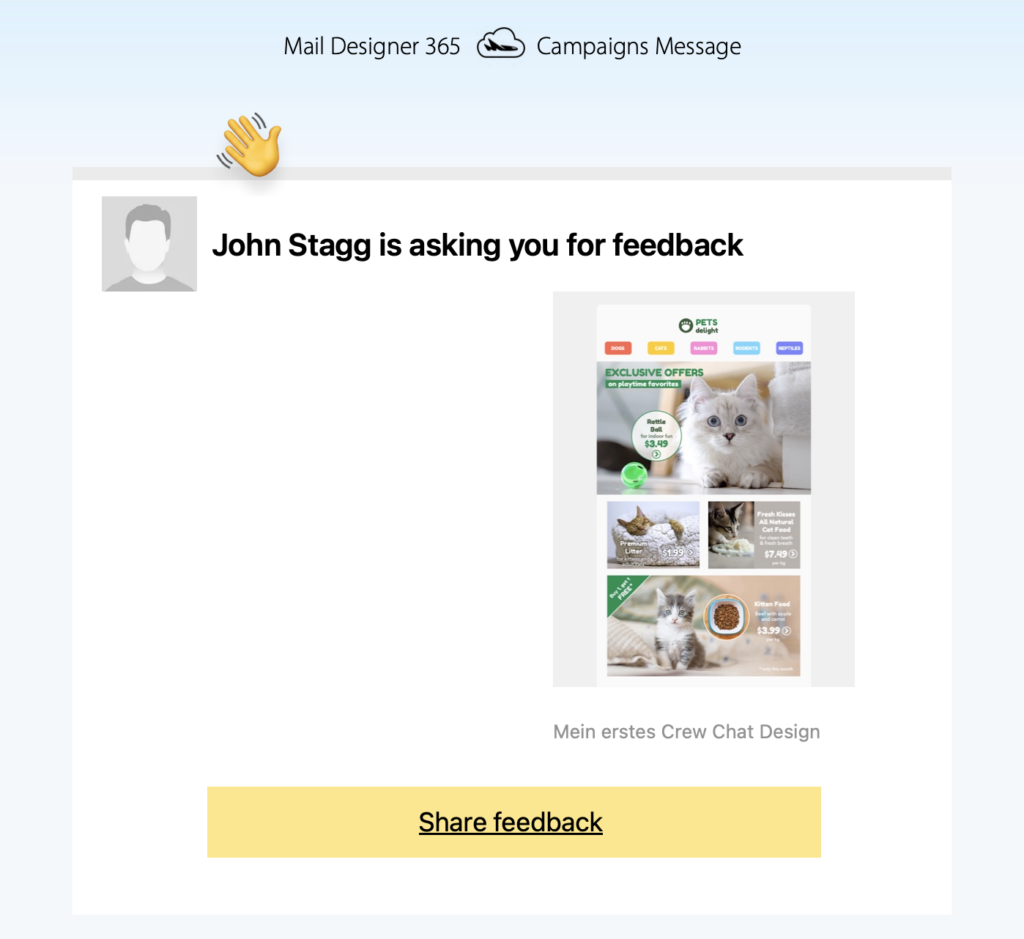
If you need to invite a new member to your team, click on Invite members:
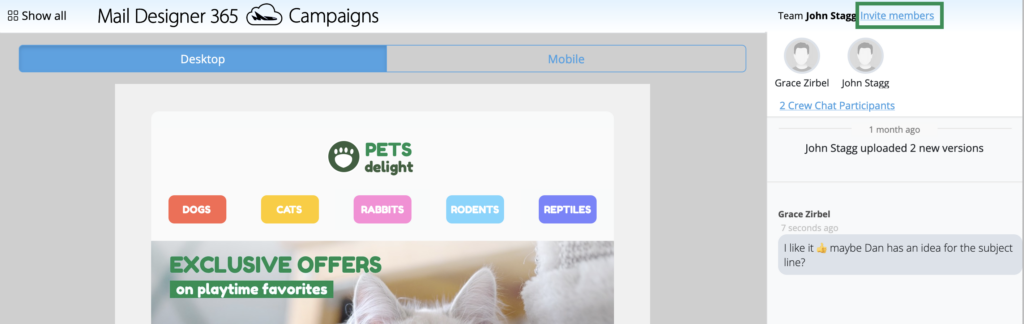
Enter their email address in the field provided and hit Invite to send them an email notification:
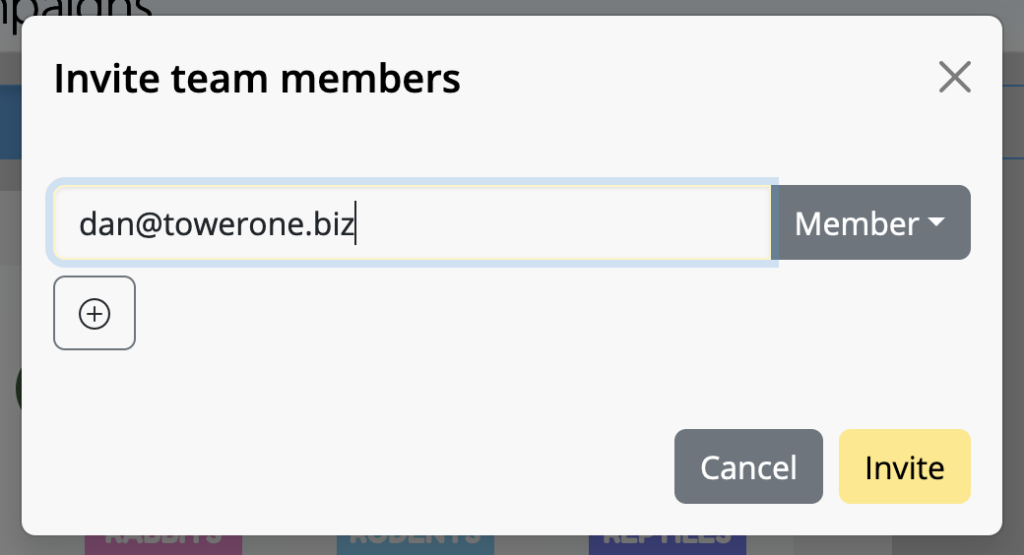
Now that you've invited all your team members to the discussion, you can get started with the feedback process!
How Can We Help?
A Quick Tour of Mail Designer 365
Background
Layout Blocks
TextScout
Editing Text
Links and Buttons
Configuring Text Styles
Tables
Image Areas
Images
Using Retina Images with your Design
Graphics and Other Objects
Creative Tools
Advanced Design Techniques
Blend Modes
Optimizing your Template for Mobile
Plain Text
Preview your Design
Preparing your Design for Sending
Email Delivery
1:1 Emails
HTML Export
Other Sharing Options
