As well as offering integrated sending features in Mail Designer 365 Delivery Hub, Mail Designer 365 also offers direct integration with Campaign Monitor.
In order to export your Mail Designer 365 email design to Campaign Monitor, go to Share > Campaign Monitor:
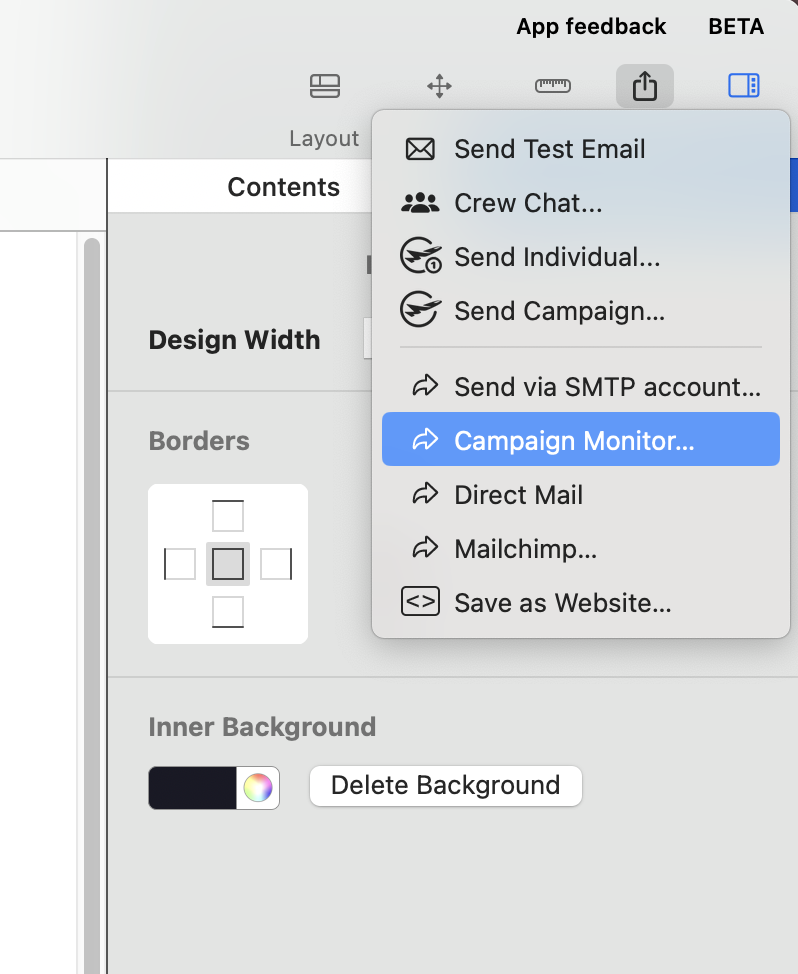
You’ll then be asked to enter your Campaign Monitor API key:
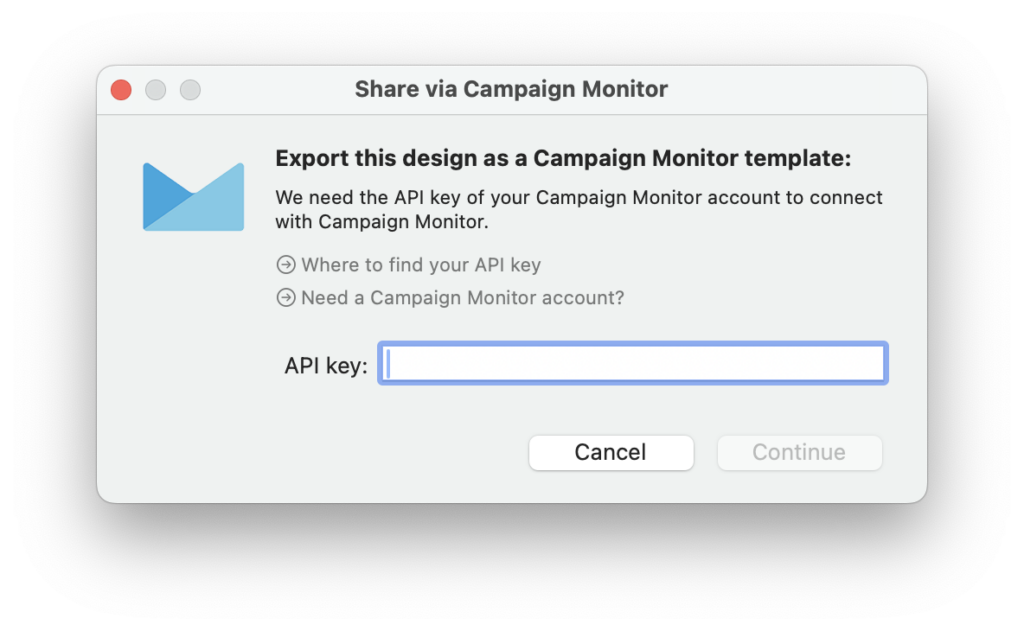
How to generate your API key:
‣ Sign in to your Campaign Monitor account
‣ Go to Settings > API & integrations
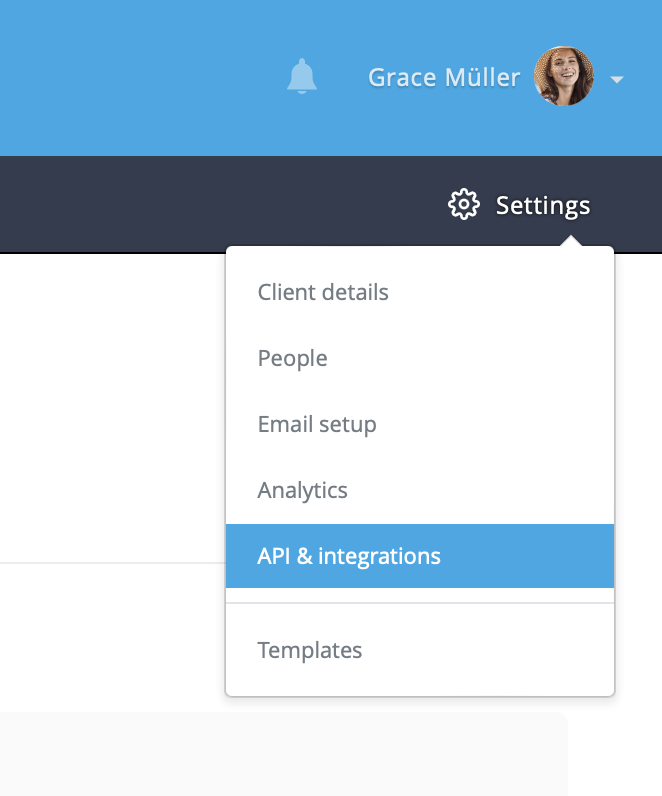
‣ Scroll down to API Key where you will find your account's unique API key
‣ Paste this into Mail Designer in the field provided
Good to know: Mail Designer 365 can store your API key in your keychain, so you should only need to set this up once.
Once you have added your API key, click Export to send your design to Campaign Monitor.
How Can We Help?
A Quick Tour of Mail Designer 365
Background
Layout Blocks
TextScout
Editing Text
Links and Buttons
Configuring Text Styles
Tables
Image Areas
Images
Using Retina Images with your Design
Graphics and Other Objects
Creative Tools
Advanced Design Techniques
Blend Modes
Optimizing your Template for Mobile
Plain Text
Preview your Design
Preparing your Design for Sending
Email Delivery
1:1 Emails
HTML Export
Other Sharing Options
