GIF animations can be easily integrated in your emails using Mail Designer 365.
Animated Graphics
If you do not have your own GIF animations, feel free to use any available in Mail Designer. Mail Designer 365 comes with a variety of animated graphics. Drag the animated graphic you want to use onto your email design. Go to the Insert menu in the sidebar and make your choice from the Animated Graphic subsections:

If you want to preview what kind of animation the graphic has prior to adding it to your design, then just hover your mouse over the graphic of interest. As long as the cursor is over the graphic, you will be able to see the animation.
Made your choice? Just drag and drop your chosen animated GIF into an image layout block in your email design.
Adding custom GIFs
Do you have your own animated GIFs?
No problem! We have the custom content folder. Just drag and drop your GIF in the "Custom" folder and you can use them for future designs as well.
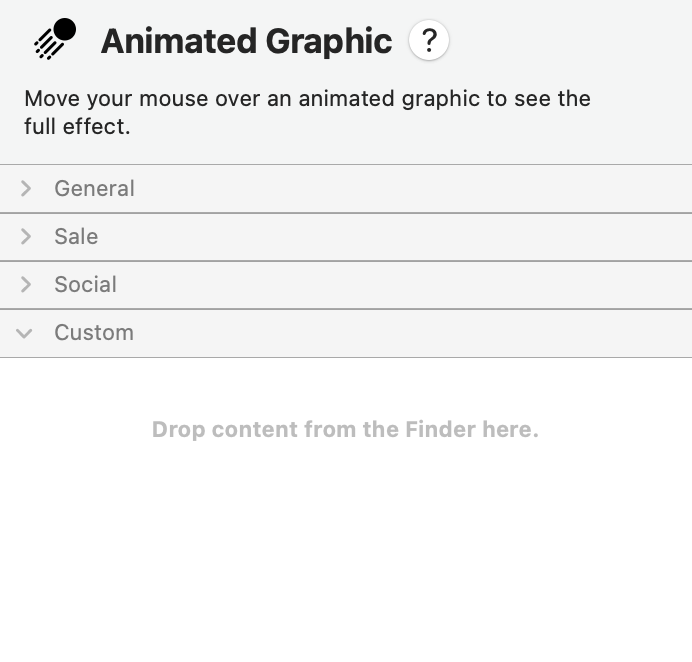
When to use GIFs:
Animated GIFs are great for highlighting sales and special deals.
Important note:
Remember, only one animation can be integrated per image area. To add more, just add another image layout block from the sidebar.
How Can We Help?
A Quick Tour of Mail Designer 365
Background
Layout Blocks
TextScout
Editing Text
Links and Buttons
Configuring Text Styles
Tables
Image Areas
Images
Using Retina Images with your Design
Graphics and Other Objects
Creative Tools
Advanced Design Techniques
Blend Modes
Optimizing your Template for Mobile
Plain Text
Preview your Design
Preparing your Design for Sending
Email Delivery
1:1 Emails
HTML Export
Other Sharing Options
