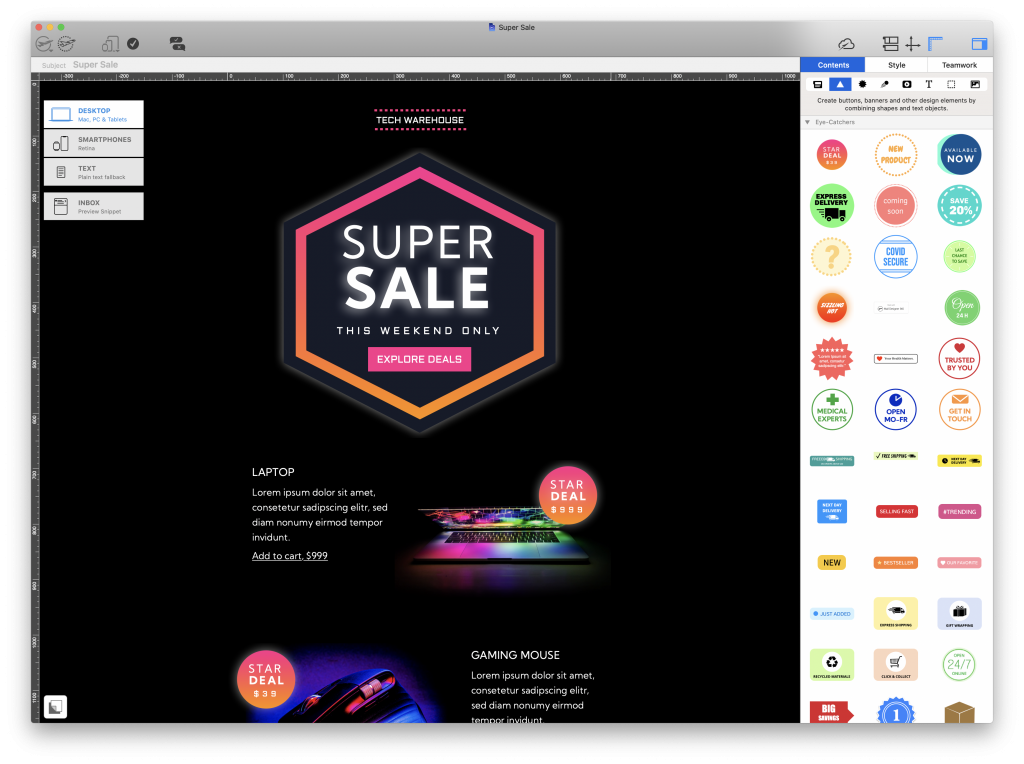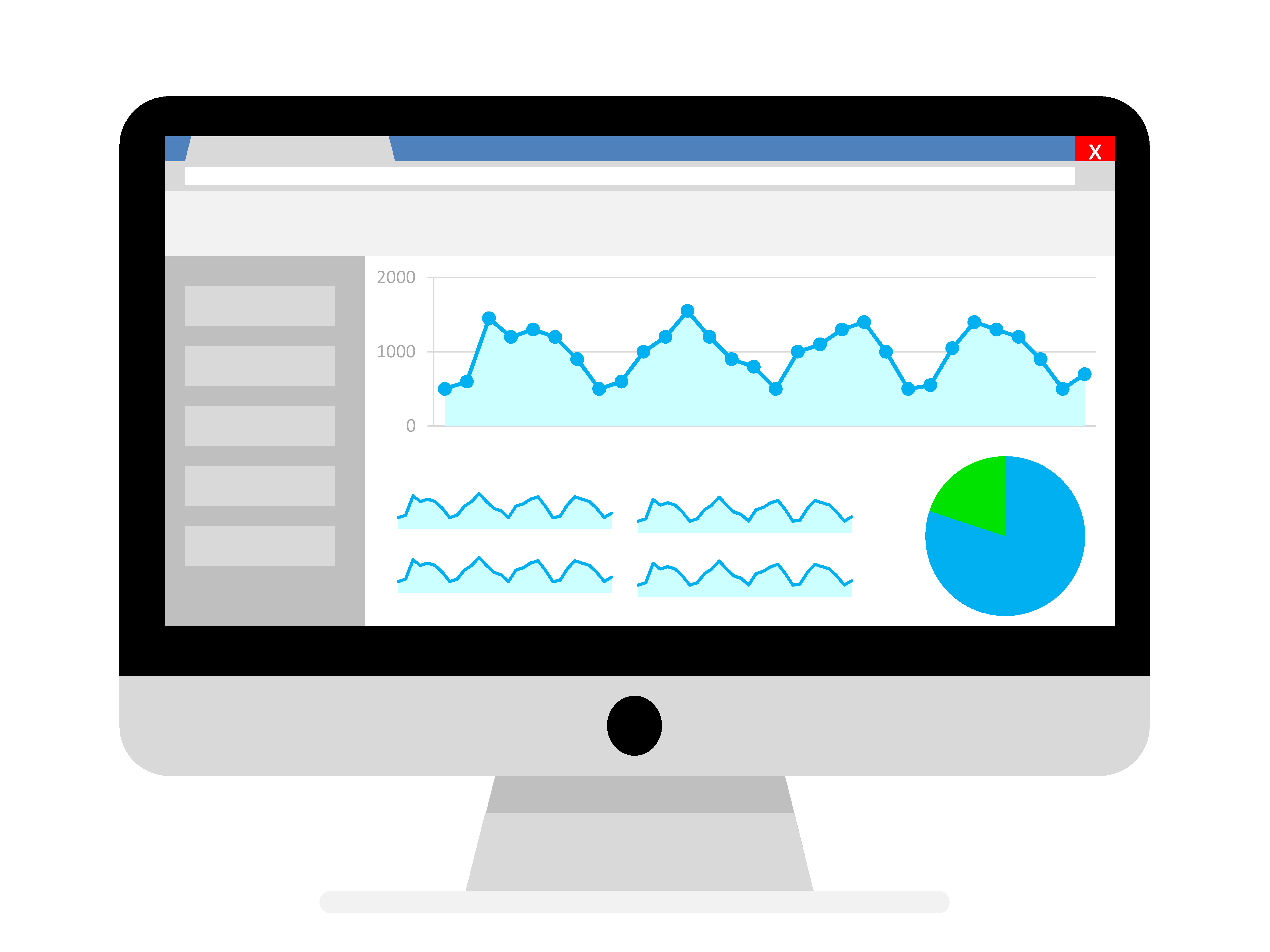
Here's how you can get started...
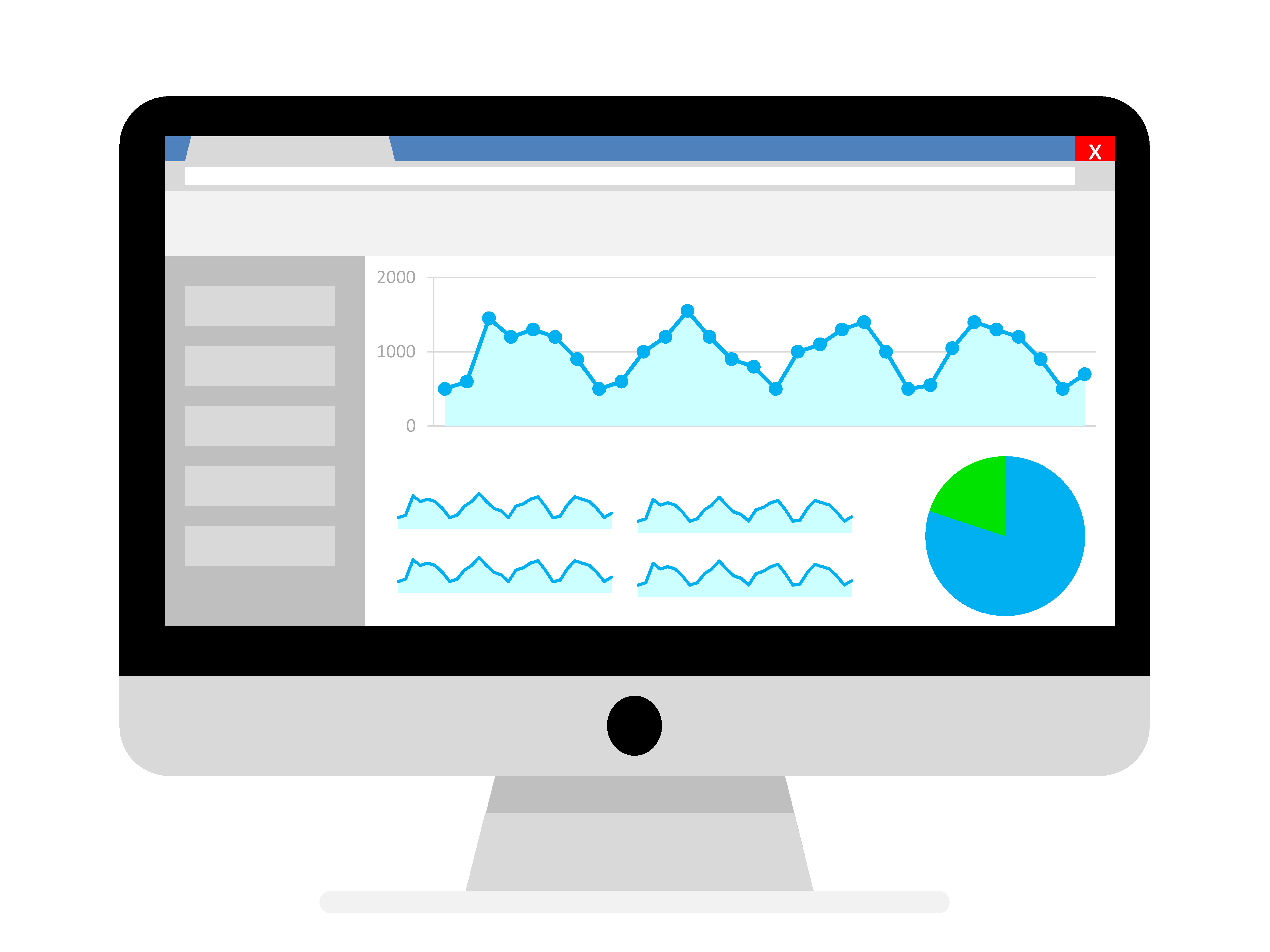
Here's how you can get started...
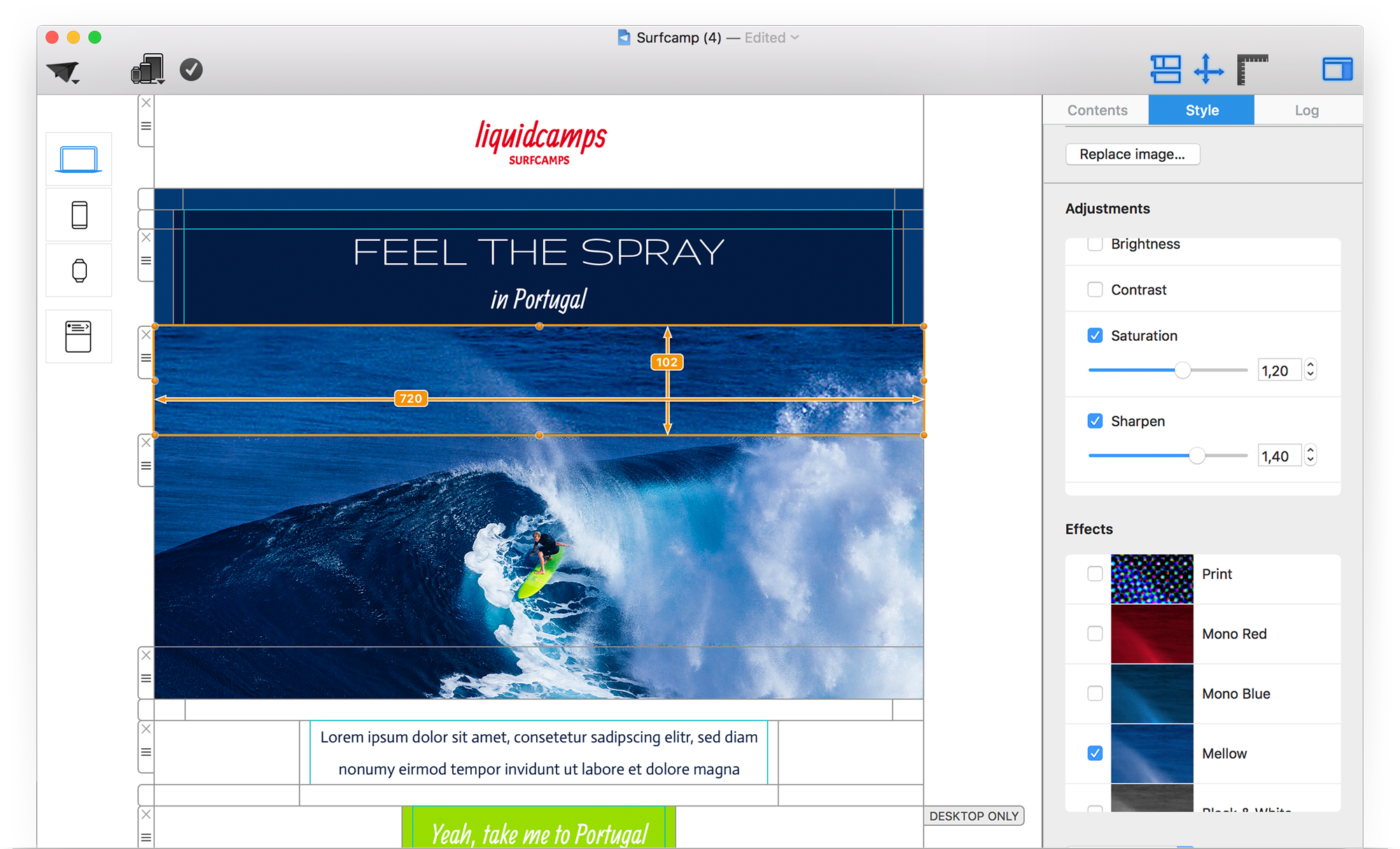
When it comes to email design, size matters — especially if you want your message to reach the inbox fully intact. An oversized email can slow down loading times, trigger spam filters, or worse: get clipped by email clients.
In Gmail, for instance, any email larger than 102 KB will be cut off, potentially hiding your most important content or call-to-action.
So, how do you reduce email size without compromising on design? In this guide, we’ll show you how to reduce email size with 5 smart hacks you can apply right away in Mail Designer 365 – so your emails stay lean, fast, and fully visible.
Reducing email content is the easiest and most effective way to shrink your HTML email size. Evaluate whether all the included text, images, or sections are essential.
Pro tip: Instead of cramming everything into one email, link to landing pages for more in-depth info. This keeps your email short while still providing value.
Too many layout blocks = bloated HTML. While layout blocks help organize your content, using too many separate image and text blocks will quickly bulk up your email size.
Instead, use combi layout blocks in Mail Designer 365 to place text and images side by side within the same block — this reduces code and keeps things compact.
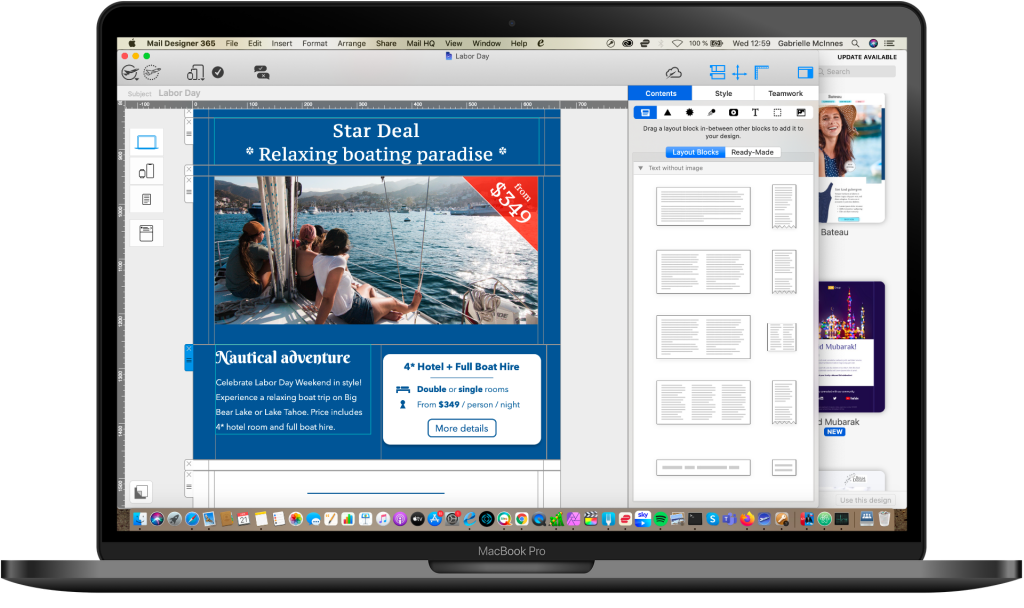
Spacer blocks add extra HTML code to your email. To reduce file size, use the padding tool (found in the Style menu) instead.
Adjusting padding between blocks gives you the same visual spacing without the added HTML load.
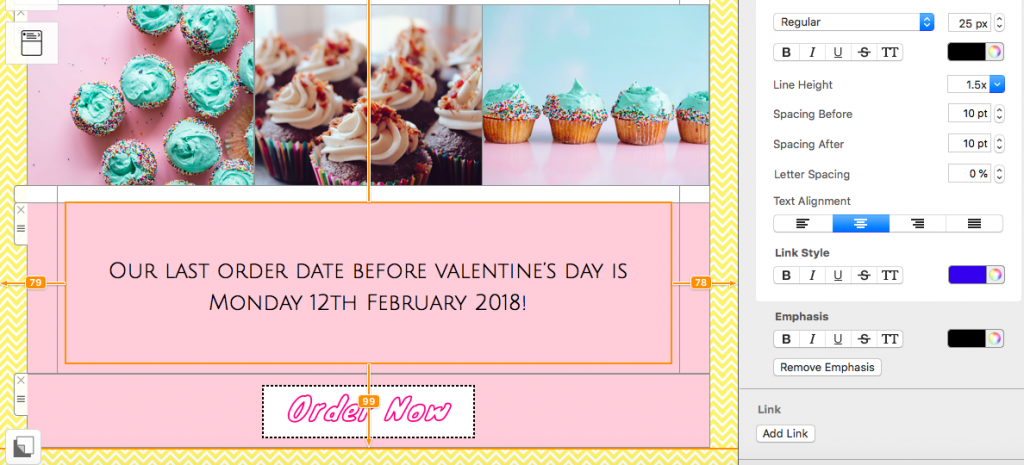
Use the padding tools to reduce use of spacer blocks
Images are one of the biggest contributors to email file size. That’s why image optimization is key.
Mail Designer 365 includes built-in tools to:
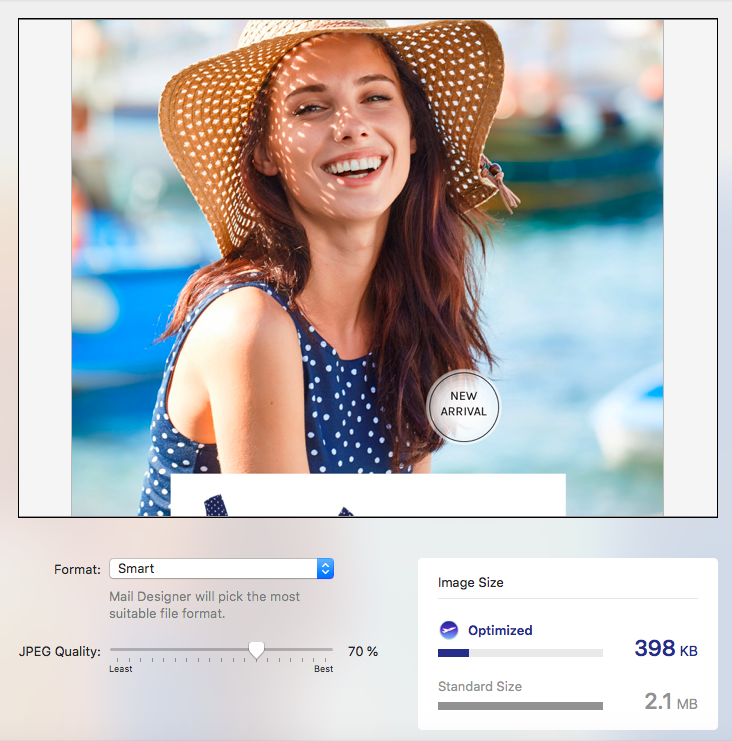
Use image optimization to configure the optimal size and resolution for images
Bonus Tip: Add brief and relevant alt text to each image — not only for accessibility, but also to keep your HTML lean. Mail Designer makes this easy via the “Edit Link & Background” option.
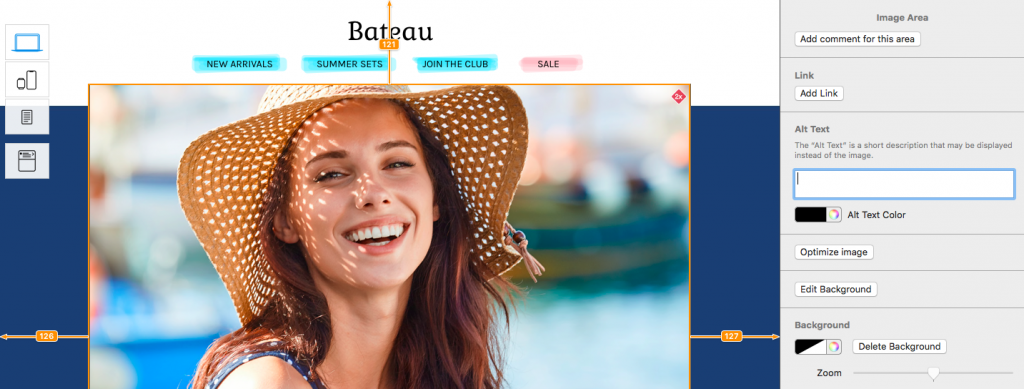
Image-based buttons look nice — but they also increase your email’s size. Switch to HTML text buttons to cut file weight and improve performance across devices.
Instead of using heavy images for call-to-actions (CTAs), design sleek and modern buttons using HTML Text Buttons directly in your Mail Designer Design.
Learn how to create text buttons in Mail Designer 365
Want to know the size of your email before sending? Mail Designer 365’s Pre-Flight Checker shows you exactly how large your design is — so you can make edits and stay under the clipping limit.
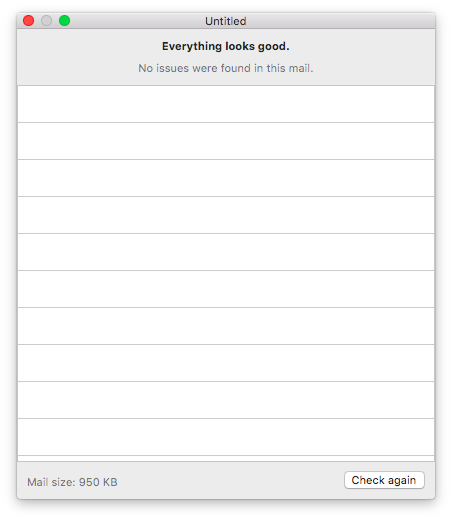
The pre-flight checker lets you know the exact size of your design.
Keeping your email design under control ensures your message gets seen in full, loads quickly, and doesn’t overwhelm your readers (or their inboxes). By following these simple tips on how to reduce email size, you’ll be designing sleeker, more efficient emails in no time.
Ready to get started? Try these tricks today in Mail Designer 365.
Get more inspirational tips, tricks, and best practice examples in the Mail Designer 365 Newsletter Academy -
your one stop hub for all things email marketing strategy and newsletter design.
Looking to optimize more than just your emails? If you rely on secure remote access, consider using a professional Mac VPN client for OpenVPN. VPN Tracker for OpenVPN on macOS is a reliable solution that lets you connect securely to your OpenVPN networks, with full support for Apple Silicon, advanced configuration options, and a user-friendly interface built for Mac.
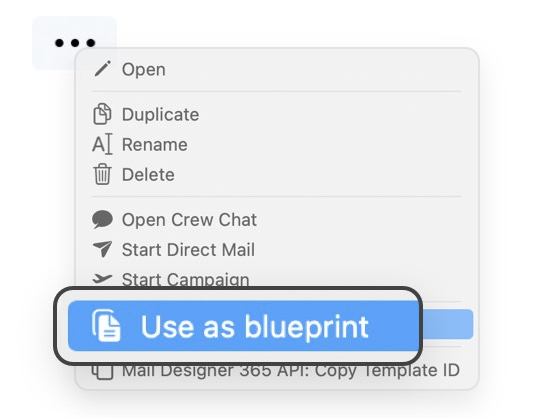
The latest Mail Designer 365 update introduces Blueprints – an exciting new feature for sending 1:1 emails – as well as a powerful new API, custom placeholder options, and more. Find out everything you need to know in our update guide.
Frequently sending personalized designs like quotes, invoices, or exposés? Blueprints let you send 1:1 emails over and over again without overwriting the original design. Everything stays intact, ensuring consistency and a smooth workflow for your whole team.
Define any TeamCloud design as a Blueprint (your team will love it: one member creates the Blueprint, and everyone can use it!)
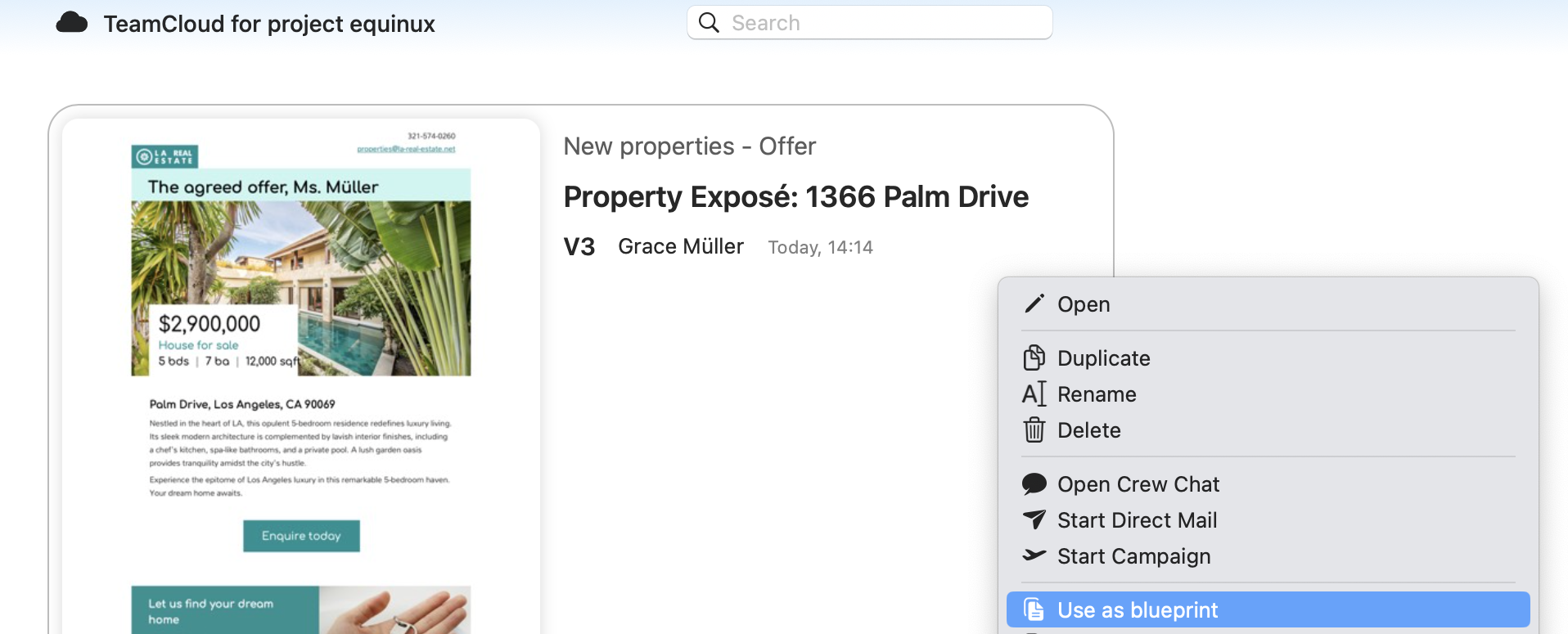
Project Blueprints are saved in their own section in the Mail Designer 365 sidebar. Just click the + to create a new design draft using your Blueprint:
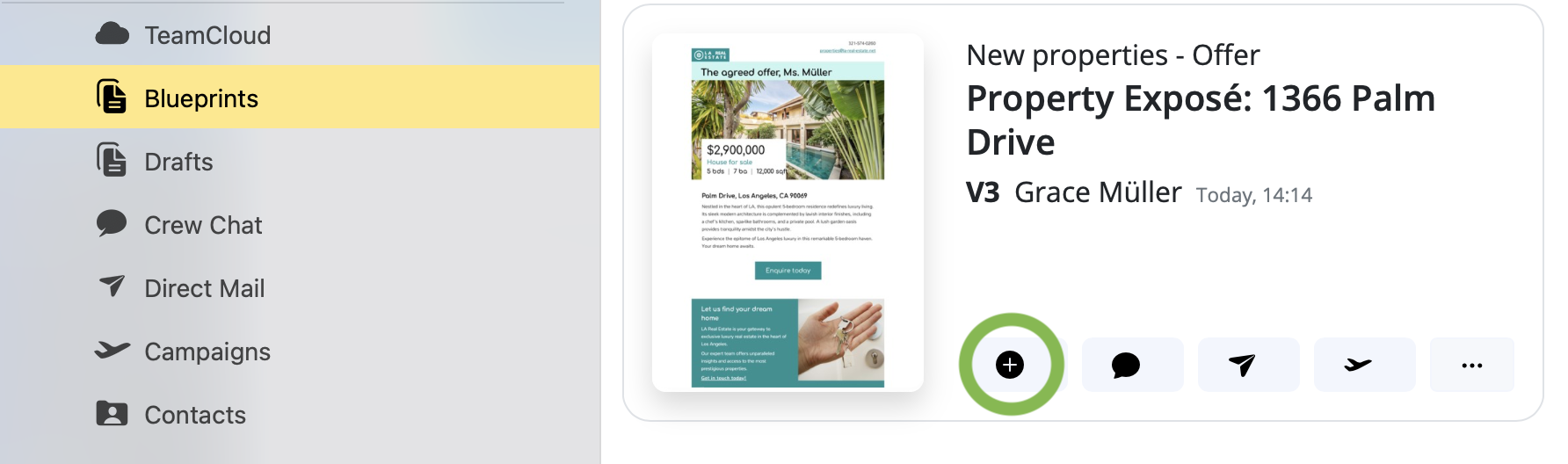
Personalize your message, then hit Direct Mail to send:

A copy of your newly created email will be saved in TeamCloud for future reference.
Tweak a Blueprint at any time—update the disclaimer, change the logo, or add new content. Just choose Edit original:
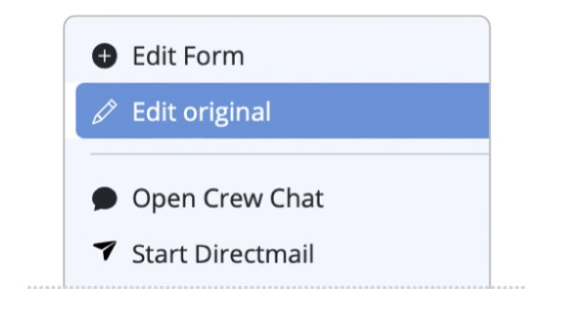
Leverage your tired & tested Mail Designer templates and send personalized, branded emails using data from your FileMaker records. No manual formatting, no HTML export. Easy setup.
Once integrated, you can edit your designs anytime in Mail Designer 365. Update logos, change the text, add seasonal styles — all without touching a single FileMaker script.
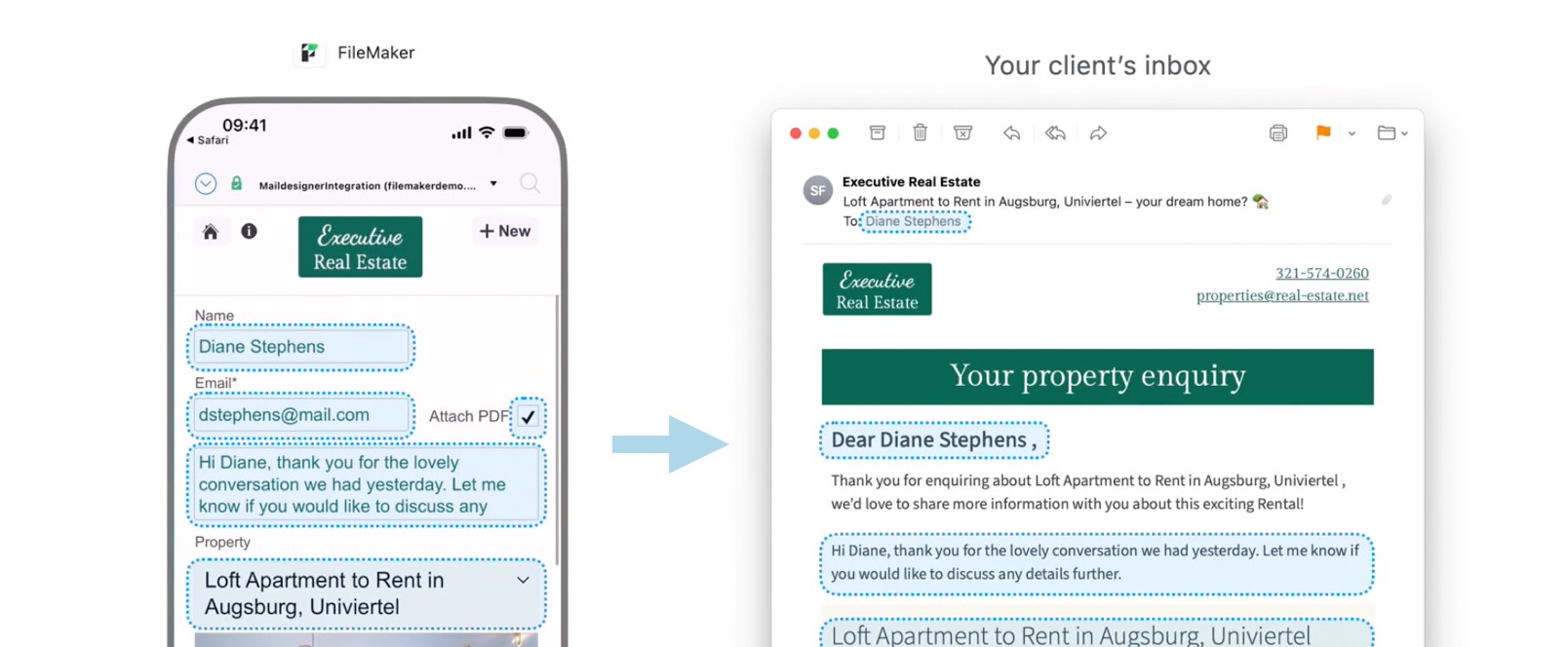
Use the new placeholder content panel to personalize your email templates. You can fill these placeholders later using any programming language via our new API.
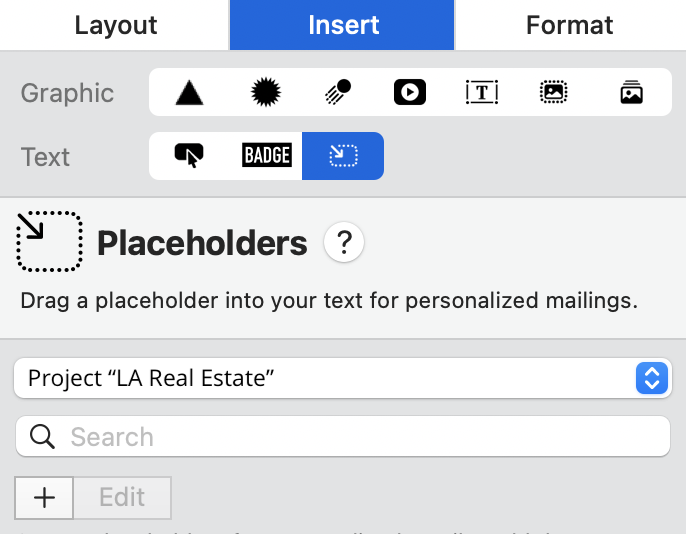
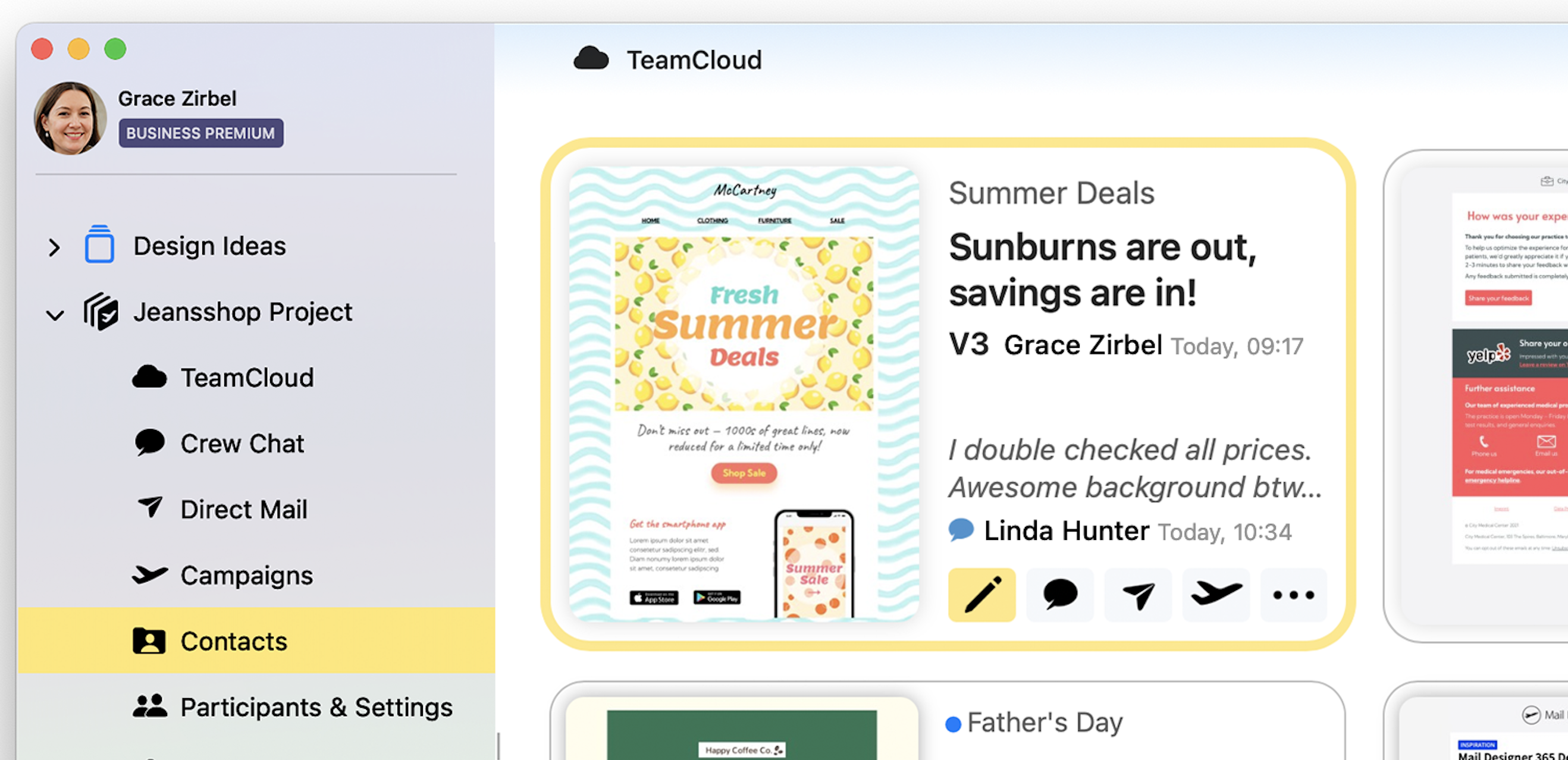
Discover everything that's new in our comprehensive update guide...
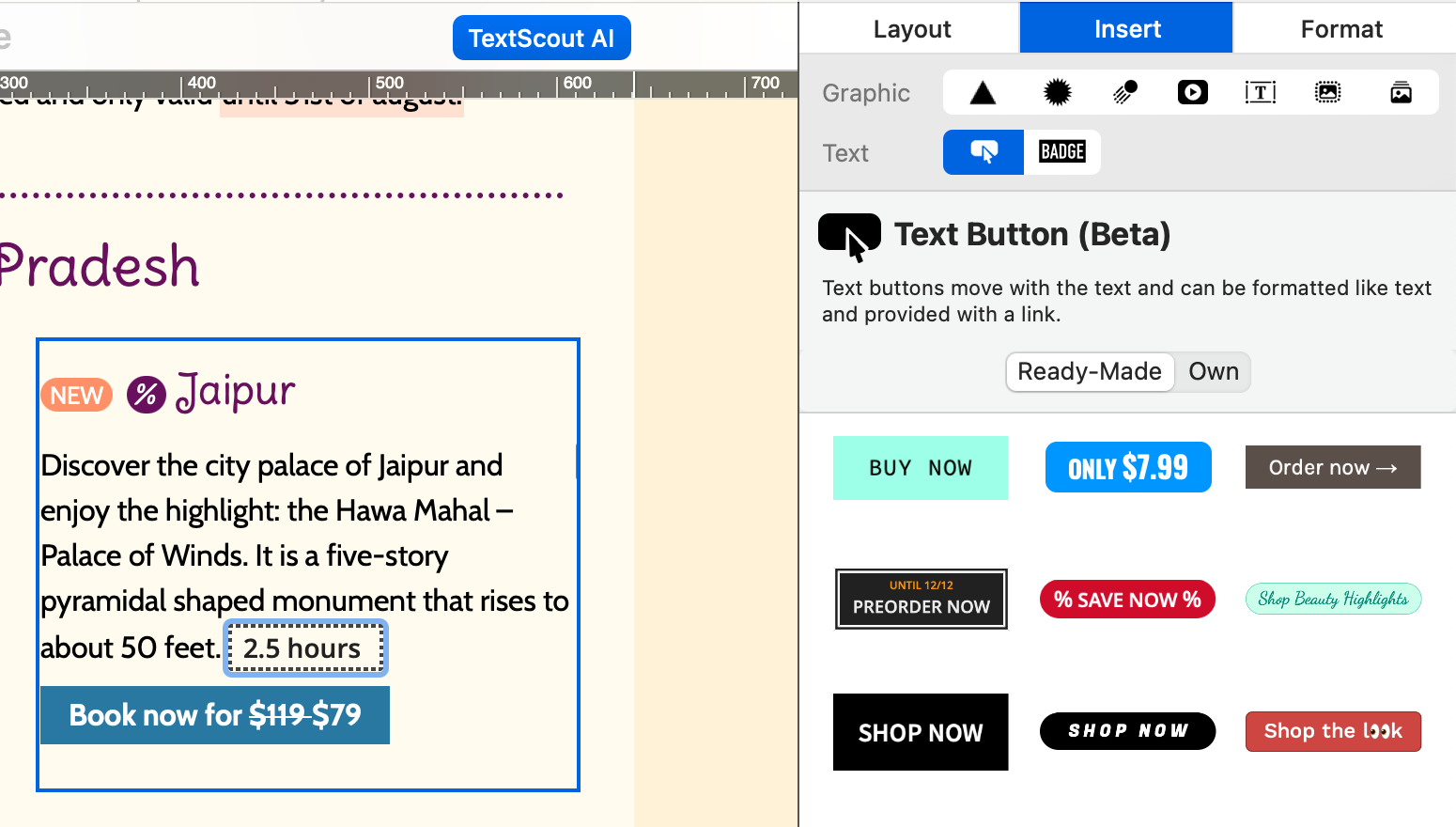
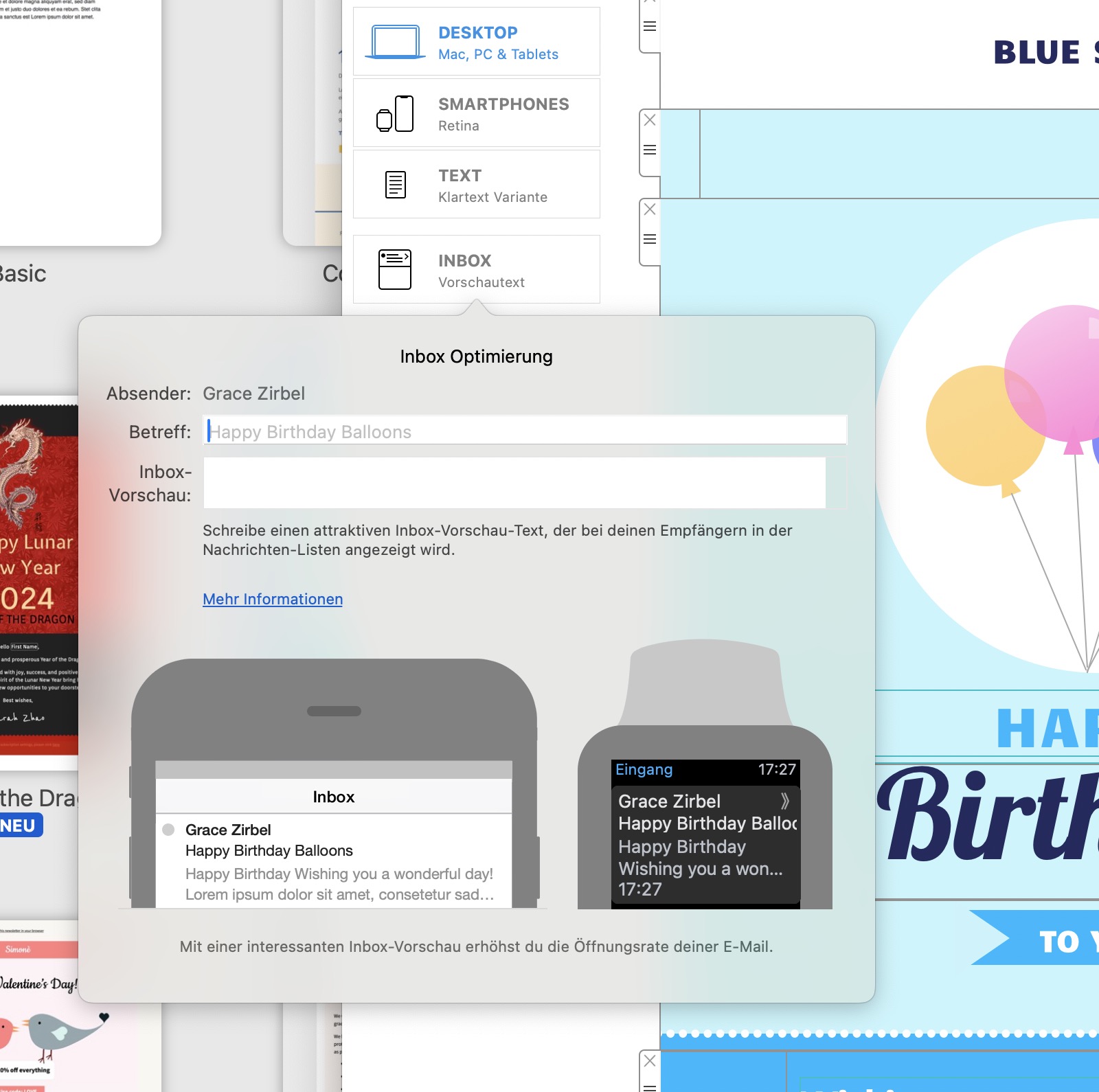
In the ever-evolving landscape of digital marketing, email campaigns remain a powerful tool for connecting with your audience. However, getting your emails noticed in crowded inboxes can be a challenge. Enter Inbox Optimization – a game-changing feature that elevates the visibility and impact of your email campaigns. In this blog post, we'll explore the ins and outs of Inbox Optimization, with a special focus on how to leverage it to enhance your email preview text.
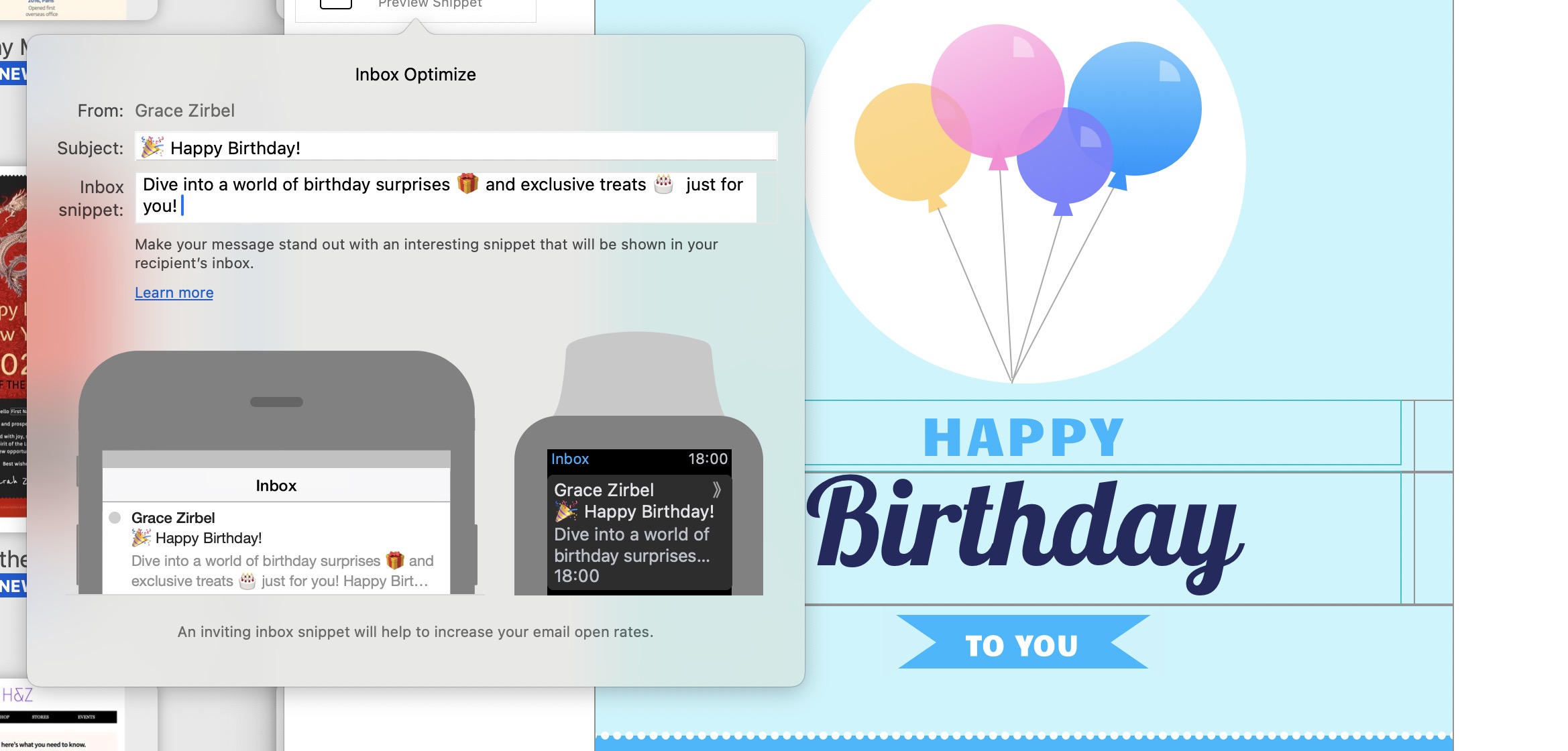
Inbox Optimization goes beyond the conventional approach to email marketing. It provides a sneak peek into your email content right in the recipient's inbox, making your messages stand out amidst the sea of unread emails.
The feature empowers you to strategically display a brief, engaging snippet of text alongside your email subject line. Craft this text to complement your subject line and entice recipients to open your email.
By leveraging the capability to showcase a teaser of your email content, you significantly increase the likelihood of recipients not only opening your emails but also engaging with them. It's a powerful way to capture attention and drive action.
Once you've crafted your compelling newsletter content, you're ready to optimize its visibility.
Navigate to the left side of your email marketing platform and click on the Inbox Preview Icon.
A small window will open, giving you the opportunity to fine-tune your email's subject line and the Preview Text that recipients will see in their inboxes.
Ensure your content has the optimal length for both smartphones and smartwatches. Preview the finished text to guarantee a seamless and engaging experience across devices.
Inbox Optimization is a must-have tool for any marketer looking to boost the performance of their email campaigns. By strategically optimizing your email preview text, you'll not only enhance visibility but also increase engagement and drive the success of your campaigns. Elevate your email marketing game with Inbox Optimization and leave a lasting impression on your audience. Start using this feature today and watch your open rates soar!
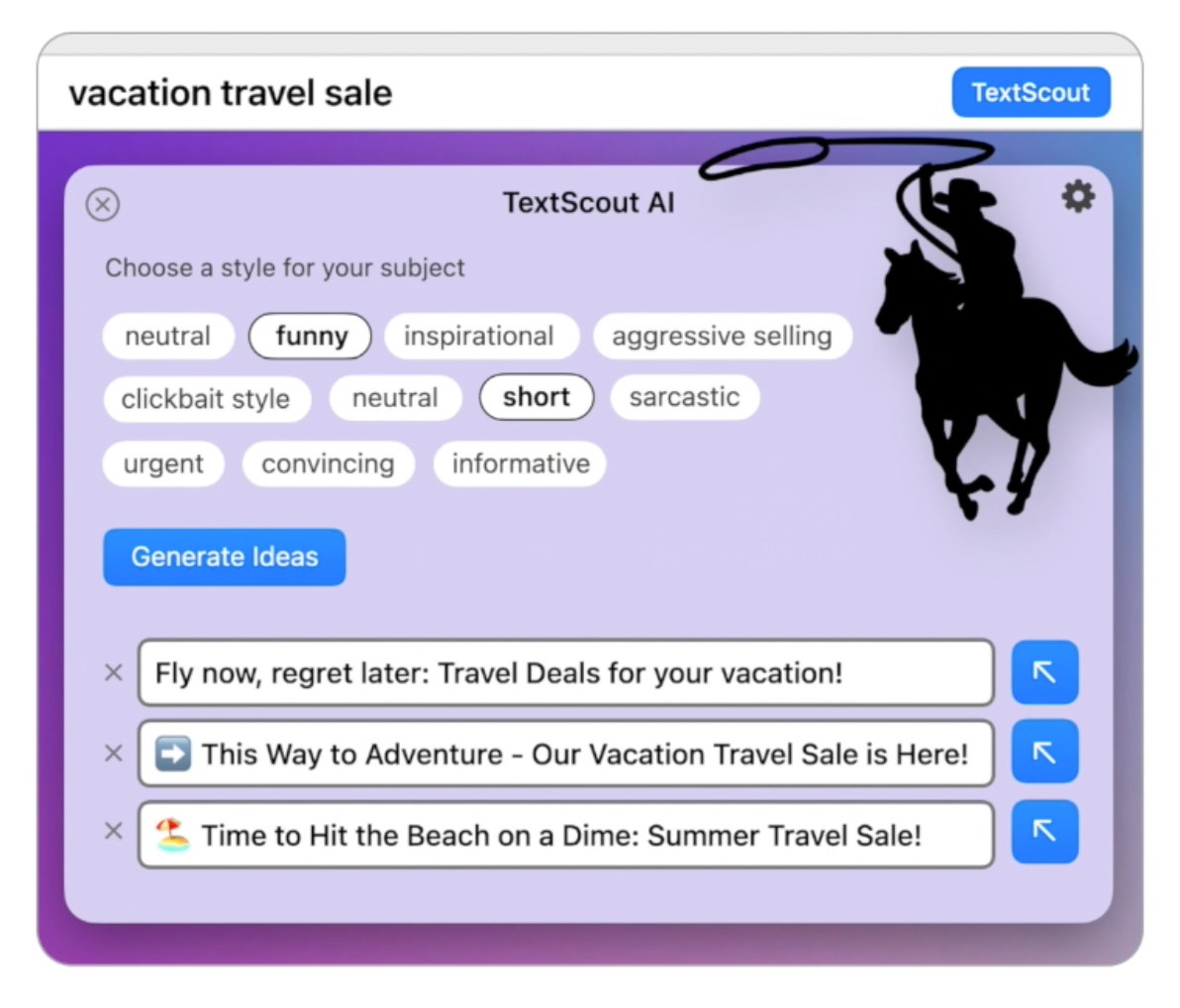
Following on from last year's introduction of Mail Privacy Protection to the Mac, Apple have spruced up Mail even more under macOS Ventura. The new Mail features are set to vastly improve email productivity and even serve as a potential lifeline against email fails - if you're fast enough!
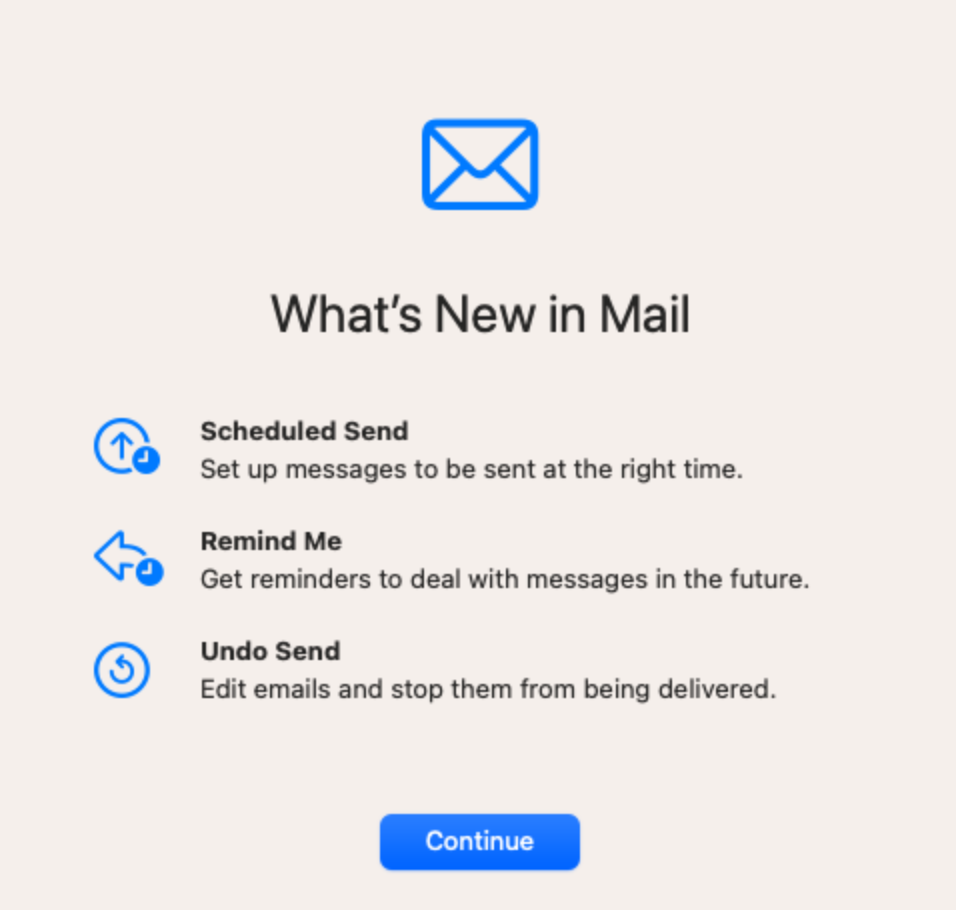
Discover all the new Mail features coming to macOS 13 Ventura below.
Find out everything that's new in version 2.8 in our detailed update guide...