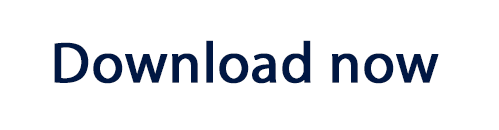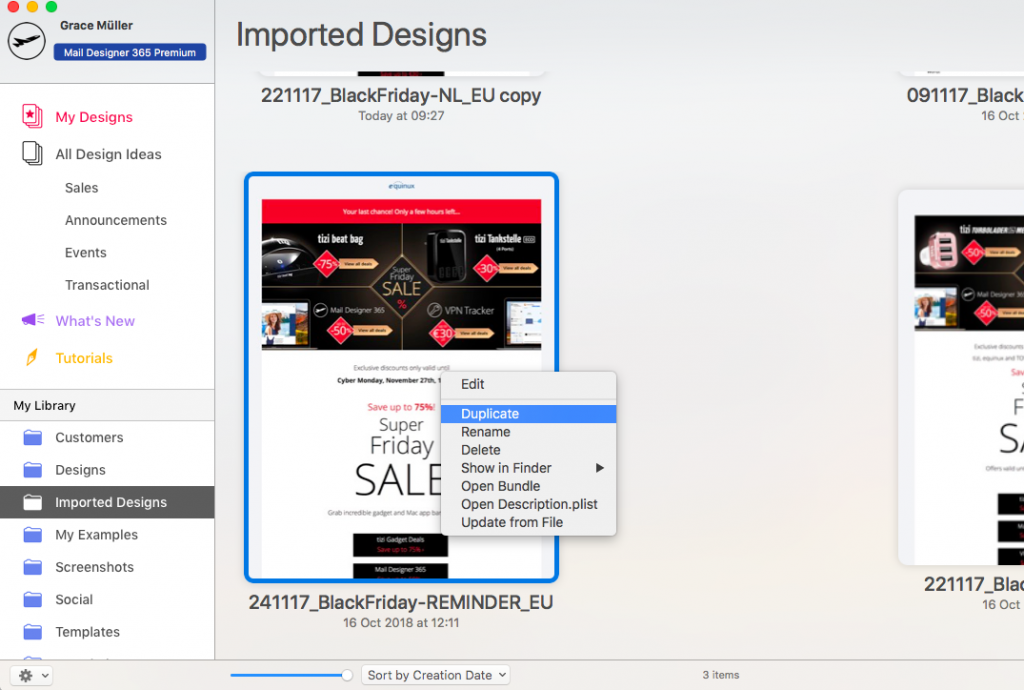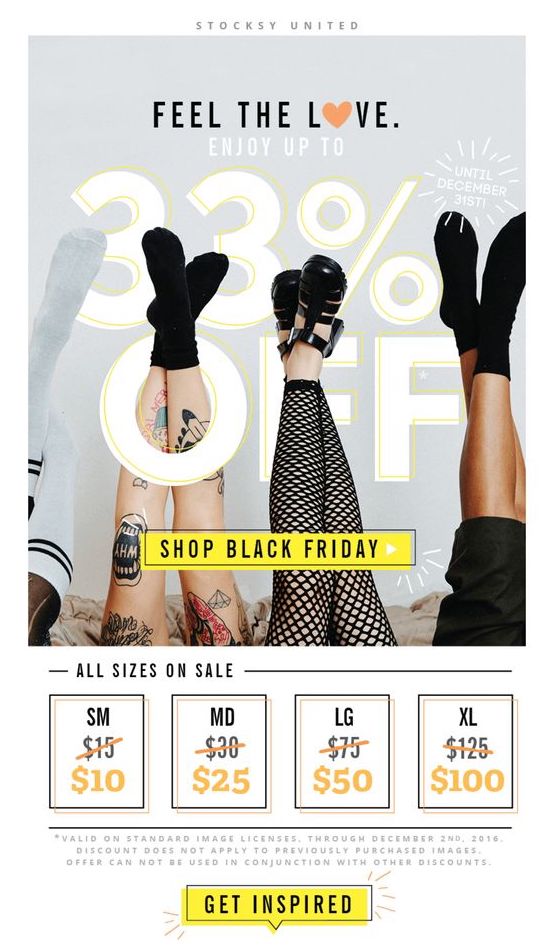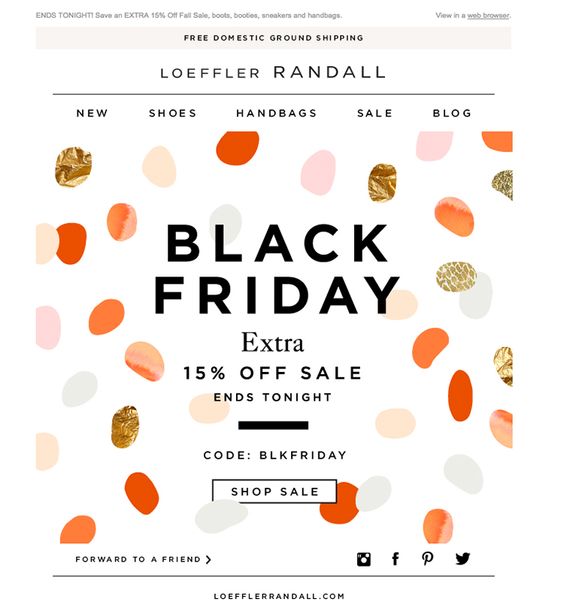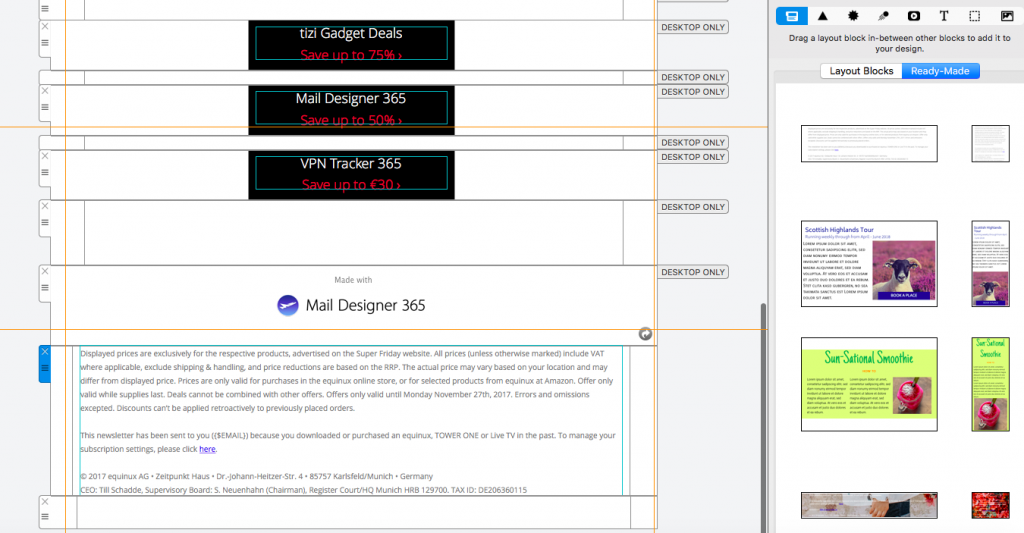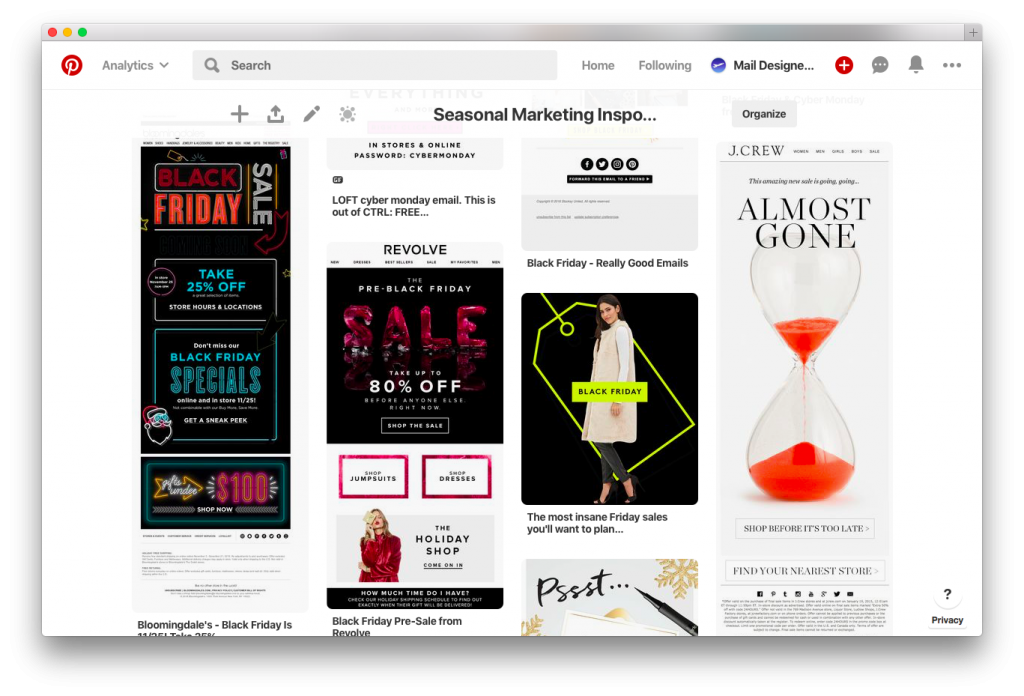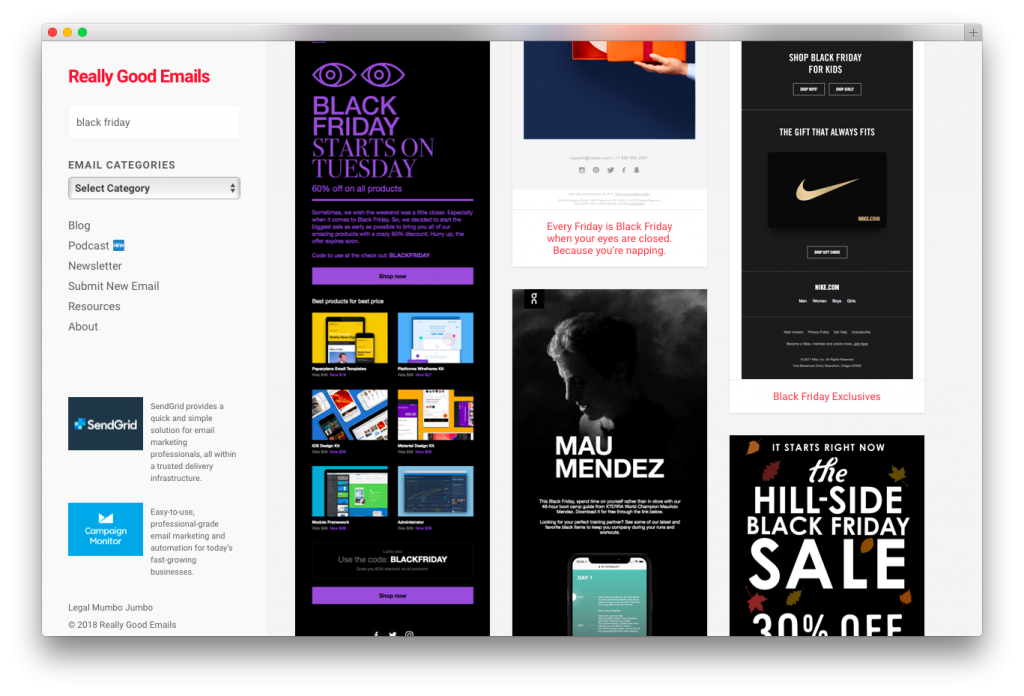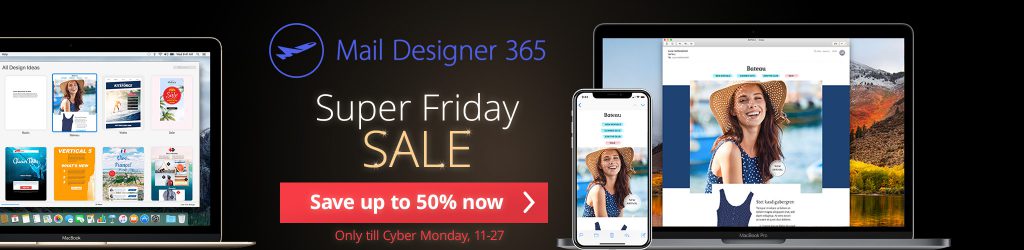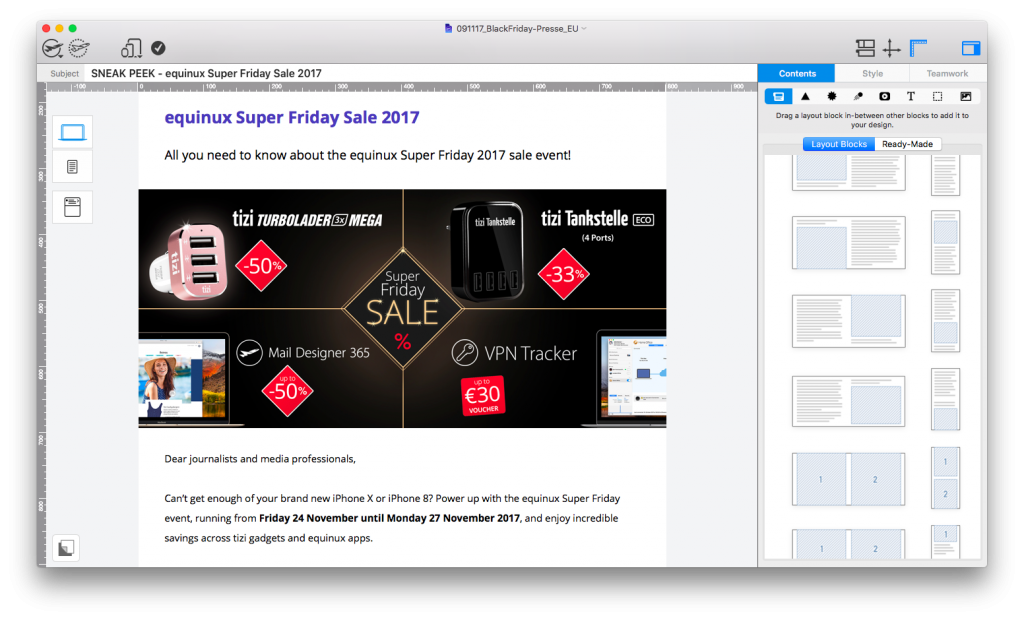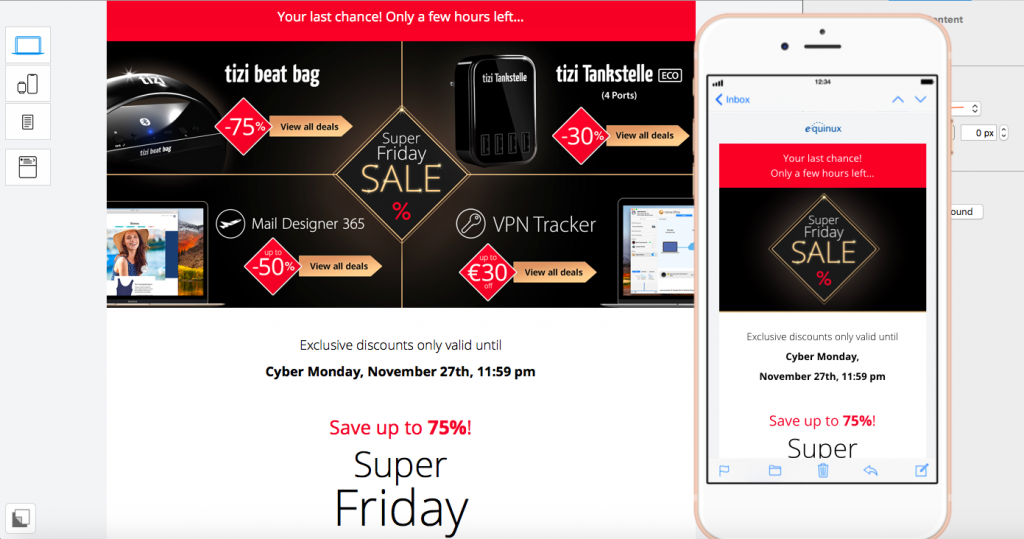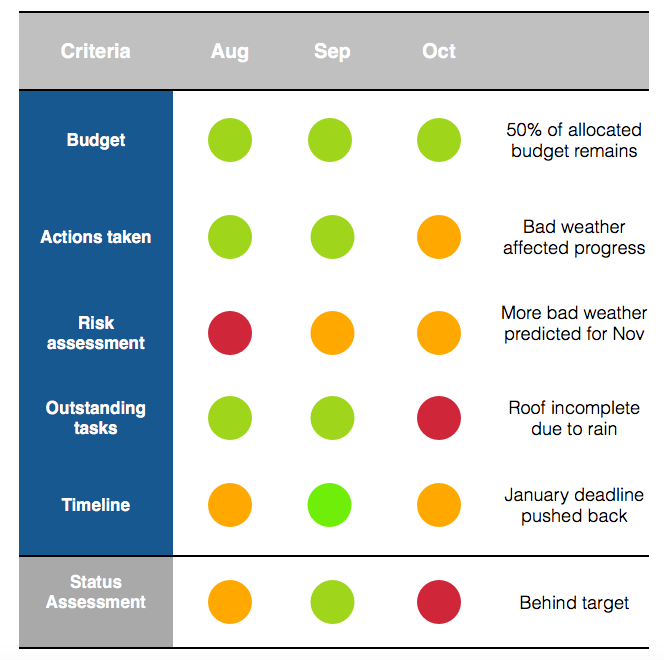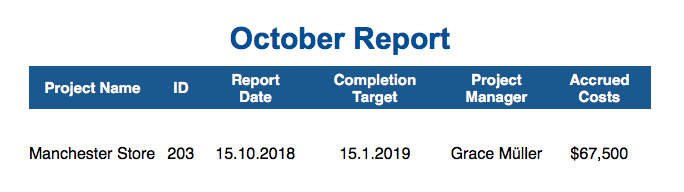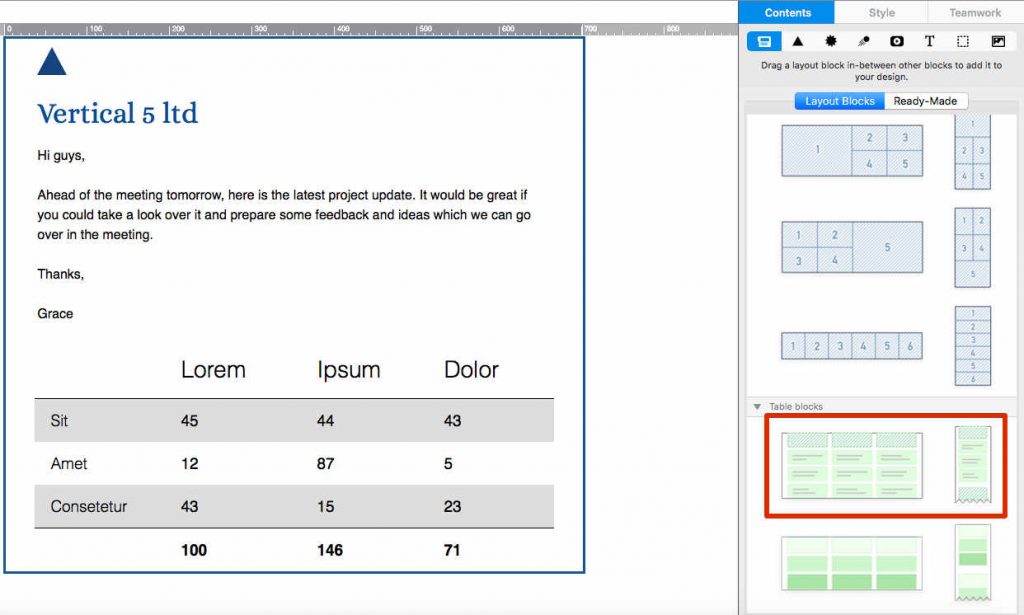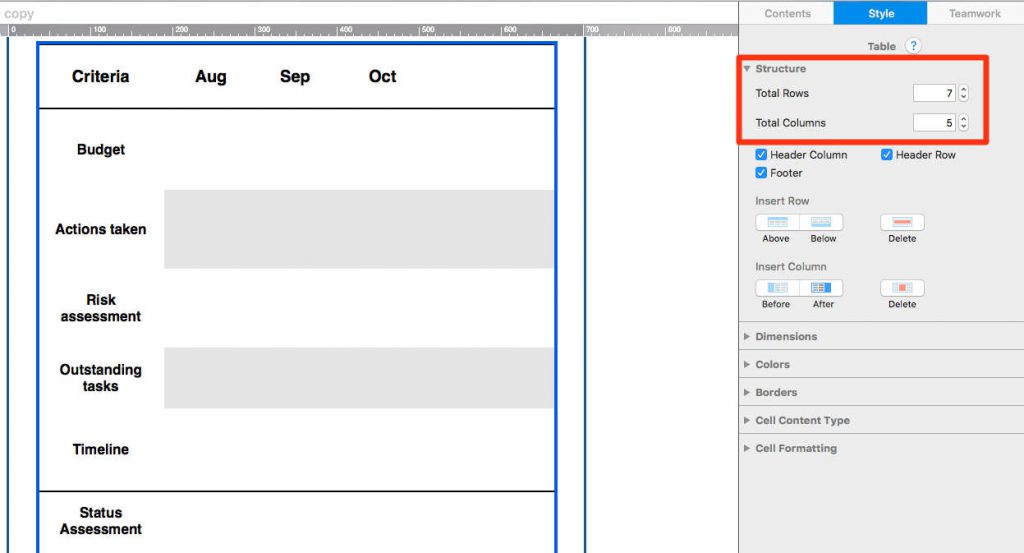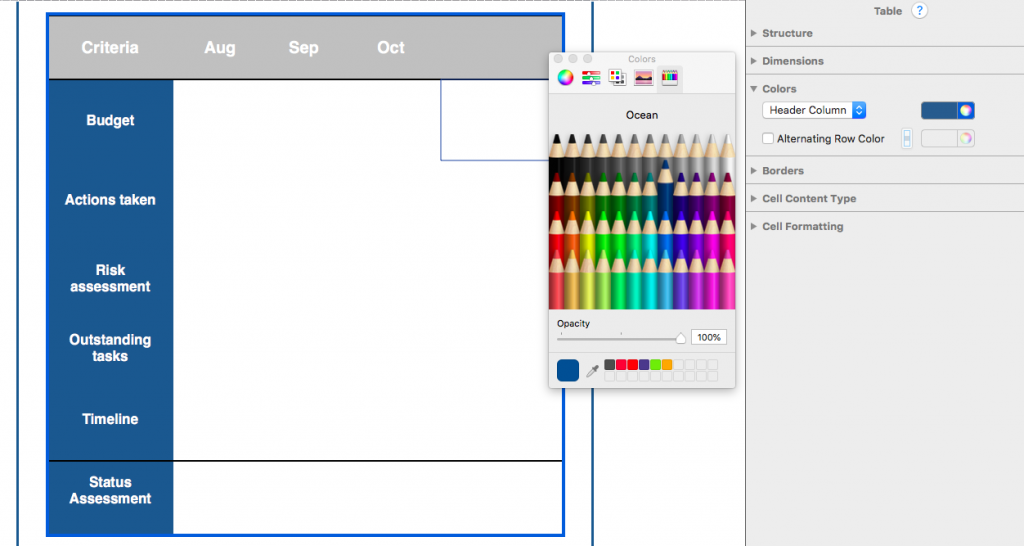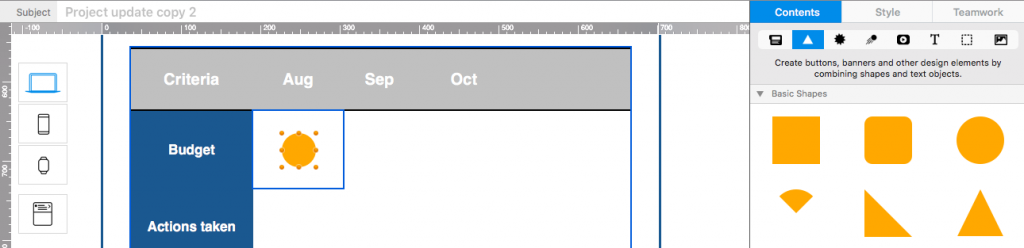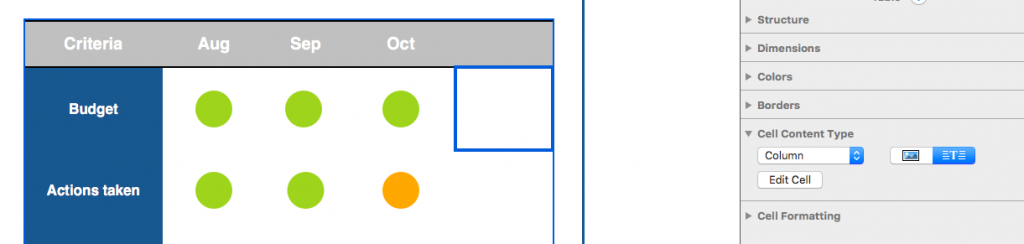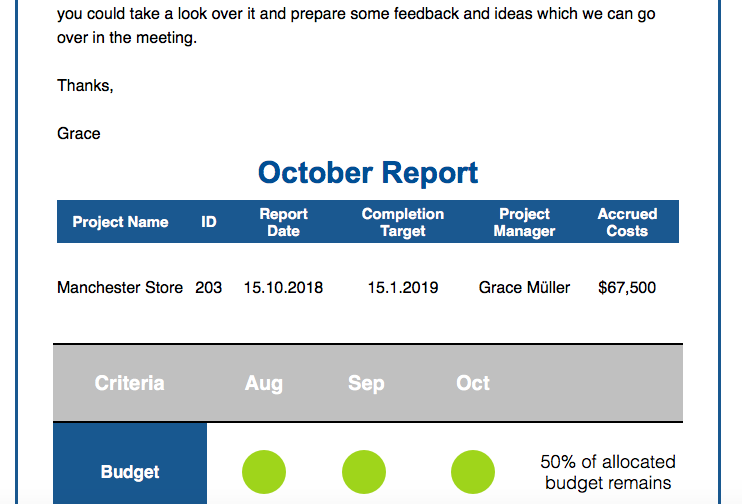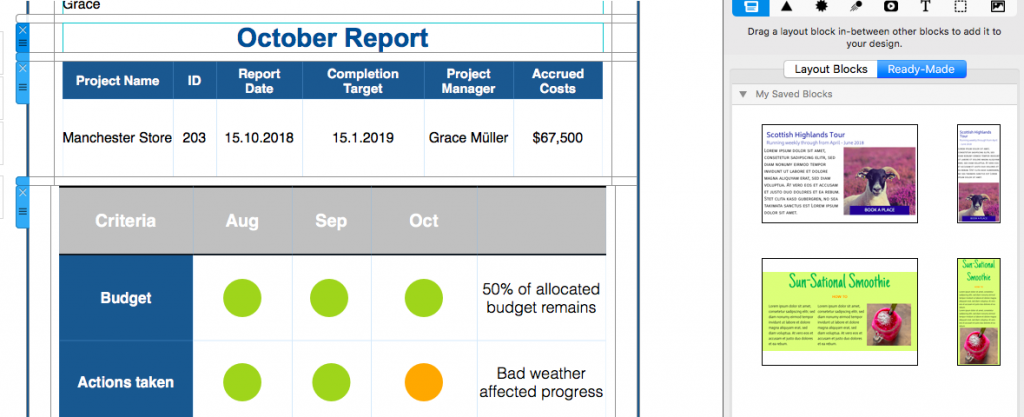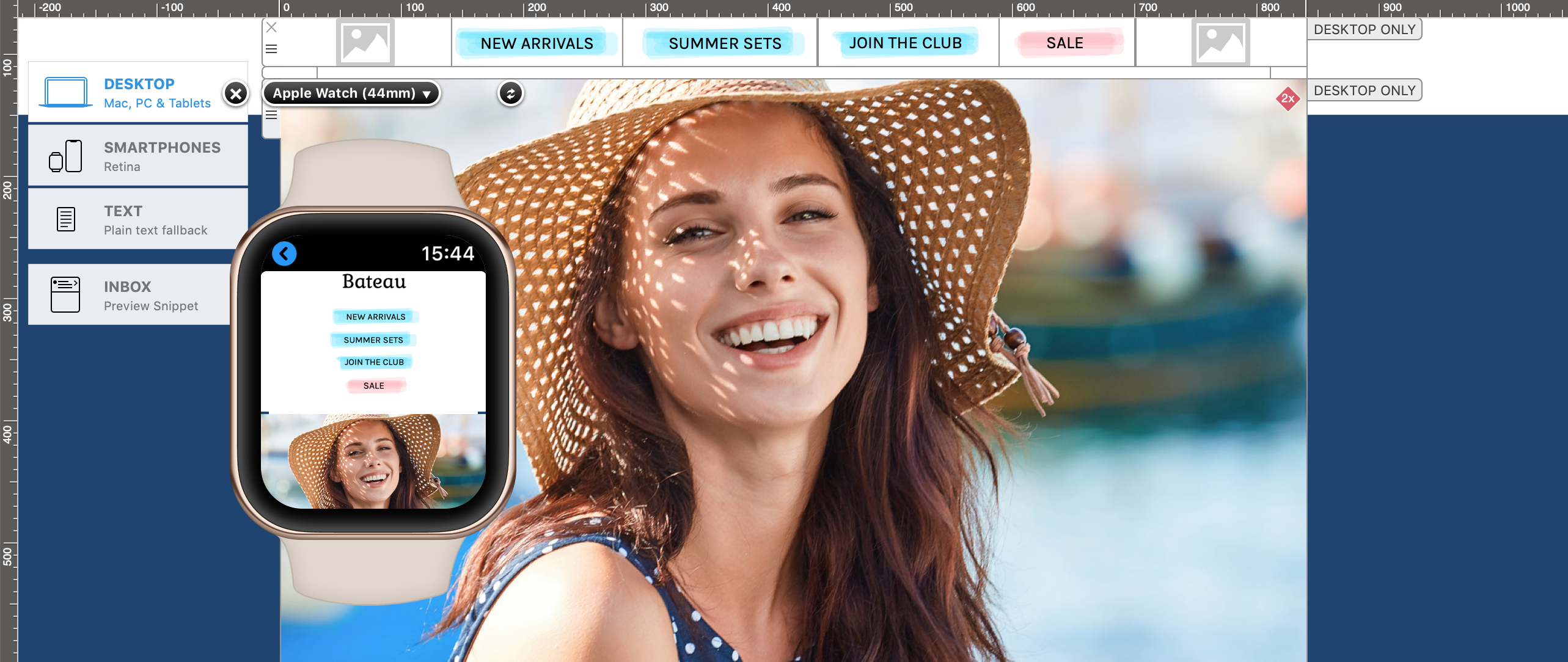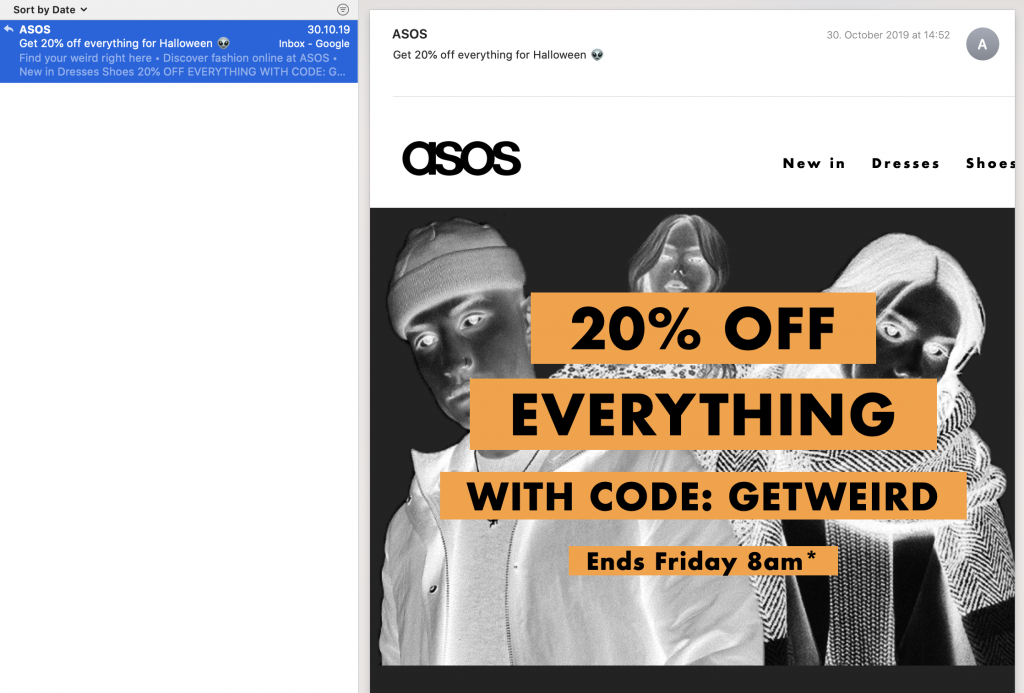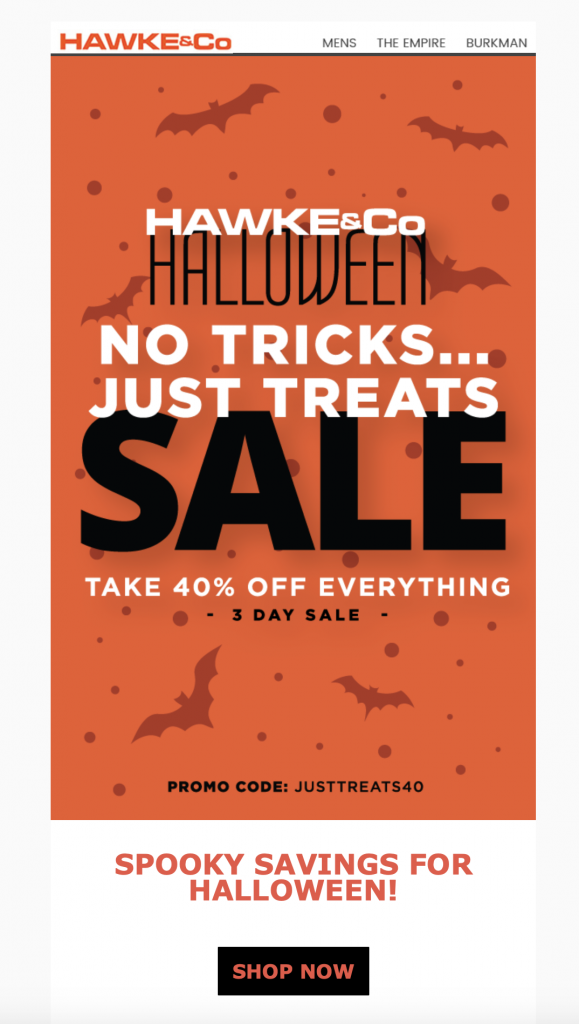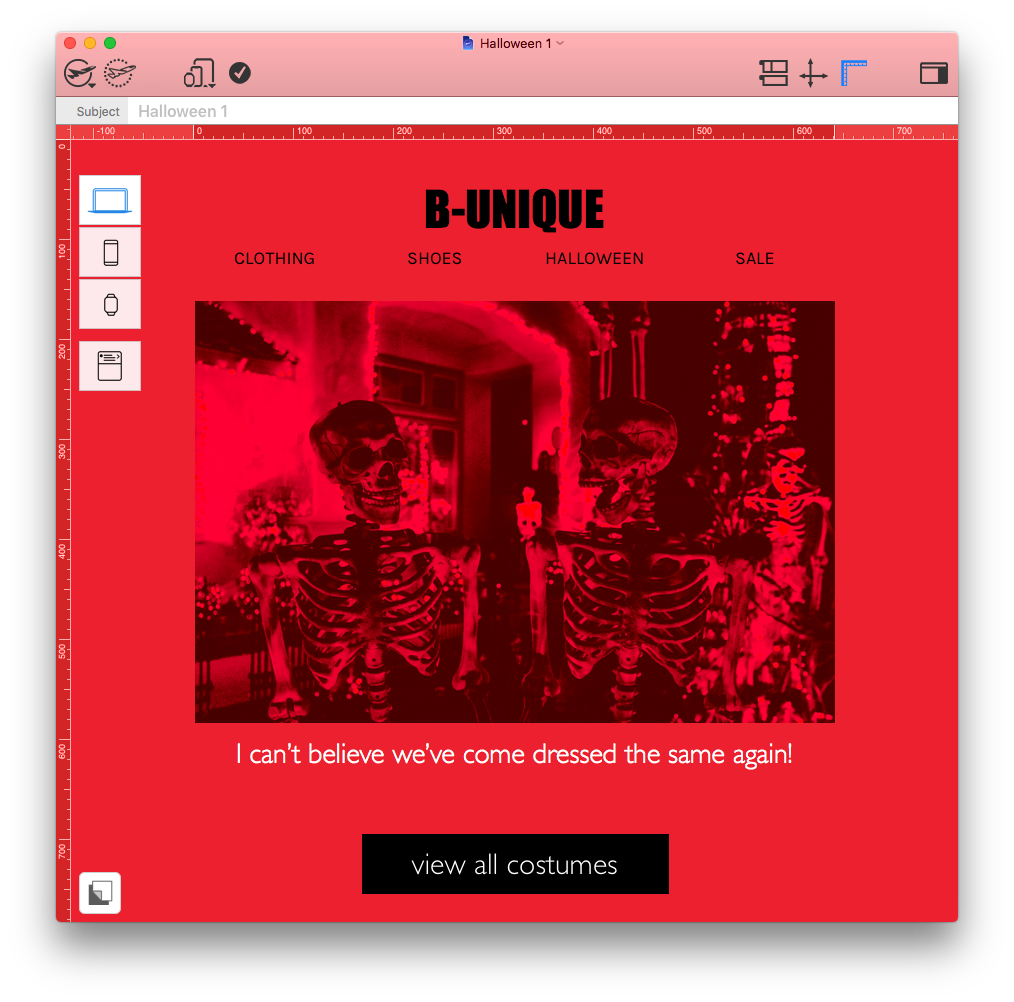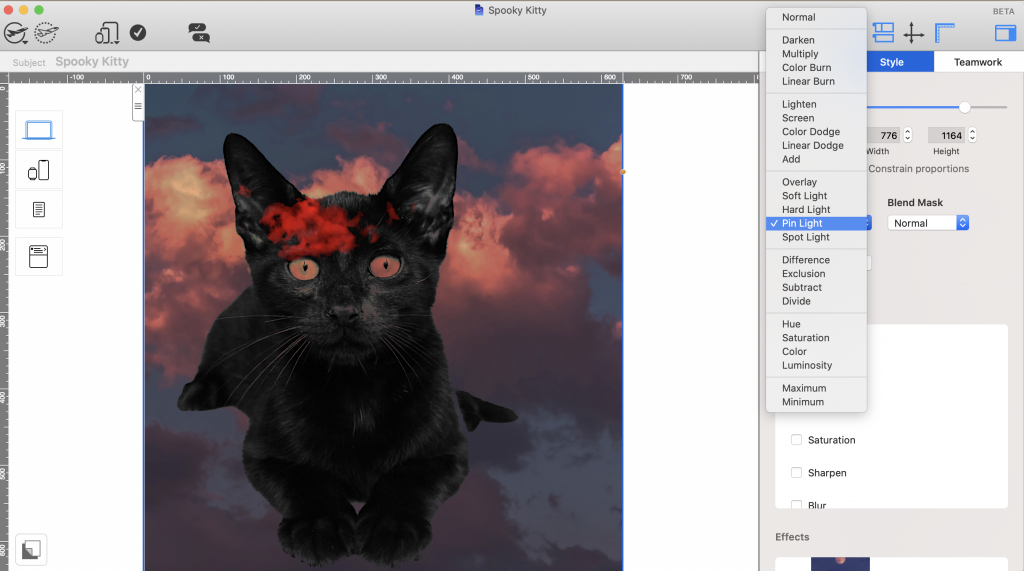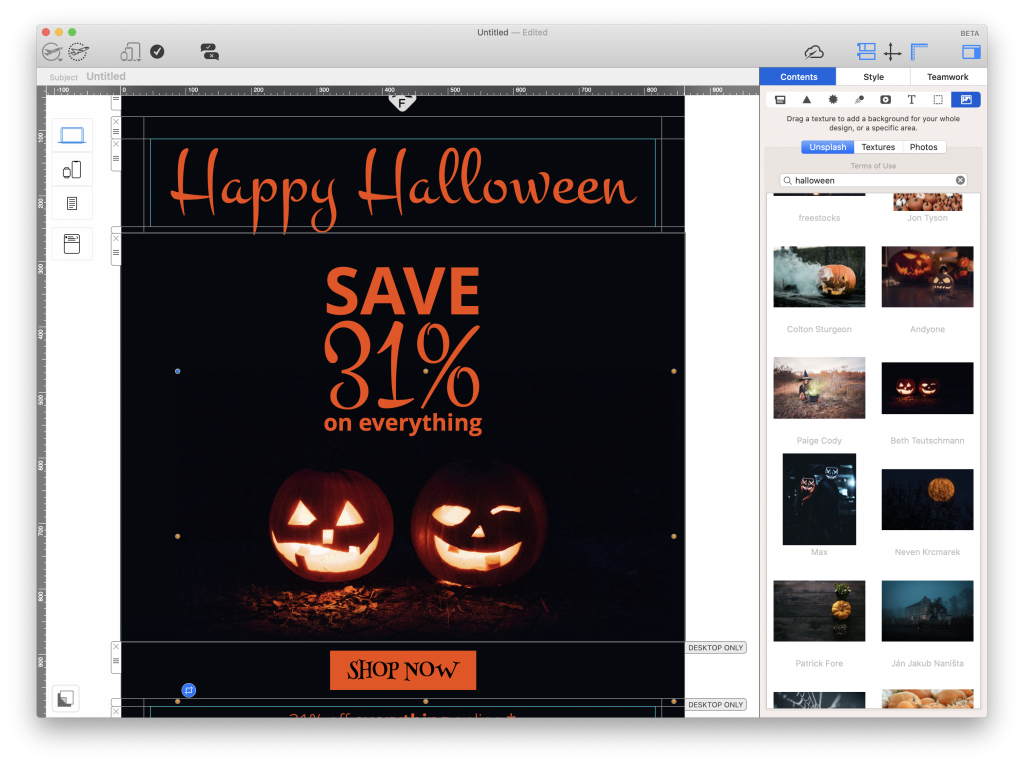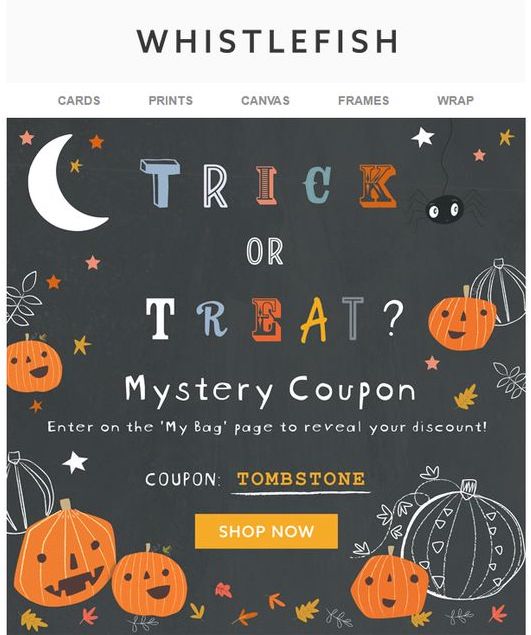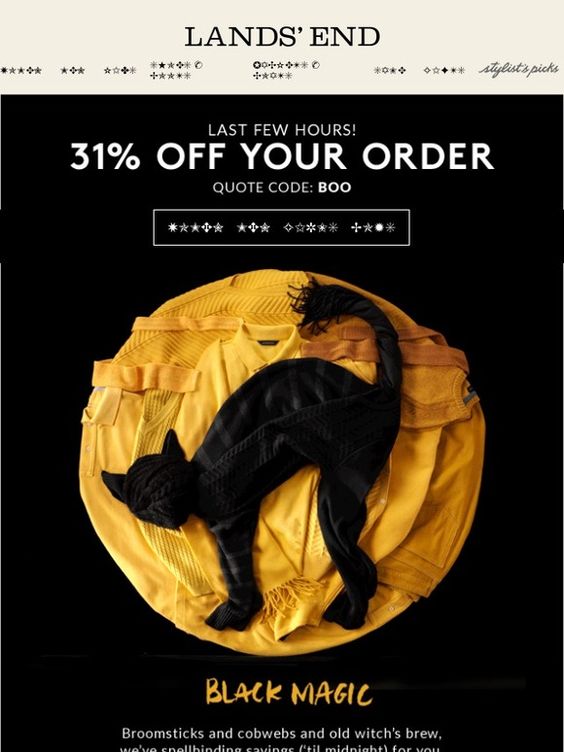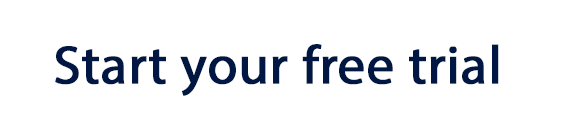It's time for another font guide! Just over six months ago, we published a font guide full of awesome fonts that you can use for email marketing. Because variety is the spice of life, we've found loads more web fonts to help you get inspired for your email designs...
Before we start...
All of the fonts in this guide are Google fonts, which are automatically integrated into Mail Designer 365. However, if you want to download another Google font to use in Mail Designer 365 which isn't already on our list of web fonts, please take care. Additional fonts are hosted from your Mac's Font Book rather than online via Google and can be found in Mail Designer 365 under "Installed fonts." To avoid compatibility issues, it's better to only use external fonts in image areas, unless you know that your recipient has the font installed already (ie. for internal newsletters.)
Important: Although web fonts are perfectly compatible with the leading email providers, we recommend that you set up an "email-safe" fallback font in Mail Designer 365 just to avoid any possible problems with how your email is displayed. You can find this option in the "Style" menu:
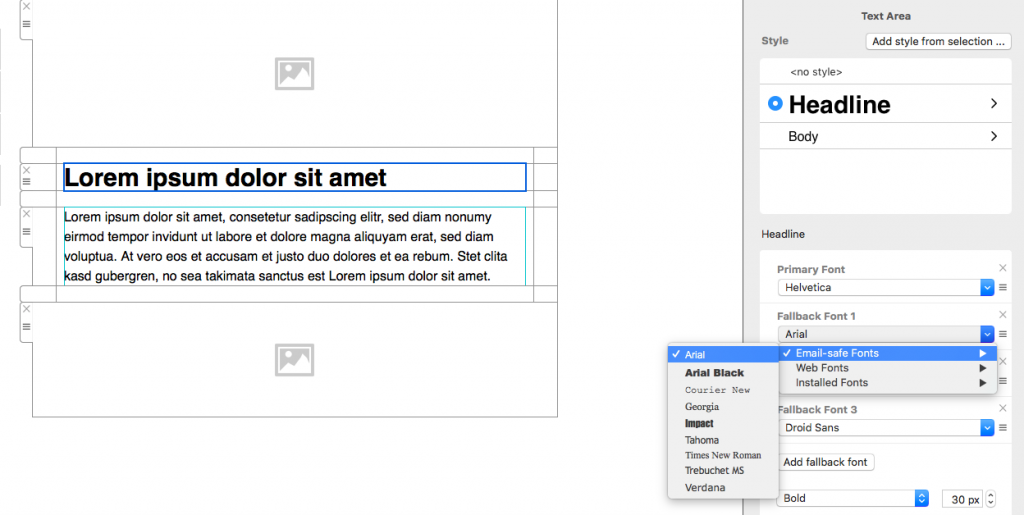
Add a fallback font to avoid any compatibility issues
Fonts for promotions
Sales, special offers, and promotions are all an integral part of the typical email marketing strategy. It's important to choose a standout font to help accentuate your promotional newsletter. As these fonts show, the more eye-catching the better, as your readers are more likely to be drawn in to the sales campaign...

The comic book style of Bangers catches the eye instantly

Lily Script One balances bold and feminine perfectly
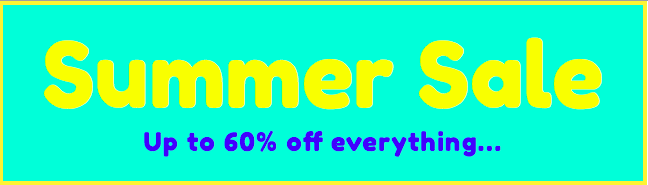
The roundness of Fredoka One adds to its appeal
Fonts for CTAs
Every good email newsletter has at least one call-to-action (CTA.) The purpose of a CTA is to get readers to complete an action of your choice (e.g. visit your website.) For this reason, you need a strong, clear font to make your CTA button legible, as well as enticing to customers...
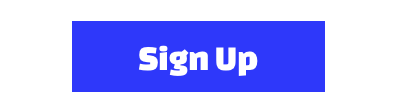
Changa One is a bold choice as well as being clear to read
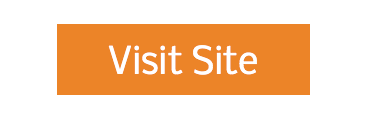
Nobile is simple yet effective for a minimalistic style
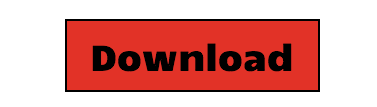
Candal adds definition to your CTA
Fonts for professionals
For business professionals, a signature typeface is essential for email designs. As branding is more important than ever, it's good practice to choose a font to use as a basis for all business designs. Try and find a font with multiple weights so you can apply it to multiple areas of your design without it becoming monotonous. For modern firms, we recommend a sleek sans-serif font such as these...
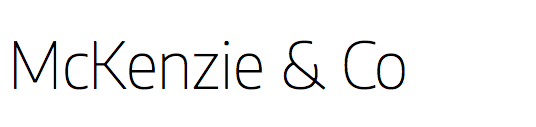
Encode Sans Light is modern and stylish
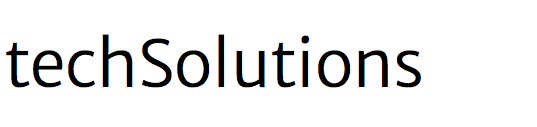
Merriweather Sans Light could be a good choice for tech firms
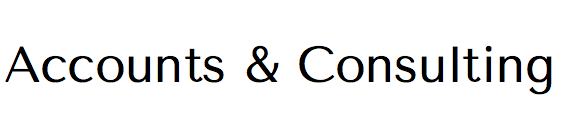
Tenor Sans appears classic and professional
Fonts with character
Many designers are on the hunt for unique fonts to give their emails a memorable edge. Particularly for new businesses looking to establish a brand, it could pay off to choose a more contemporary font to add some character to your designs. Here are some ideas...

Aguafine Script is a brush font with an attitude

Finger Paint is the perfect choice for a child oriented business

Julius Sans One is a stylish editorial style font
Fonts for the holidays
We weren't joking when we said there is a font for everything. Whether you are creating a one-off holiday email design for your colleagues, or need a special font to spice up your Halloween newsletter, there's a font for every use case. Here are some of our favorites...

Butcherman is the perfect spooky font for your Halloween designs

Mountains of Christmas is a charming font for the holidays
We hope you enjoyed this continuation of our original font guide. We love fonts here at Mail Designer 365! If you have any cool examples of designs you've created using the web fonts in Mail Designer, send them our way, we'd love to see.
Until next time,
Your Mail Designer 365 Team