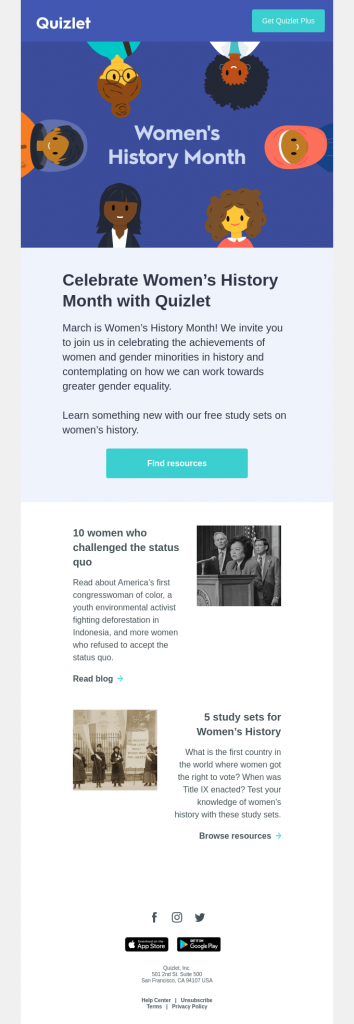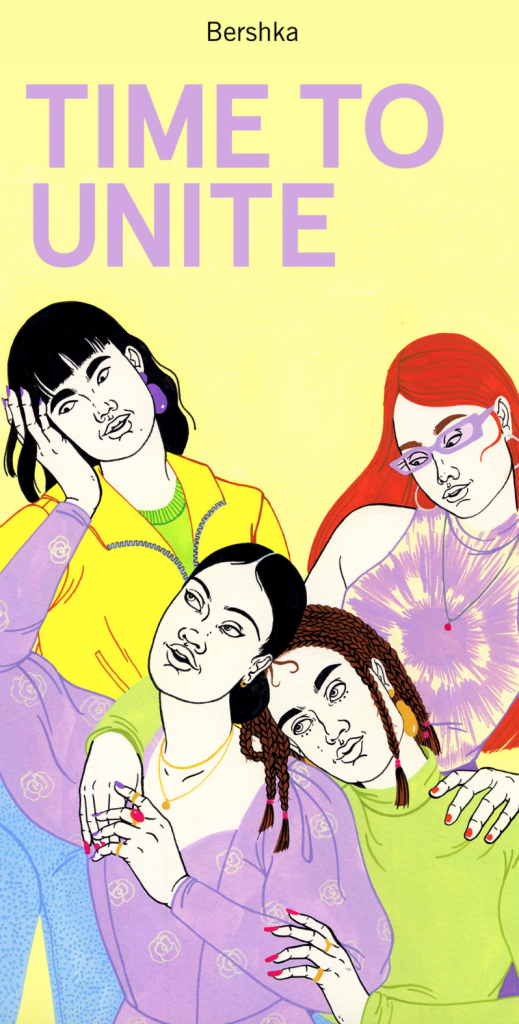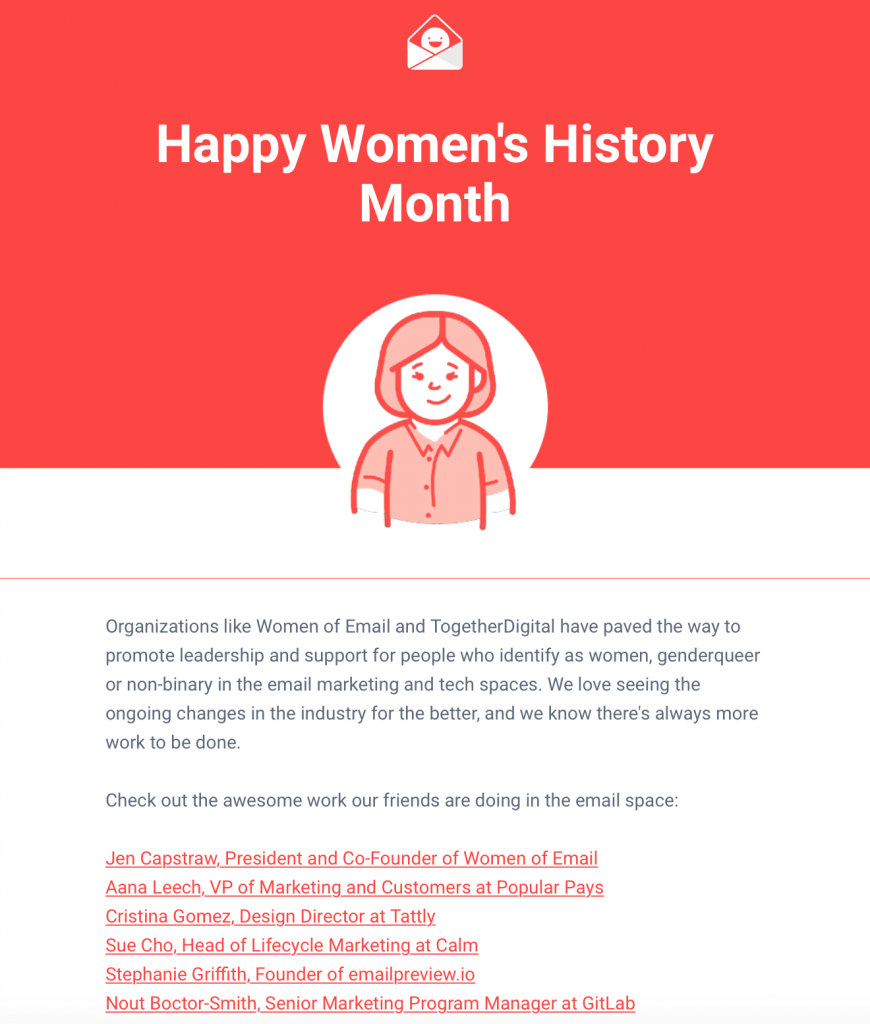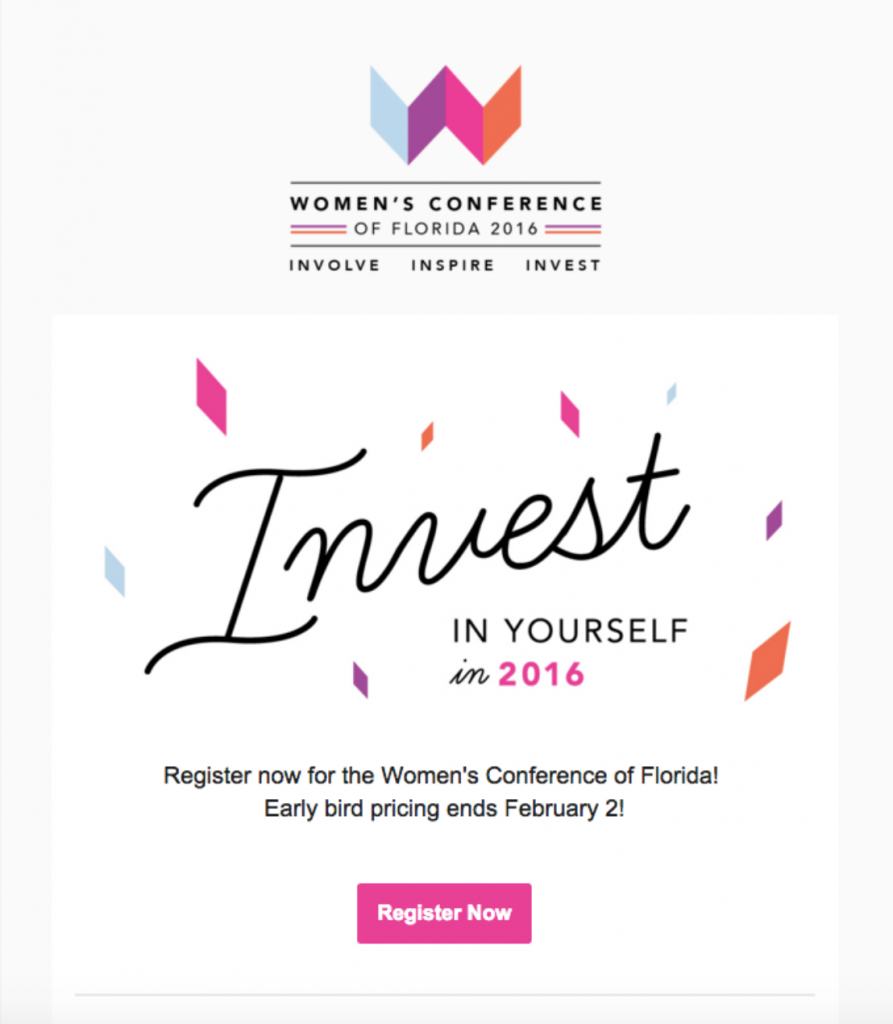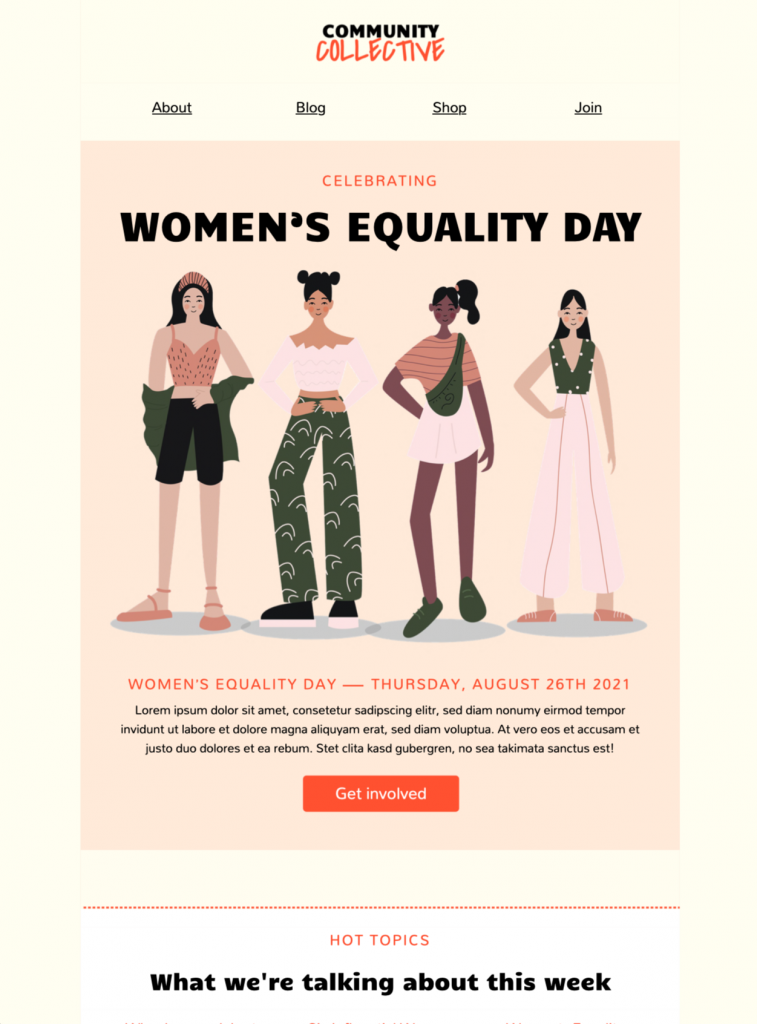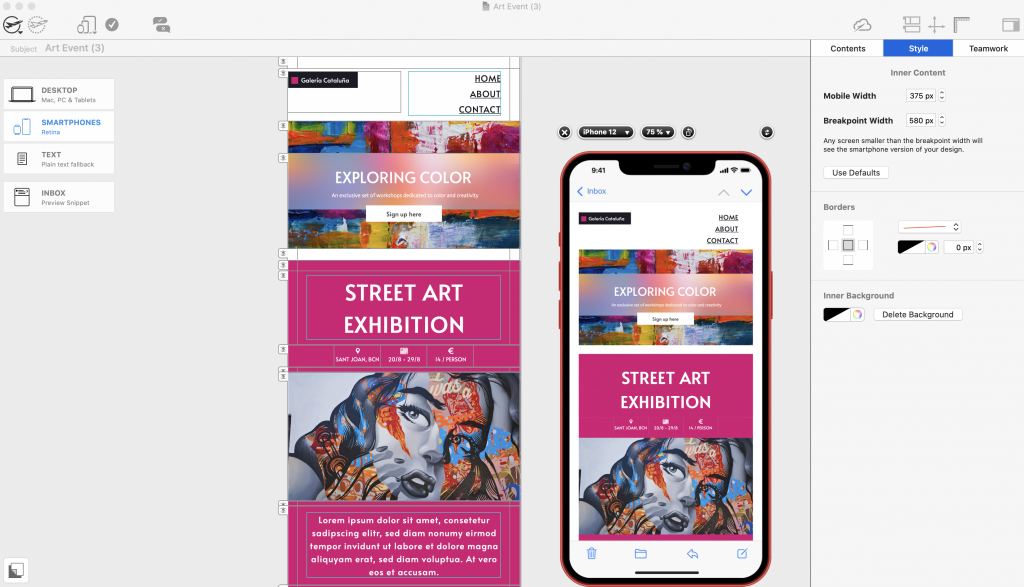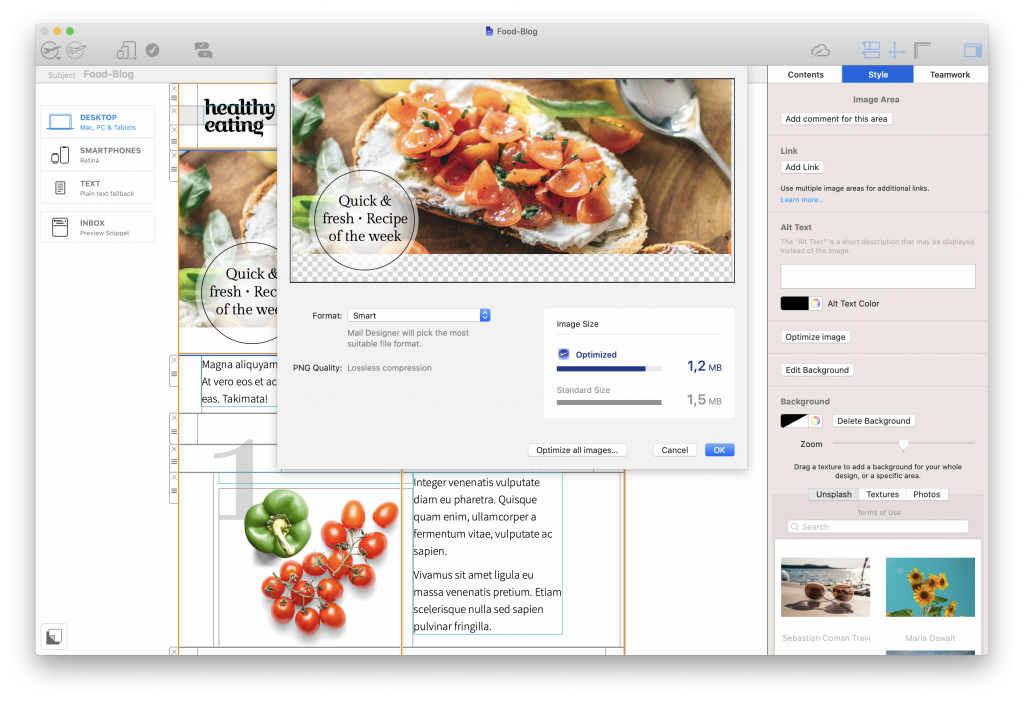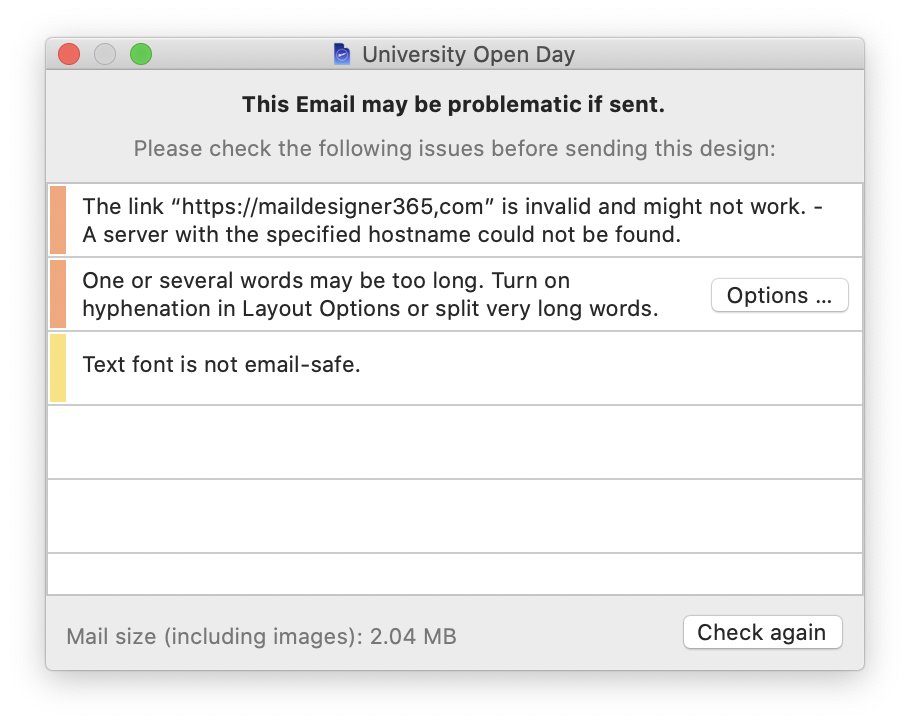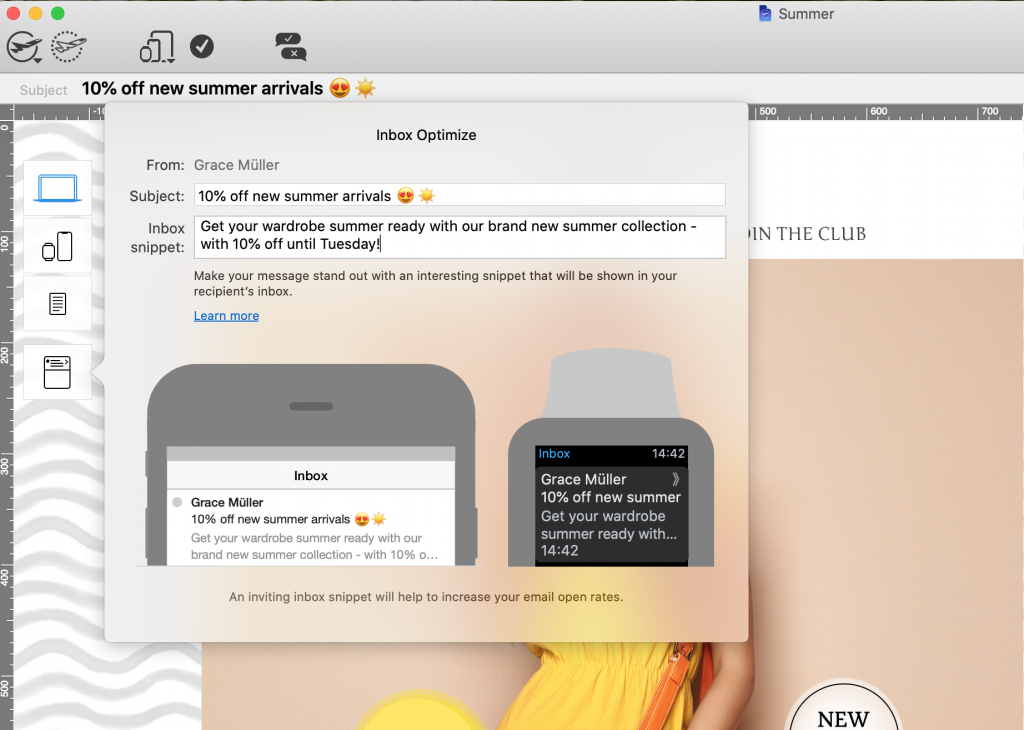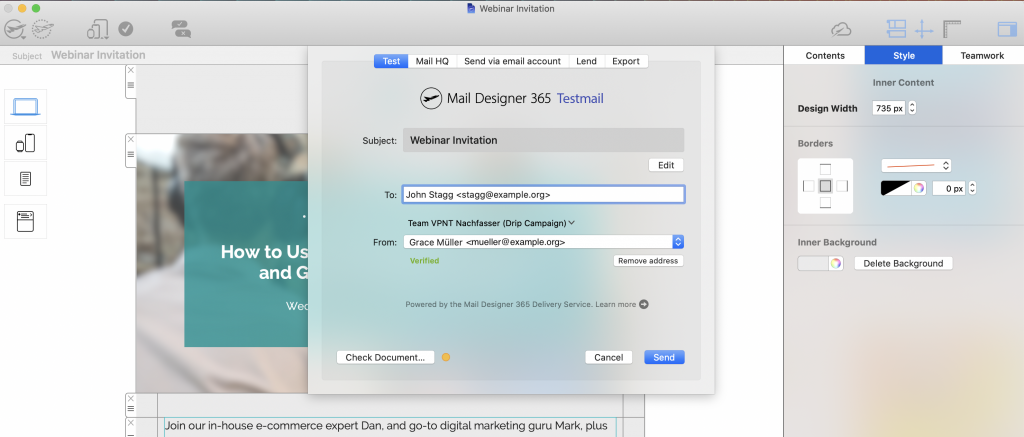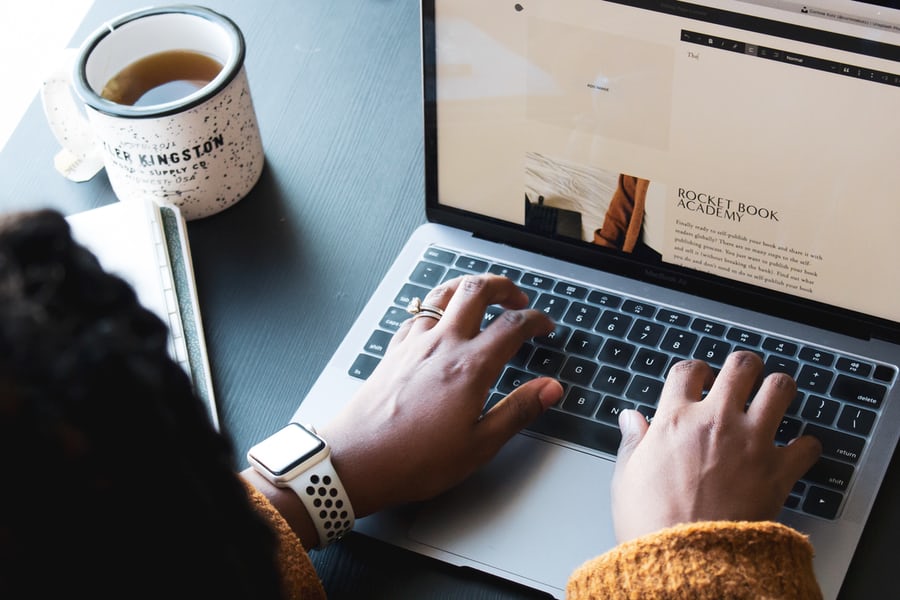
Think email marketing is only achievable for larger firms with specialised teams? Think again! At Mail Designer 365, we believe email is for everyone.
As a freelancer or self-employed person, creating an effective email strategy is a fantastic way to connect with your audience and advance even further in your chosen field.
In this guide, we're sharing our top tips and advice for freelancers looking to get started with email marketing; including ideas on what emails to send and how to build up your list of subscribers.
Benefits of Email Marketing for Freelancers and Self-Employed
Cost-effective & high ROI
Getting started with email marketing is relatively low cost and, when effective, can lead to a high return on investment.
There are many free marketing tools out there and, thanks to drag & drop design apps such as Mail Designer 365 for Mac, you can create email templates yourself with no need for coding knowledge or a graphic designer.
Direct communication with leads
Other than face-to-face marketing, email is one of the most direct ways of communicating with clients or potential leads.
In comparison to other methods such as social media or paid ads, email is much more likely to reach the recipient on a one-to-one level. Furthermore, you have a consistent audience that you can study over time and tailor your content to.
Incorporate your personality and brand
In addition to being direct, email also has the advantage of giving you more space to incorporate your unique personality. As a freelancer or self-employed person, this serves as an important opportunity to help potential leads get to know you.
Cross-promotion opportunities
As well as sharing important news and information with your subscribers, you can also use email to cross-promote other elements of your business. New side hustle? Just written a book? Starting a podcast or YouTube channel? Let your audience know.
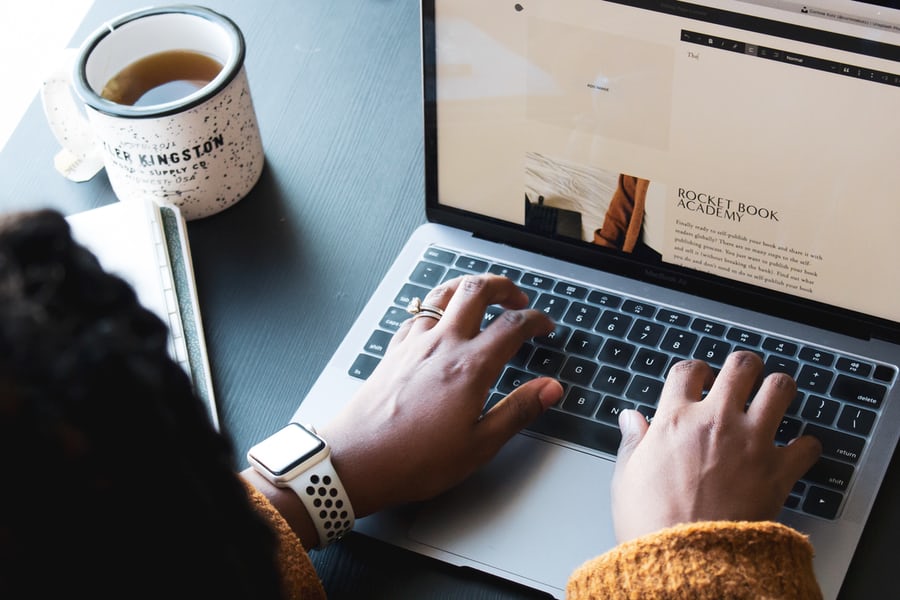
Email marketing can open up a new world of opportunity for freelancers and self-employed people
Self employed? Ways to Build Up Your Email List
Utilise social media
Social media can be a great tool for networking and interacting with potential leads on a more informal level. If you're starting up an email newsletter, let your Twitter / Instagram / LinkedIn followers know about it.
If they follow you on social media, they're bound to be interested in what you have to say and would therefore be likely to subscribe to your newsletter, too!
Add a lead capture form to your website
Integrating a signup form on your website is a great way to capture the attention of potential leads who are already showing an interest in your business.
Find an appropriate location where you can add a section advertising your email newsletter and the benefits of signing up. Including optional fields such as name or interests allows you to capture even more information should you wish to segment your email list later on:
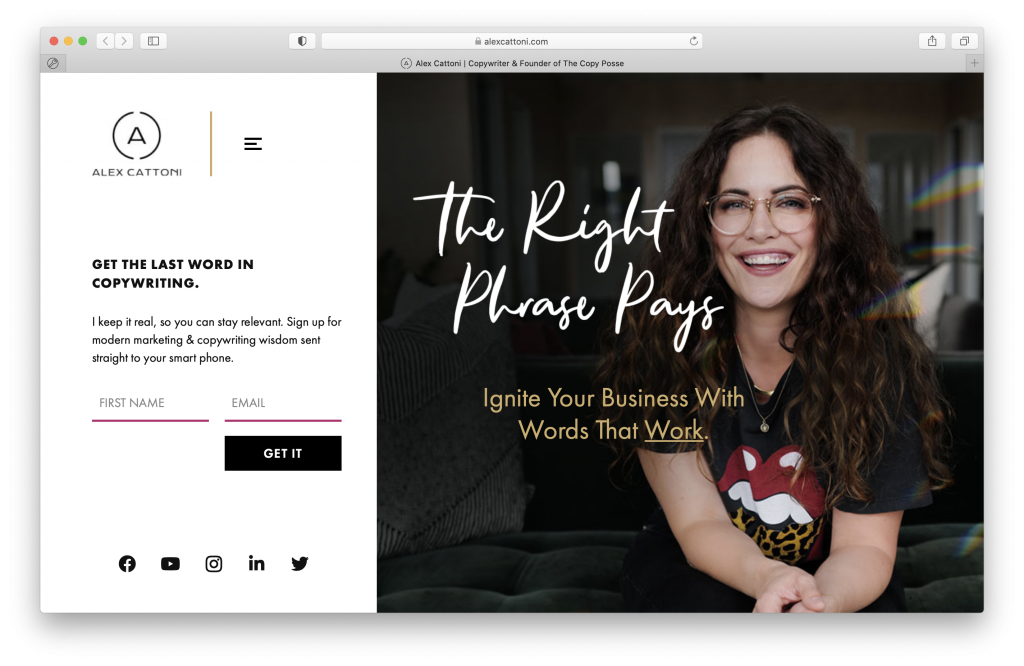
Add a lead capture box to your website to increase your email subscriber list
Tip: Mail Designer 365 Delivery Hub provides a convenient sign up form builder so you can connect Delivery Hub to your website or blog. This way, contacts who sign up via your form will be automatically imported into your Delivery Hub audience, ready for you to start sending emails to. Find out more →
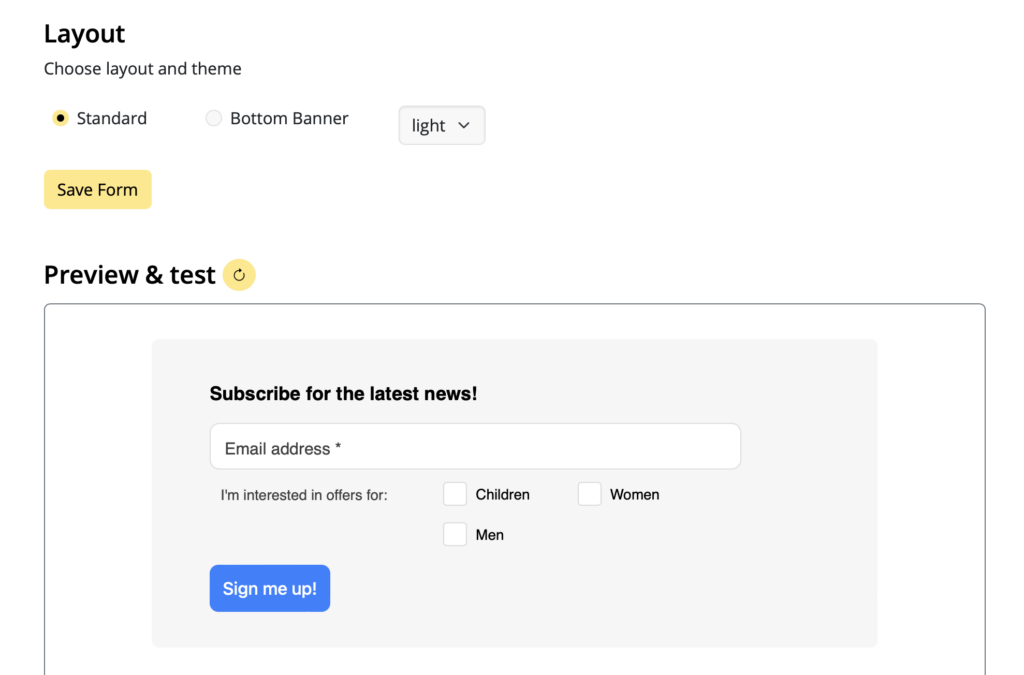
Mail Designer 365 Delivery Hub signup form builder
Offer valuable information
Offering an incentive in the form of valuable information is another effective lead capture method utilised by many freelancers.
Producing great content such as eBooks or white-papers gives your new subscribers a taste of the kind of insight you can offer them and should keep them coming back for more! It's also a great way to demonstrate your knowledge and authority in your given field:
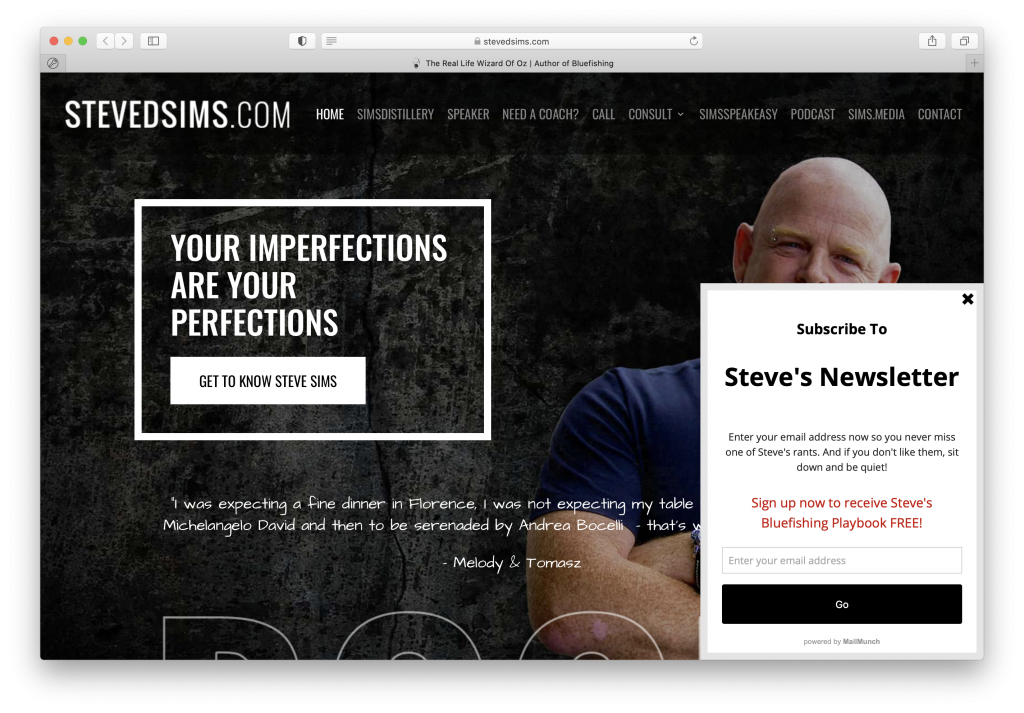
Offer potential leads a valuable incentive for signing up to your newsletter
Email Ideas for Freelancers & Self-Employed
Depending on the nature of your field, there are many different options for emails which you can be sending to your subscribers. Here are some ideas we think can be highly effective for a freelancer or self-employed person:
Welcome emails
Sending a welcome email to new customers or clients is a nice way to introduce them to your business and show them what to expect from your email content.
In the welcome email, consider including a friendly introductory message to new subscribers. In this message, be sure to thank them for subscribing, include a brief biography about yourself or your business and summarise your typical email schedule.
Another great idea - shown in the example below - is to link to previous editions of your newsletter. This gives your audience a taste for any great content they may have missed.
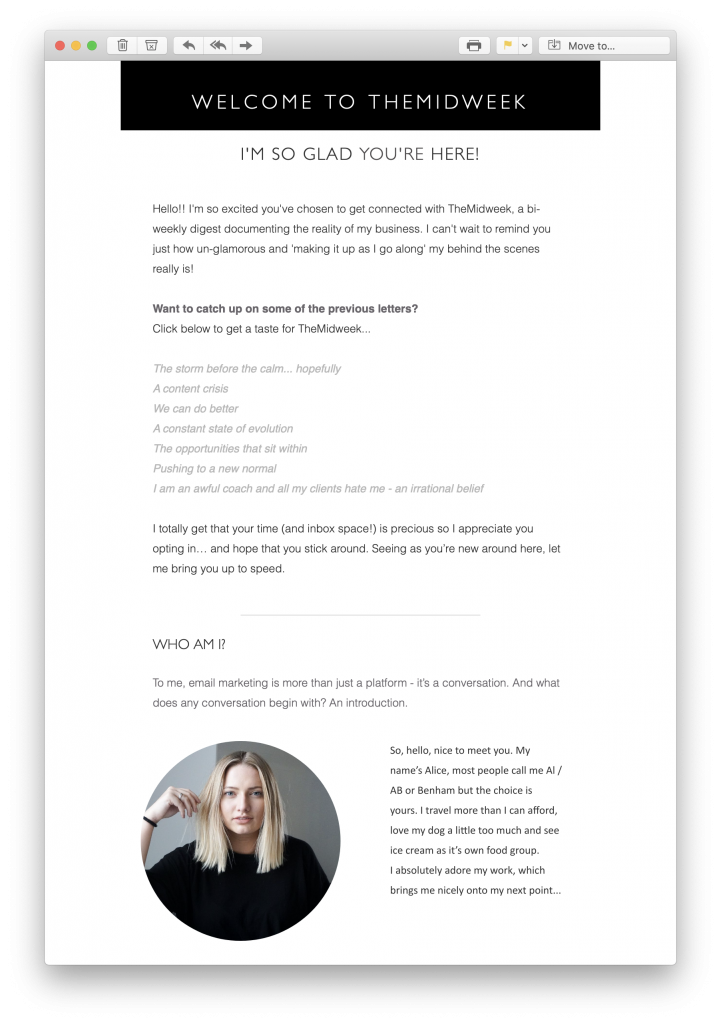
Send welcome emails to introduce new subscribers to your business and email content
News and announcements
Have something important to share? A book launch? New collaboration? As the name suggests, an email newsletter is a great method for sharing all your latest news and announcements with subscribers.
Summarize your exciting news into bitesize sections with strong, descriptive headlines and link out to a relevant blog post or landing page.
Monthly roundups
Many freelancers enjoy sticking to a consistent sending schedule which they can plan into their busy routines. If this is you, a regular monthly roundup email could work well for you.
Not only can you share news and announcements, you can also give your readers an insight into the workings of your business. Including a personalised message is also a nice touch that will help your audience identify with you and your brand.
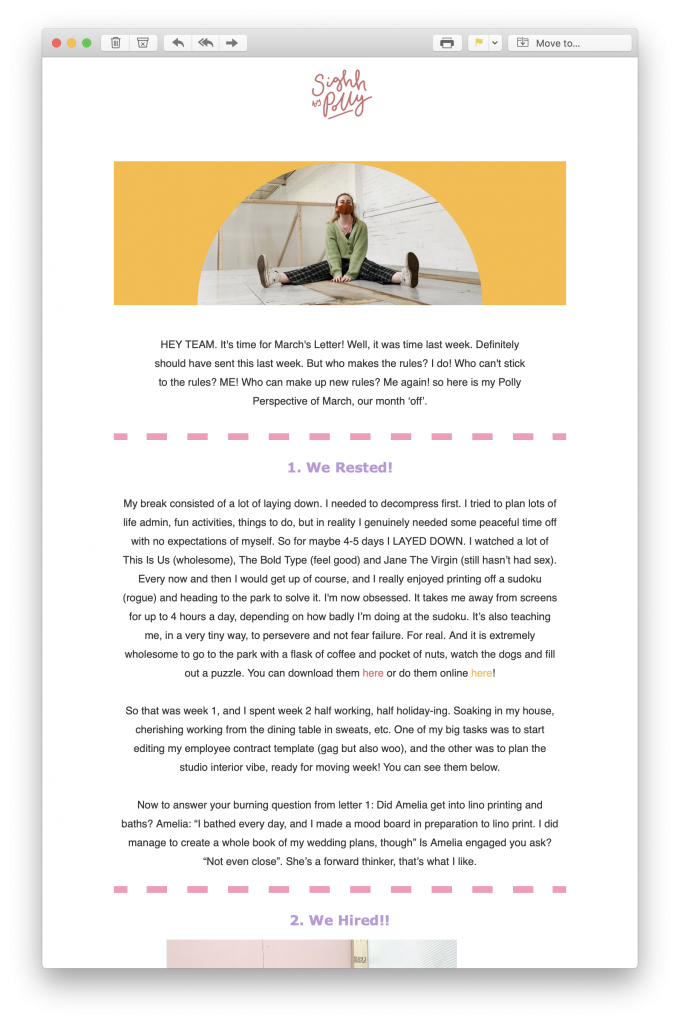
Sending out a regular roundup newsletter helps subscribers feel connected with you and your business
Cross-promotion
Any good email needs an effective call-to-action (CTA.) This is always the intended outcome of your email. Whether you want to gain more subscribers on social media, sell tickets to an event or promote a new product, your newsletter is a great opportunity to do so.
Create an eye-catching section within your email design and place your CTA centrally so it's clearly visible to readers. You can then use this block to cross-promote a particular product, service or event to your audience:
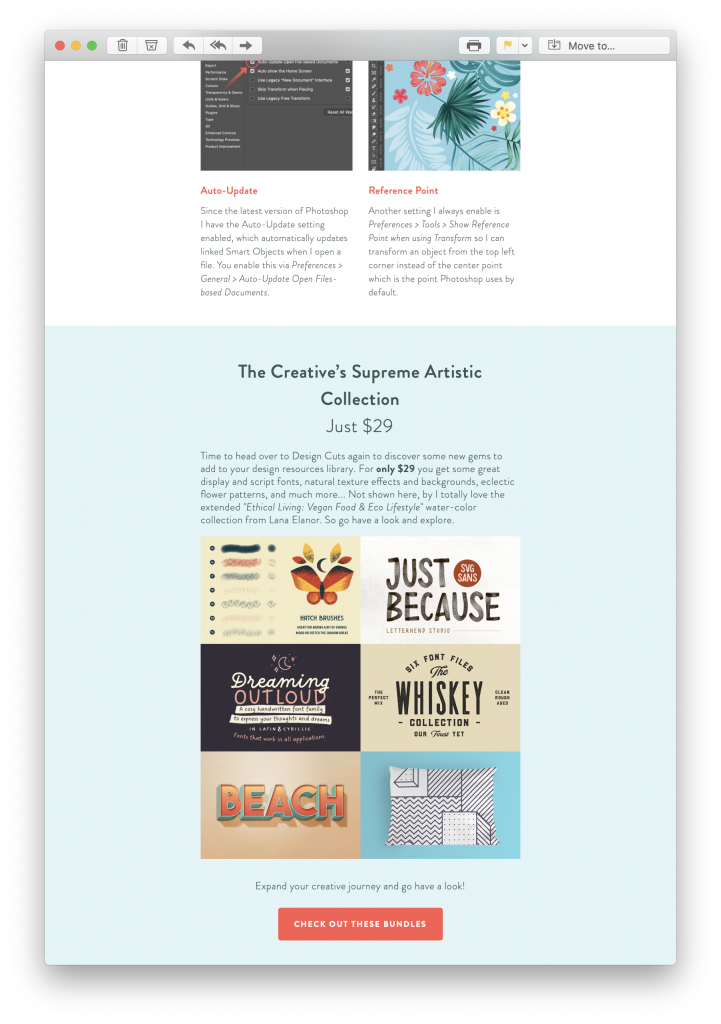
Create a prominent area in your newsletter to cross-promote another element of your business
Tips and advice
As a freelancer or self-employed individual, you likely have a lot of know-how about your chosen field. For this reason, it can also be beneficial to use your emails as a way to share educational content with your audience.
Blog posts, podcasts, e Books, video tutorials, Photoshop presets, etc, are all great ways for you to demonstrate your knowledge and expertise in your field. Not only are you providing potential leads with valuable content, you're also giving them a taste of what to expect should they choose your business.
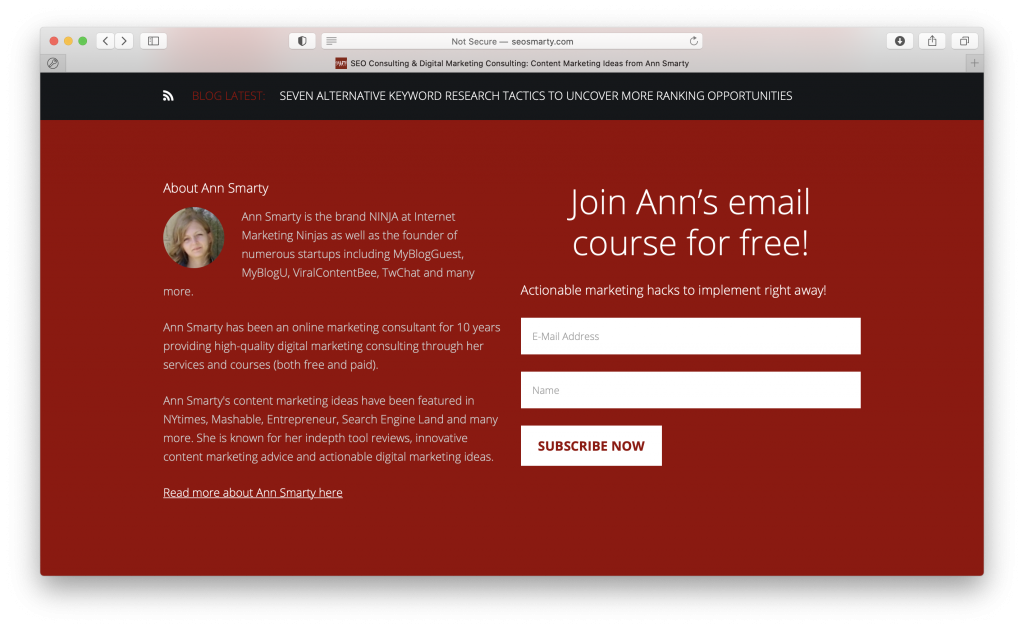
Offering valuable educational content helps you demonstrate your expertise to your audience
Transactional emails for Freelancers
As a freelancer, you likely spend a lot of time communicating with clients and sending 1:1 emails containing:
- Your portfolio
- Quotes and custom offers
- Invoices & payment reminders
- Review requests
An effective set of templates for transactional emails is a must-have for any freelancer. Not only will it save you time, your emails will also look better and more professional. This way, you can leave a lasting impression on your clients.
Email Marketing for Self-Employed & Freelancers - Getting Started
Discover Mail Designer 365
Mail Designer 365 is an advanced email solution which makes building and sending custom email templates for your business super straightforward.
Use the drag & drop WYSIWYG editor on your Mac to build up a stylish email layout and add in all your content. Then, upload your finished template to Mail Designer 365 Delivery Hub to send to your audience.
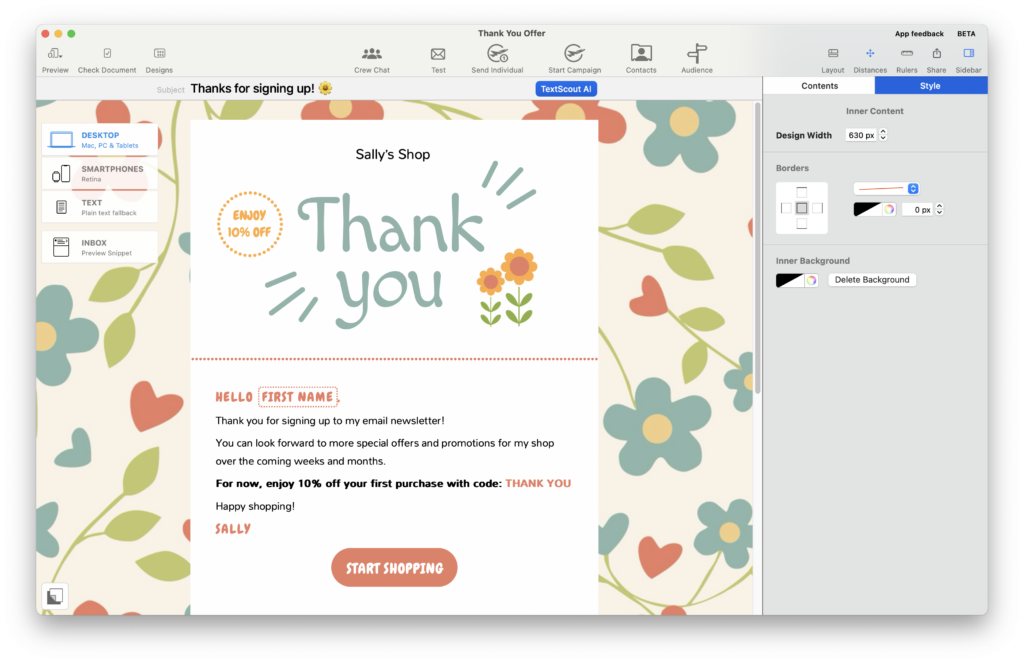
Get started with Mail Designer 365 today
Enjoyed this post?
Get more inspirational tips, tricks, and best practice examples in the Mail Designer 365 Newsletter Academy -
your one stop hub for all things email marketing strategy and newsletter design.