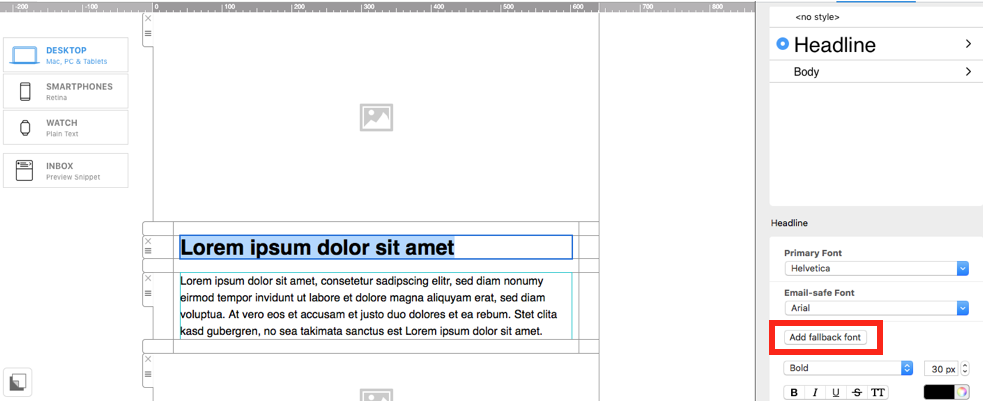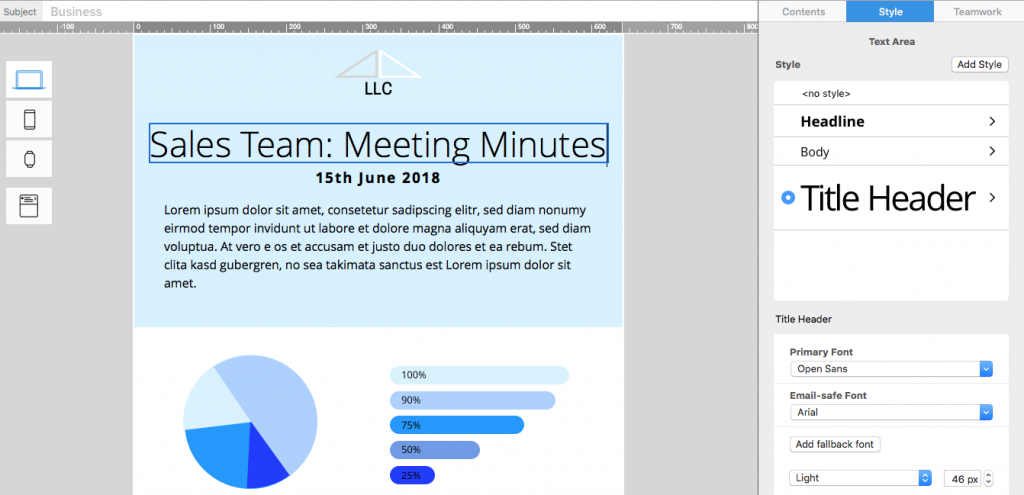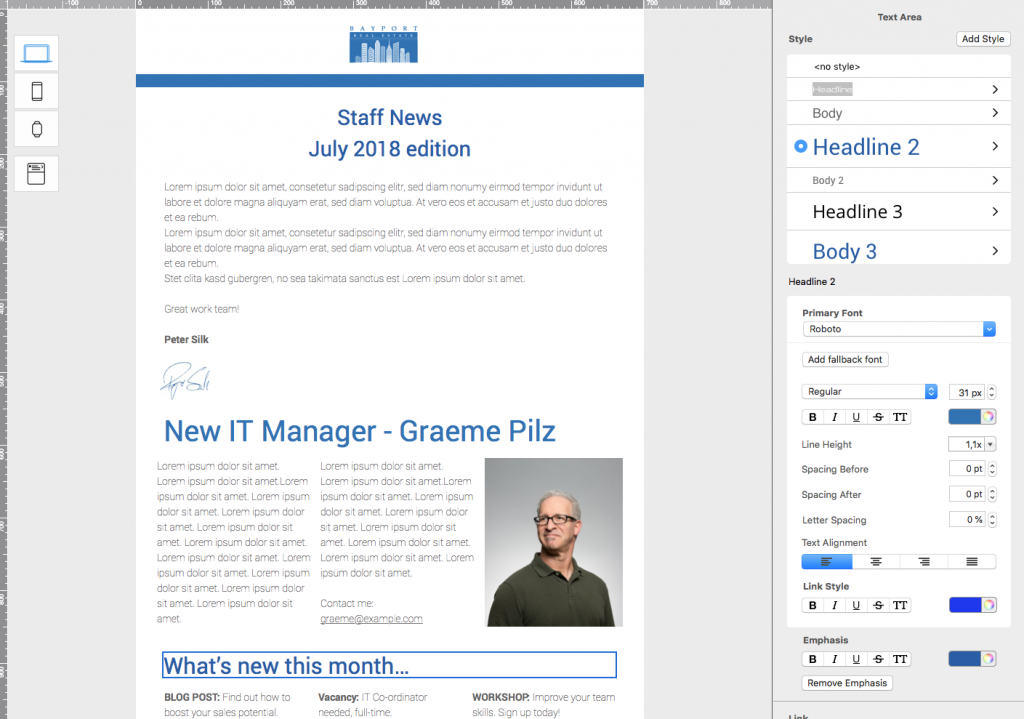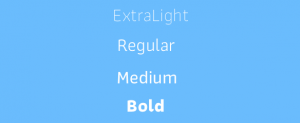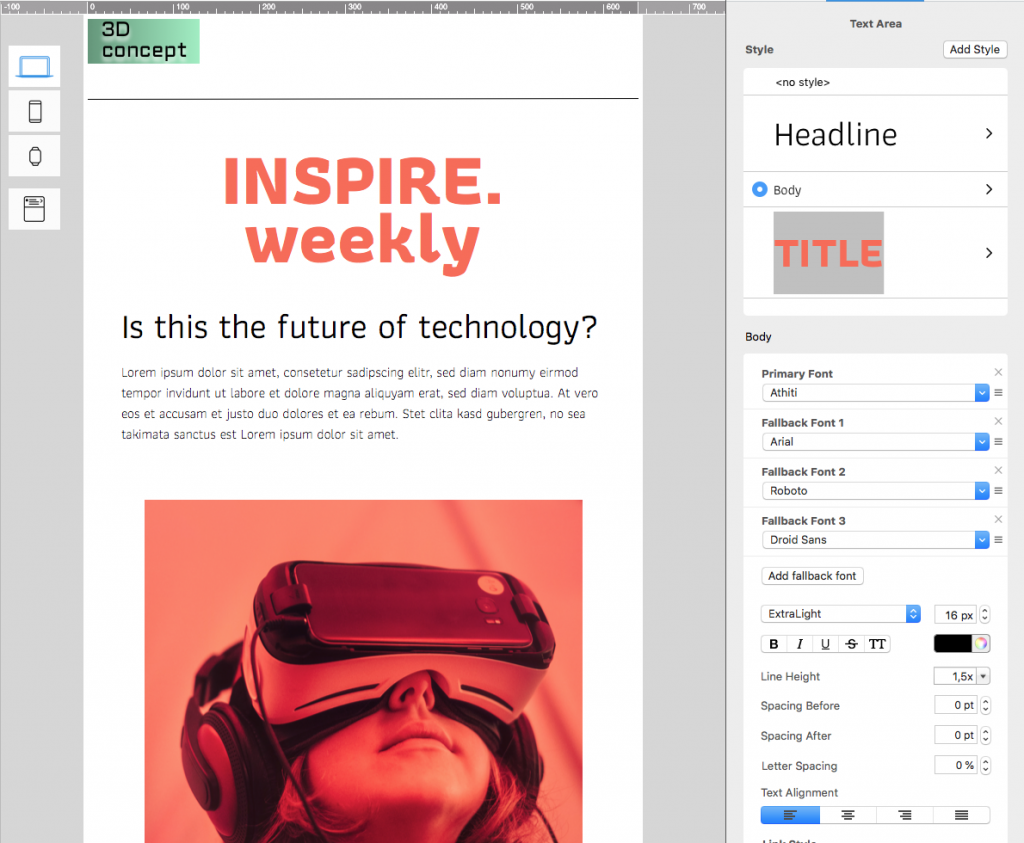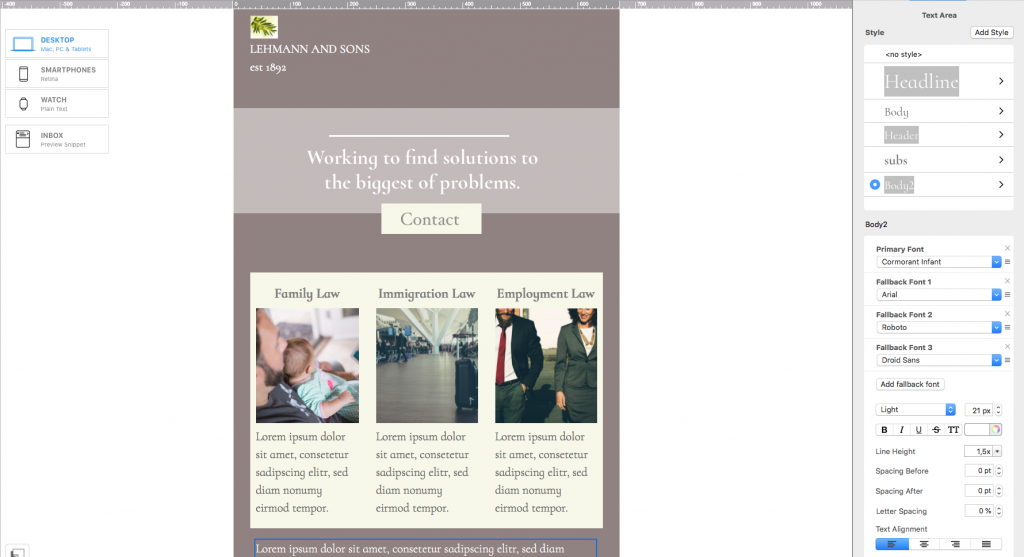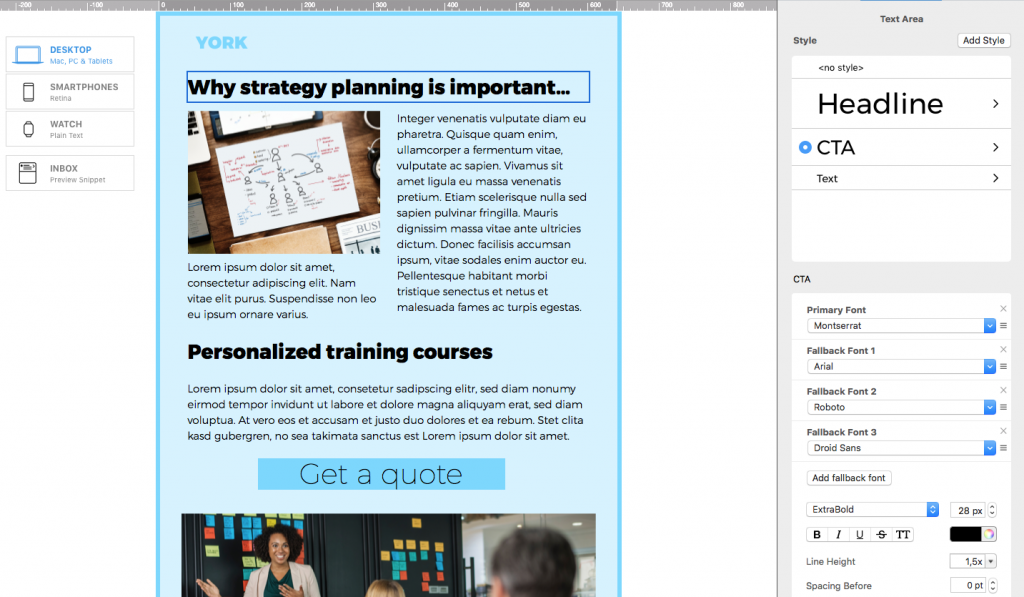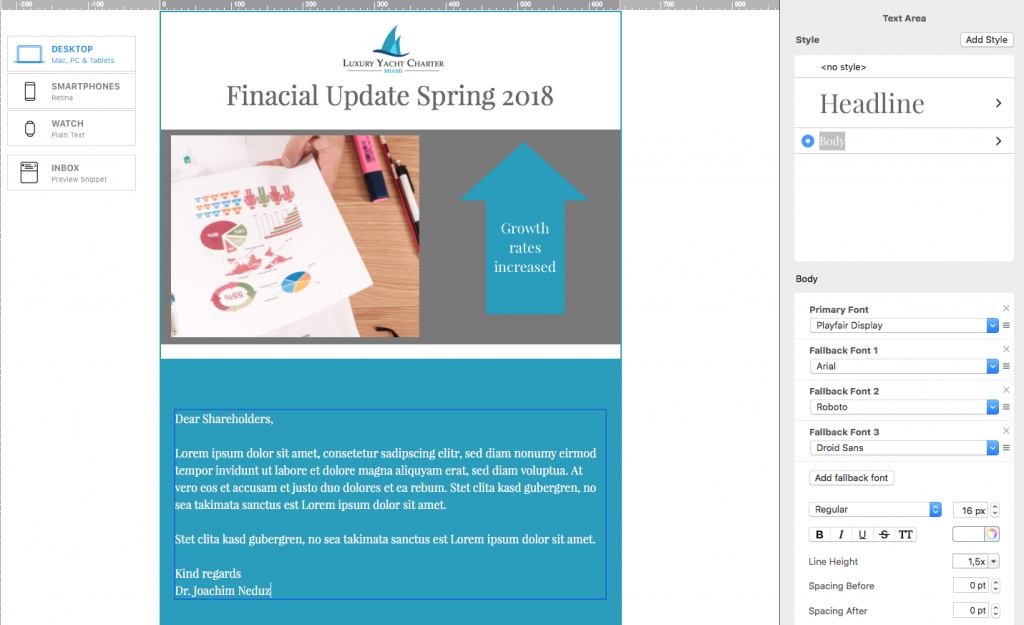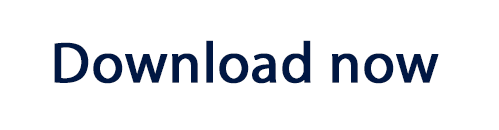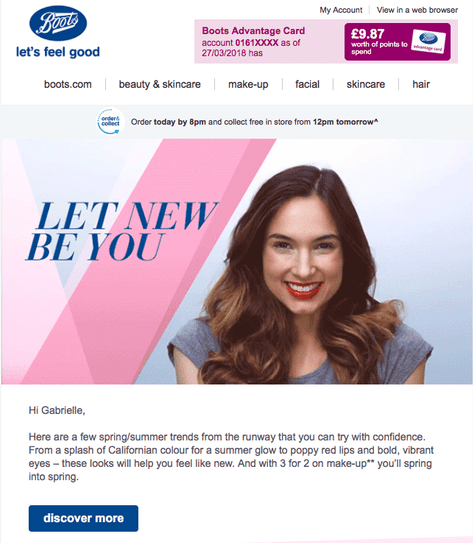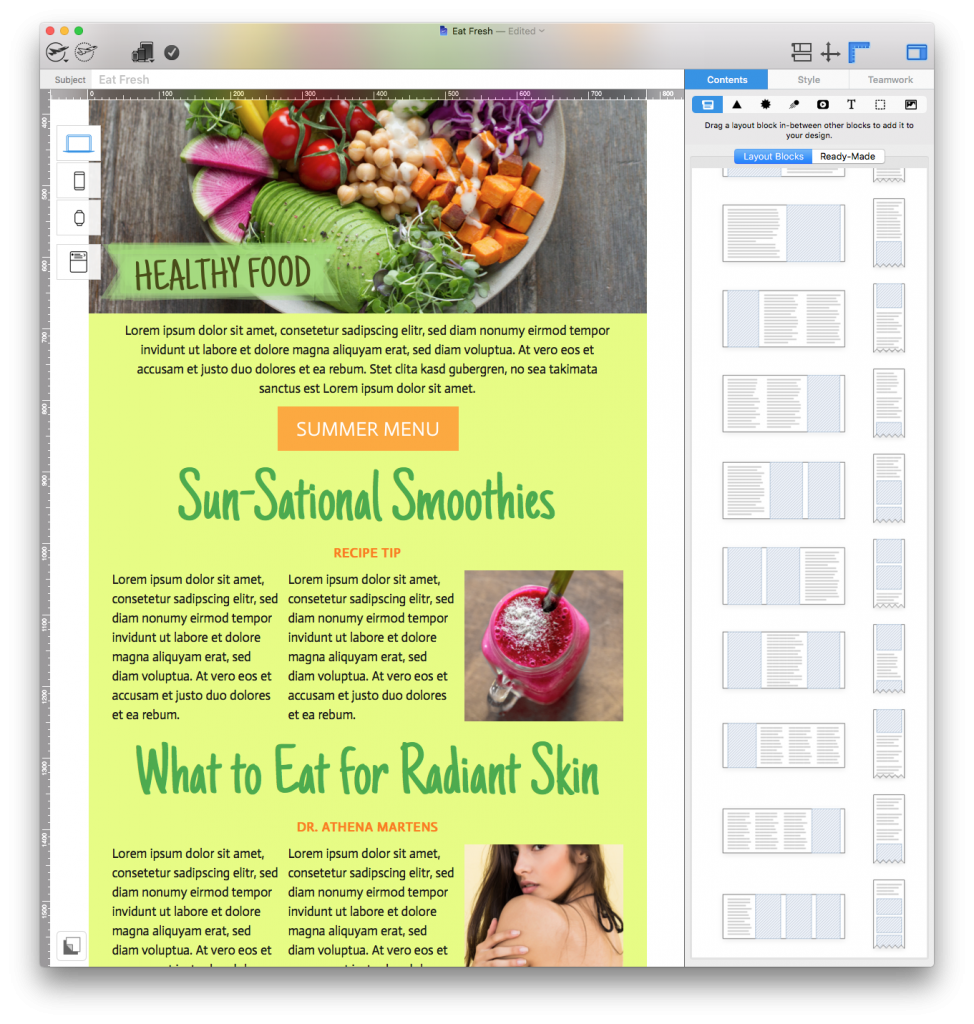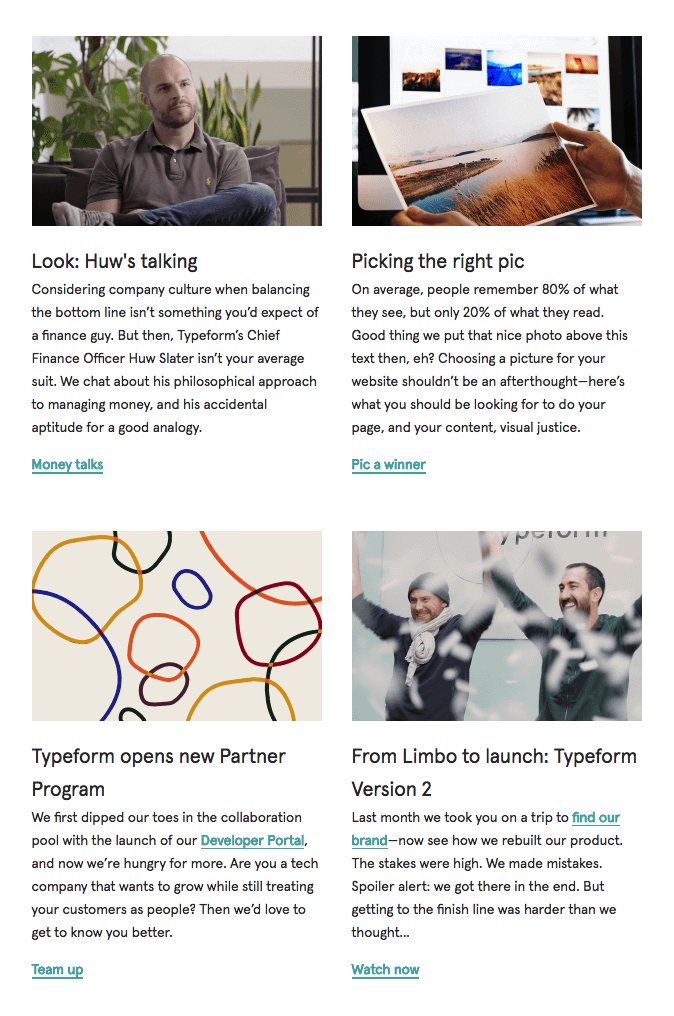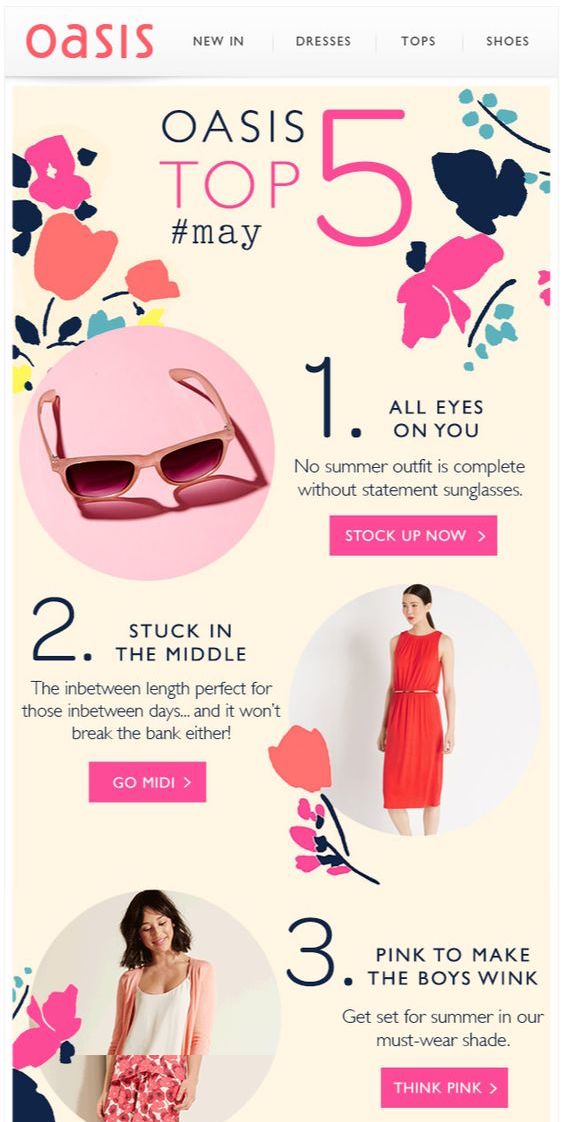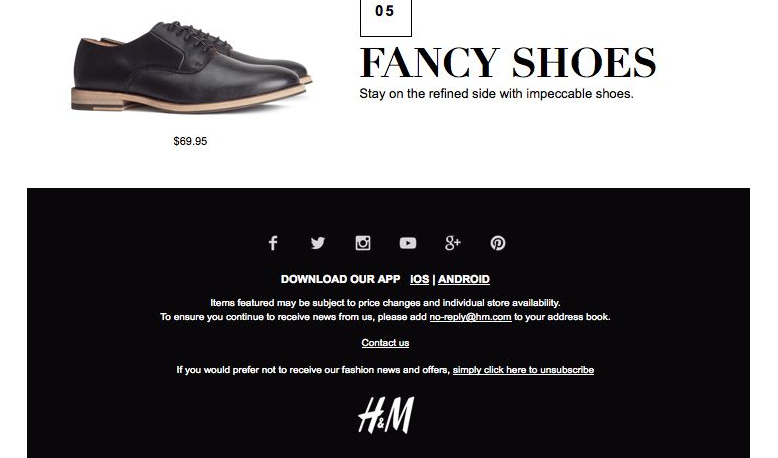Finding email marketing resources for small businesses often seems like an impossible challenge. It's clear that there are plenty of expensive resources in place for corporations and big businesses with massive budgets and years of experience, but what about those of us who are just starting out?
Here are some of our top recommendations for useful email marketing resources designed to help out small businesses.
Stage One: Planning and strategy
One of the first big steps to take when planning your email marketing campaign is developing an email marketing strategy unique to your business. In our experience, blogs are a great place to find ideas and tips about best practice for email marketing.
There are loads of email marketing blogs out there but two which we would really recommend are the Email on Acid blog and the Campaign Monitor blog. Both of these are run by email experts and regularly cover a wide range of interesting topics. It's definitely worth checking them out.
SendGrid also offer a ton of useful email marketing resources for small businesses, such as this guide.
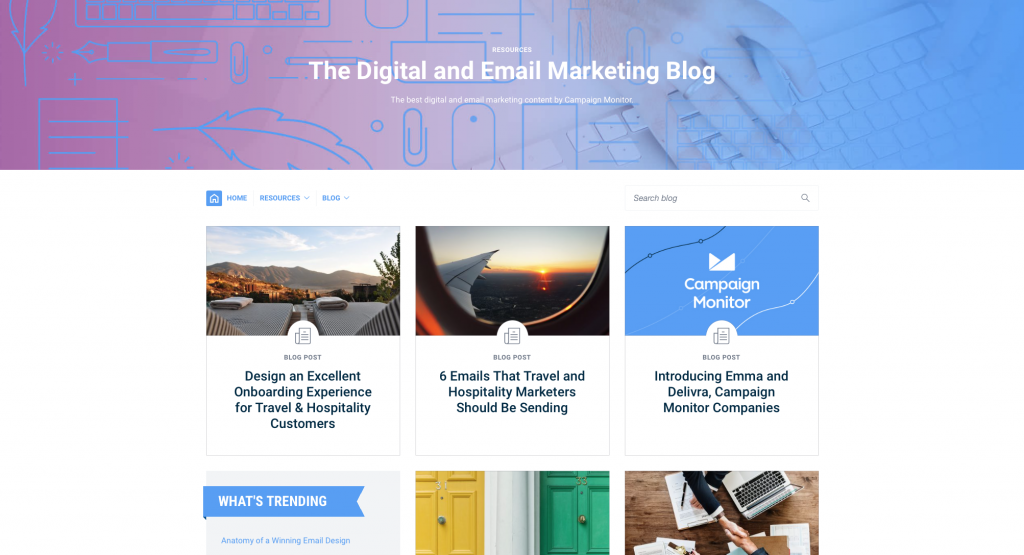
Use email marketing blogs to get ideas and tips
Stage Two: Design inspiration
Even if you don't have a professional designer on hand, or if you're just starting out, you don't need to panic! There are plenty of resources out there to provide you with design inspiration and cool ideas for your next email.
Really Good Emails is a great resource for businesses looking for ideas. They post best practice examples of really good email designs (the clue is in the name really) to inspire businesses and designers.
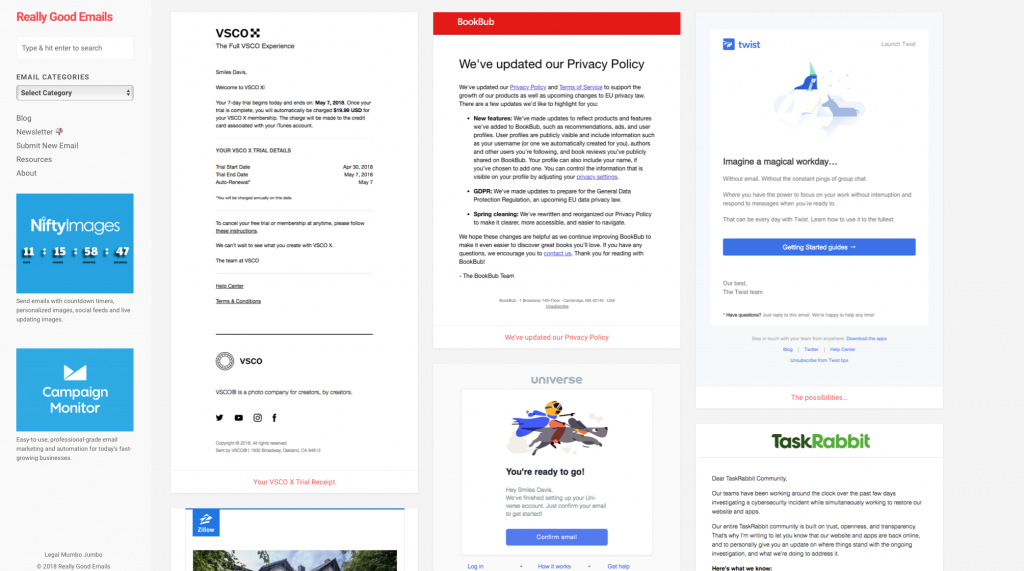
Really Good Emails showcases some of the best email designs
Pinterest is also a great tool for your business. Thousands of designers use Pinterest to collect ideas and inspiration, and it's easy to find amazing email designs to help you gain some new ideas. Create your own board of pins, or check out our huge selection of curated email design examples.
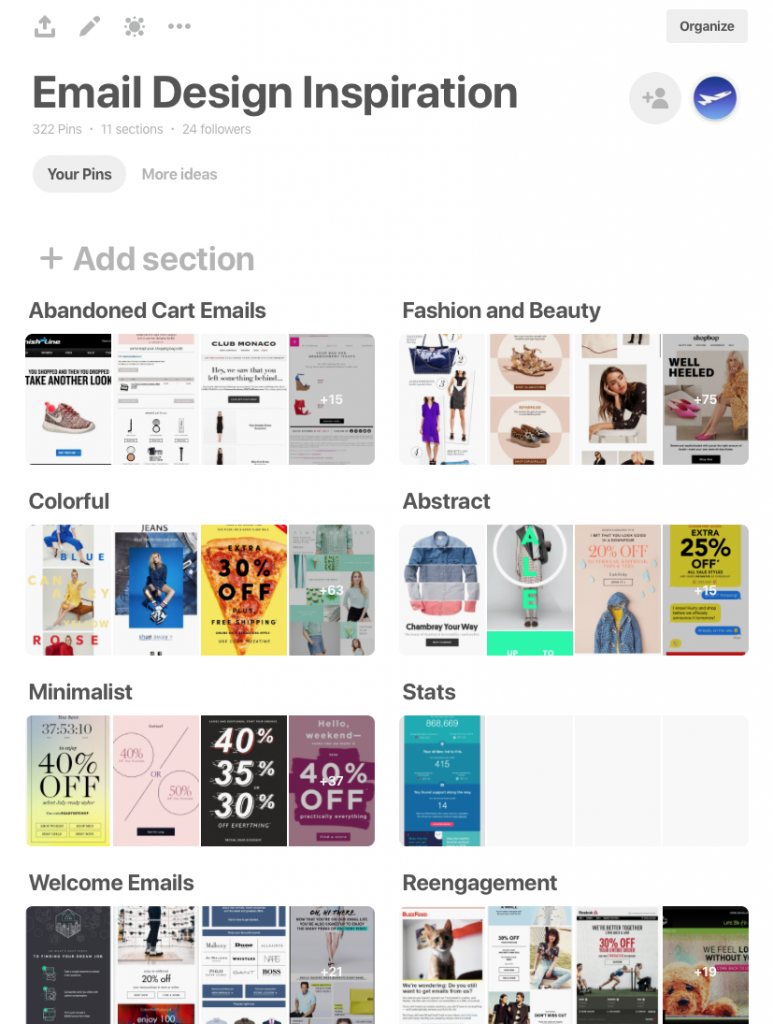
Check out Pinterest for creative inspiration
Stage Three: Creating your email
There's no beating around the bush here, HTML can be hard work. Especially for small businesses and startups with a lot going on, email design can be time consuming, and, if you don't know the ins and outs of coding, it can also be expensive to try and hire someone who does.
With Mail Designer 365, you can make the most of a drag and drop email builder with countless design resources and creative tools for building mobile-responsive email designs. Sign up for free here to test Mail Designer 365 for yourself.
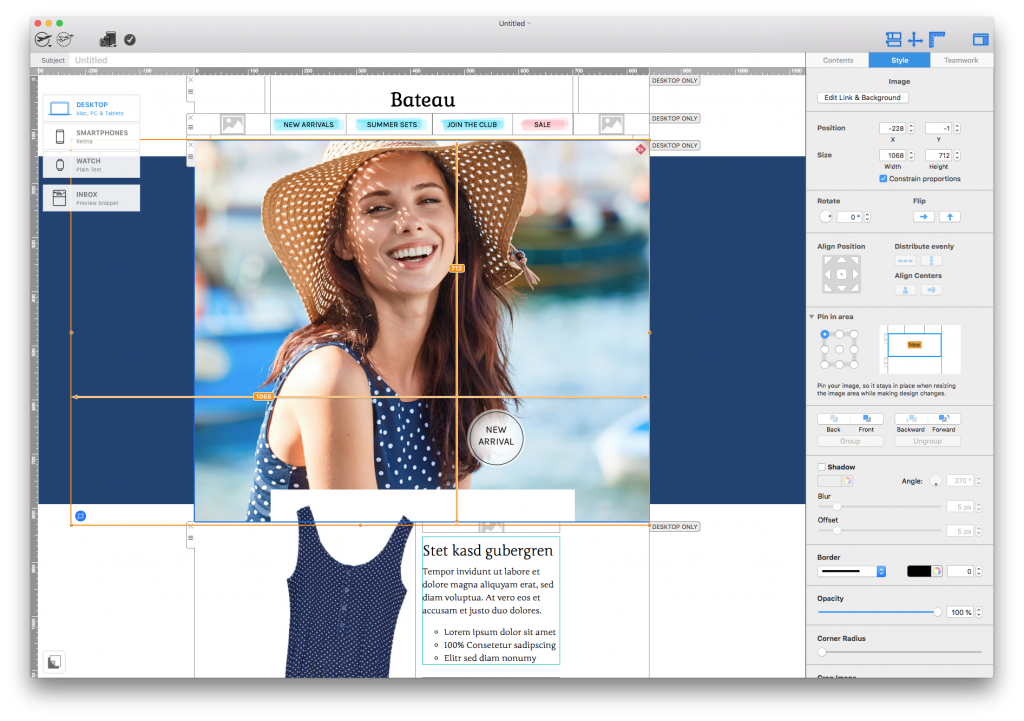
Mail Designer 365 is brilliant for quickly creating stunning HTML emails
Another great tool to help you build up your email is Unsplash. The Unsplash platform offers you free access to a huge library of license-free stock photos to use in your email designs.
These images are fully licensed for use in both creative and commercial ventures, so you can find the perfect image for your design without having to worry about high costs or copyright issues. The best part? Unsplash is fully integrated within the Mail Designer 365 app, so you can search for amazing, high-quality images with no extra hassle.
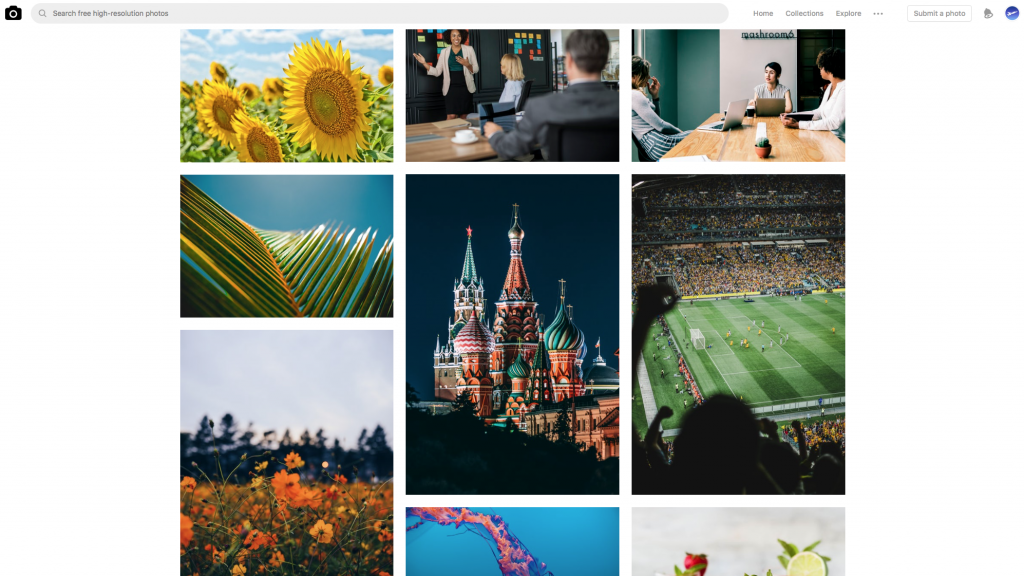
Explore Unsplash for a huge range of license-free photos
Stage Four: Compatibility check
One hugely popular resource for testing the compatibility of your HTML email is Litmus. Litmus is a great resource, as it allows you to preview your email in dozens of different email clients, and also offers tools for spam testing.
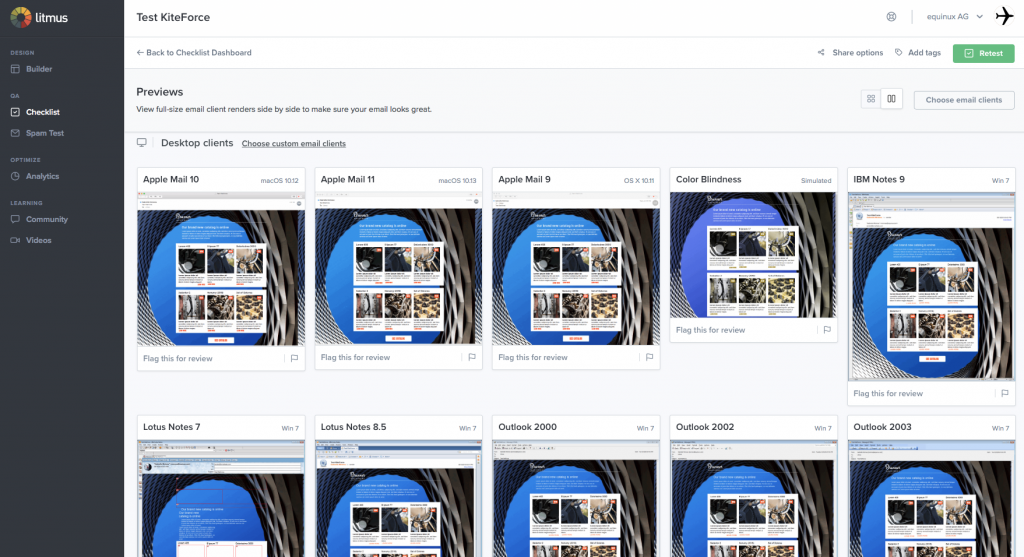
Litmus is a good option for compatibility testing if you have the budget.
Included in the price of a Mail Designer 365 plan, users also have access to the Test Flight feature. With this, you can send a test version of your email design to up to 8 different email addresses for inbox preview.
By using test accounts from the most popular email clients (e.g. Outlook, Apple Mail, Gmail, etc.), you will still gain a pretty good overview of your design's compatibility:
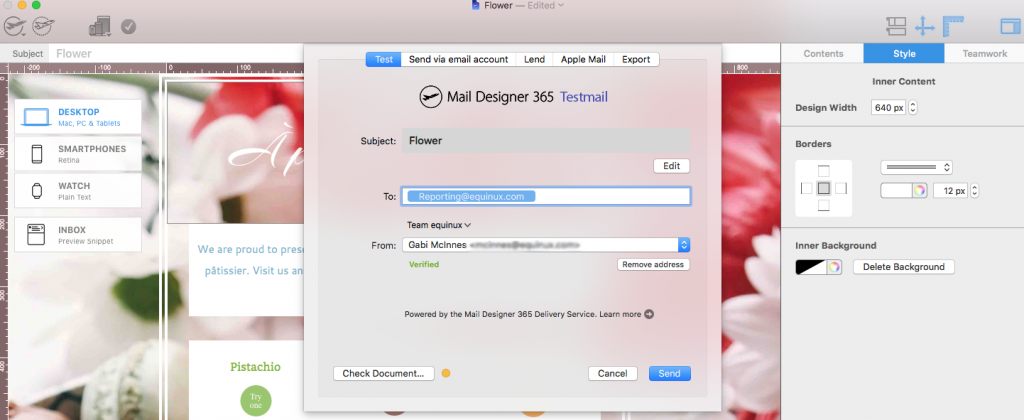
Mail Designer 365's Testflight service for testing emails before sending
In terms of spam testing, you can use the free spam checker at mail-tester.com to find out how your email rates in terms of spam filters etc. Also not a bad idea for those of you looking to save money.
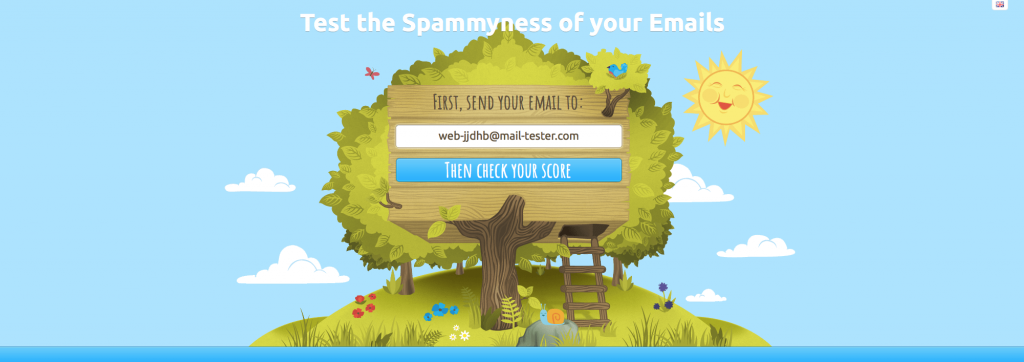
Check your email for spam risks at mail-tester.com
Stage Five: Email Service Providers
After you've tested your email and been given the all clear, you're ready to send. There are tonnes of different services available for you to use to send your emails, but one of the most popular options is MailChimp. With flexible plans and the option to directly send emails from Mail Designer 365, this is definitely a resource we would recommend.
Depending on the size of your email list and the volume of emails you send out per month, you may even be able to use MailChimp completely for free.
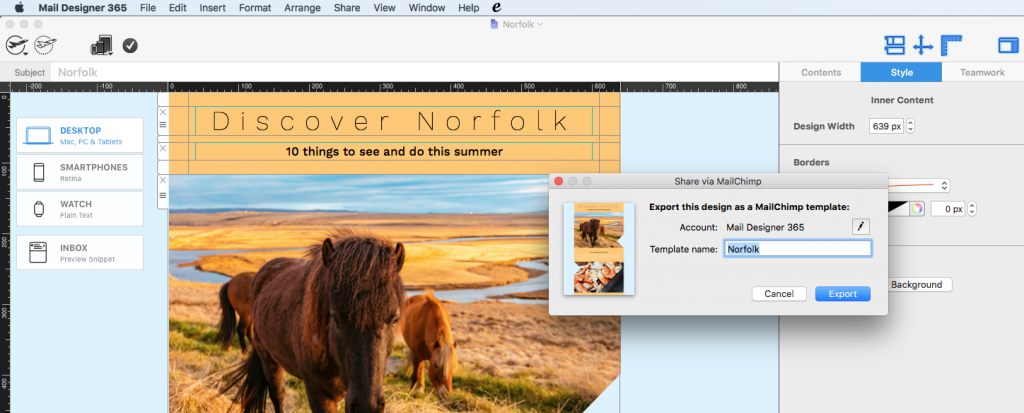
Send directly via MailChimp in Mail Designer 365
Stage Six: Performance review
The work isn't over just because you've sent your email out! You want to be able to check how well your email performed so you can improve your strategy and start the cycle all over again for next time. Good marketing is all about learning and adapting from past experiences.
One great tool to help you keep track of your email performance is Google Analytics. You can set up Google tracking links to help you assess how many of your readers clicked on a particular link in your email. For more detailed advice on how to set this up, check out this guide.
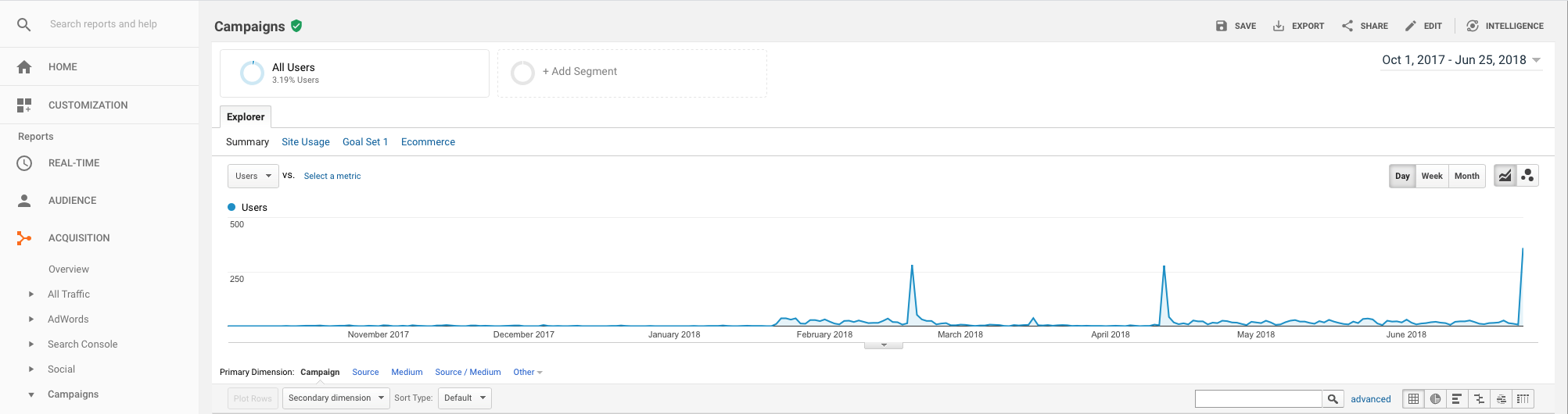
Use Google Analytics to check your email's performance
We hope that you find these email marketing resources for small businesses helpful in planning and creating your next email campaigns.
Until next time!
Your Mail Designer 365 Team