With Google's latest announcement that DKIM is becoming mandatory for mass email senders from 2024 onwards, many email marketers are wondering how to prepare.
The good news: DKIM setup does not have to be complicated. This guide walks you through DKIM setup for your email domain so you can improve deliverability and continue sending authentic, spam compliant email campaigns in the new year and beyond.
What is DKIM? A quick guide to DKIM setup
DKIM (DomainKeys Identified Mail) is an email authentication method that helps detect email spoofing by adding a cryptographic signature to every message you send. During DKIM setup, you publish a DKIM TXT record in your domain’s DNS and enable signing in your sending service. The recipient’s server uses your public key to verify the signature, ensuring the email was not tampered with and genuinely comes from your domain.
In short, DKIM setup links your domain to a verifiable digital signature, improving authenticity and deliverability. More technical details about what is DKIM and why you should use it.
Why is DKIM setup and verification important?
Email deliverability
DKIM setup is a critical step in gaining trust from other email providers. Without proper DKIM verification, your emails may not be recognized as authentic, which can lead to deliverability problems or even blacklisting. For businesses and email marketers, this is a serious risk that can directly affect campaign success.
Compliance
Email providers are taking stronger measures to eliminate phishing and spam. By completing your DKIM setup and verifying your domain, you prove to recipients that your messages are genuine. This is now more important than ever, with industry giants Gmail and Yahoo introducing stricter rules in 2024. Anyone sending over 5000 daily emails to their users will be required to have a valid DKIM setup. Other providers are expected to follow soon—making now the perfect time to prepare.
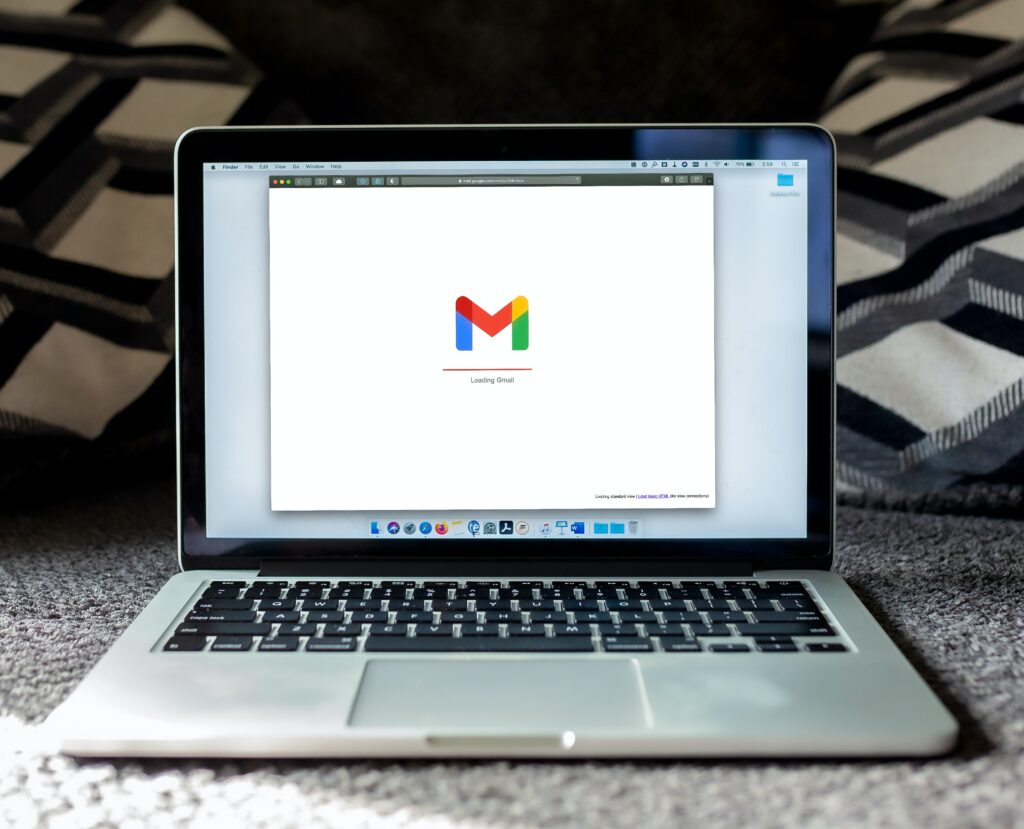
How can I set up DKIM for my email domain?
Users sending via Mail Designer 365 Campaigns can complete their DKIM setup directly in the app. Follow these steps:
- Log in to your my.maildesigner365 account.
- Before starting your DKIM setup, make sure your From address is confirmed. See: How to add and verify a sender email address.
- Go to Campaigns > From: addresses. Here you can review all sender addresses and their verification status.
- Under Domain Verification, find your domain in the list and click the Eye icon next to DKIM to start the DKIM setup.
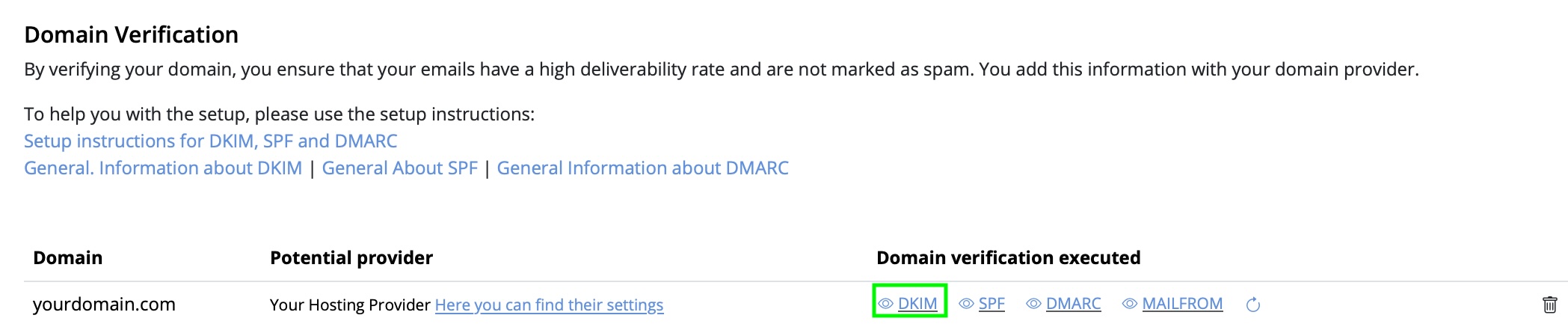
- A window opens with your DKIM record details (Record Name, Type TXT, and Record Value). Copy these values and add them to your domain’s DNS at your hosting provider.
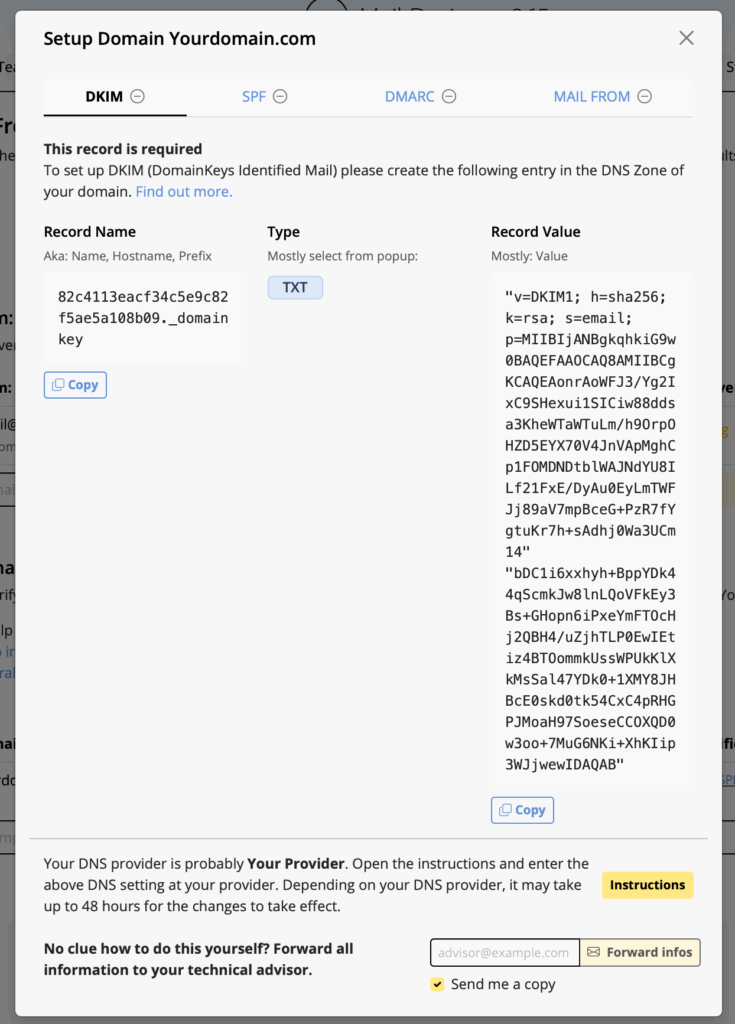
The DKIM setup window shows the exact DNS TXT record to add for your domain.
- If someone else manages your DNS, use the email forwarding option at the bottom of the window to send the DKIM setup instructions to your technical contact or provider.
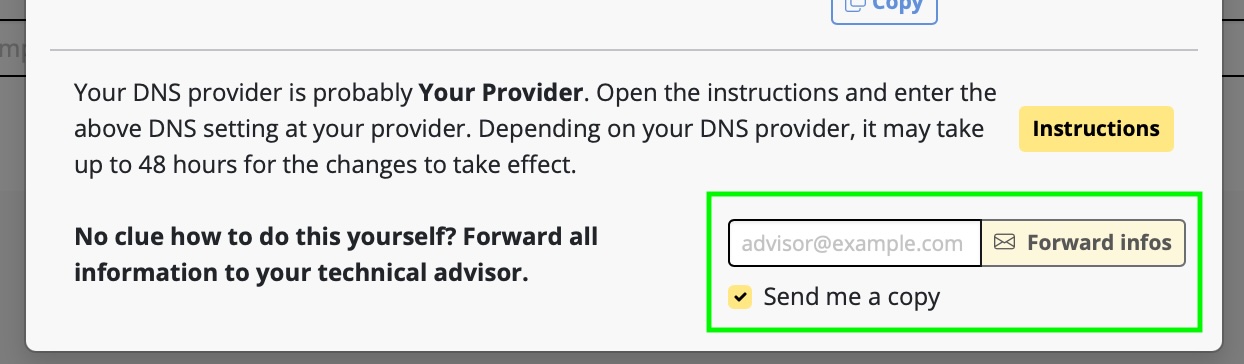
- After adding the DNS record, return to Campaigns and refresh the status. Depending on your DNS provider, propagation may take up to 48 hours. Once verified, your domain will show as DKIM verified.
Step-by-step DKIM setup guide for Mail Designer 365 contains more detailed information.
Other email verification methods alongside DKIM setup
In addition to completing your DKIM setup, there are two other important email authentication methods you should configure for maximum deliverability and security:
SPF (Sender Policy Framework) and
DMARC (Domain-based Message Authentication, Reporting, and Conformance).
Both SPF and DMARC can be set up directly in your my.maildesigner365 account under Domain Verification, alongside your DKIM setup. Configuring all three methods ensures your campaigns are authenticated and trusted by major email providers.
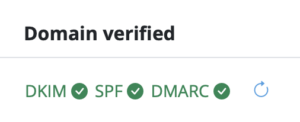
For a full overview of how to configure all three methods, see our complete domain setup guide for Mail Designer 365.
