We want to help you shape up your email designs!
Shapes can be helpful in grabbing attention within your email or newsletter campaign. You can also use shapes as buttons.
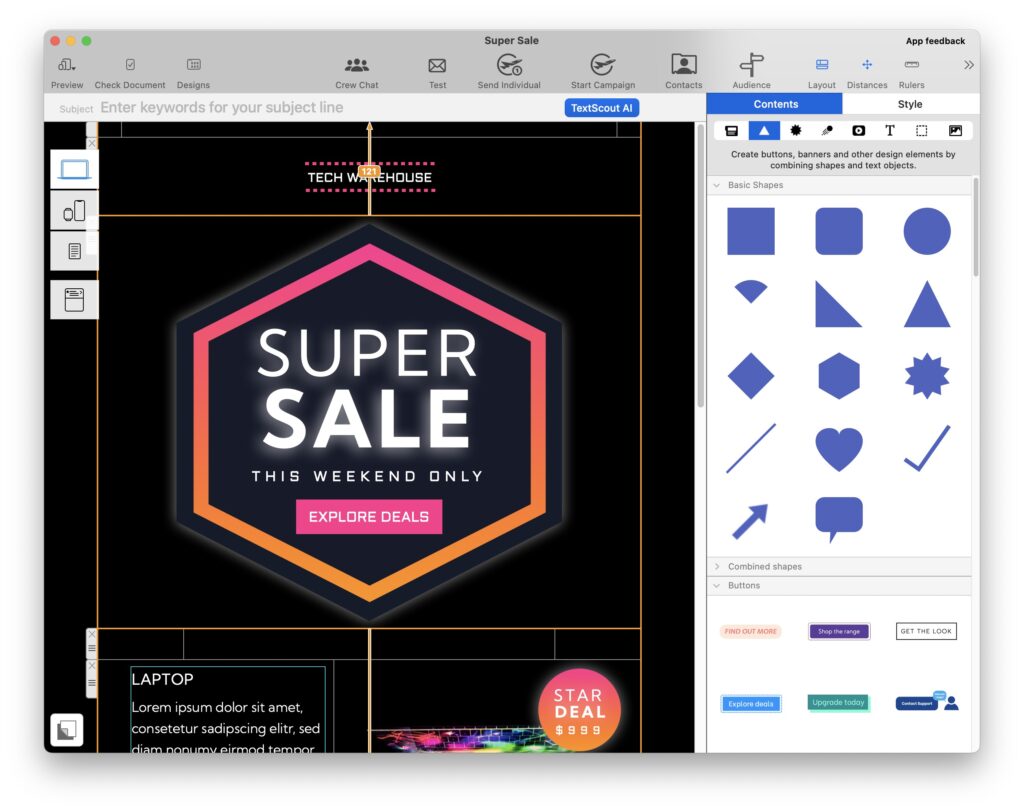
To help you get started quickly, we’ve included several helpful buttons and shapes as vector graphics.
Mail Designer 365 is always here to make it easier for you to edit your newsletters and emails.
Vector Graphics
We included several buttons and shapes as vector graphics. You can group and regroup your content to make it easier for you do some adjustments in your email and newsletter campaigns. Once you are finished with your adjustments, remember to regroup all the objects.
Once you have finished a layout block you would like to reuse in the future. Save it as a Ready Made Block so you can easily use it again in future designs.
Note: It is important to reveal the group in order to edit the details of an individual object (group: alt-cmd-G / ungroup: alt-shift-cmd-G).
Ready to get in shape?
To get the latest version of Mail Designer, click here.
Until next time,
Your Mail Designer 365 team
