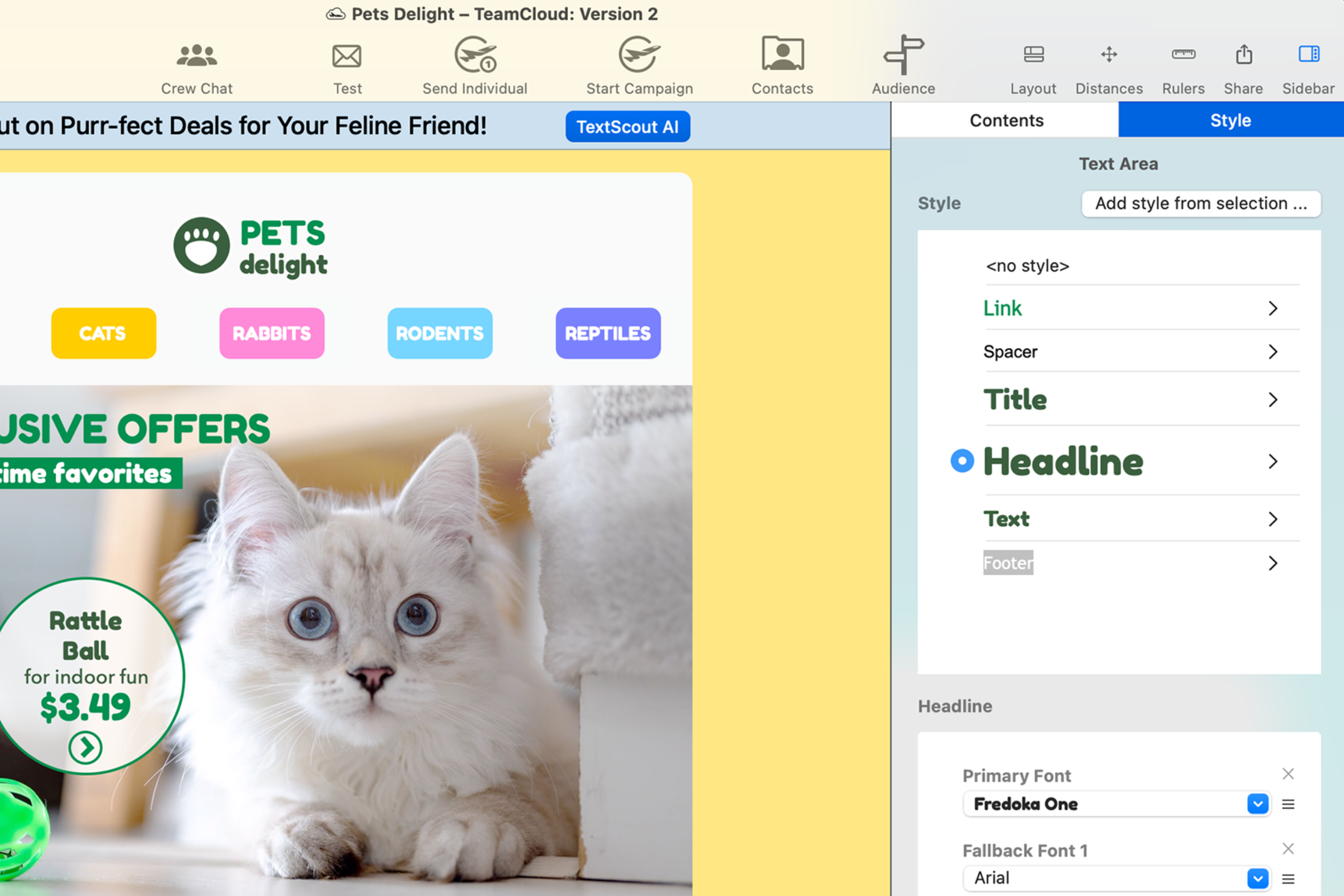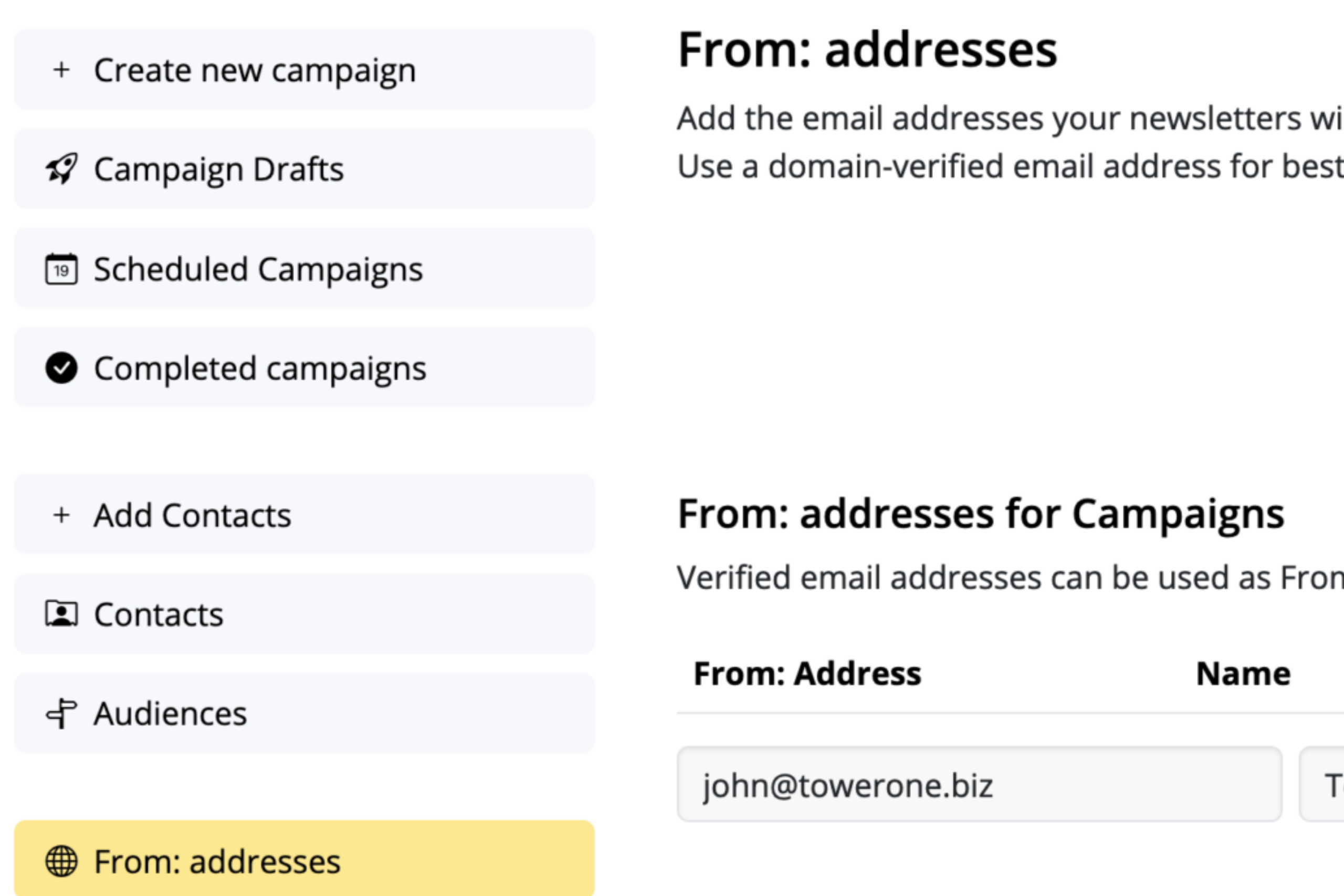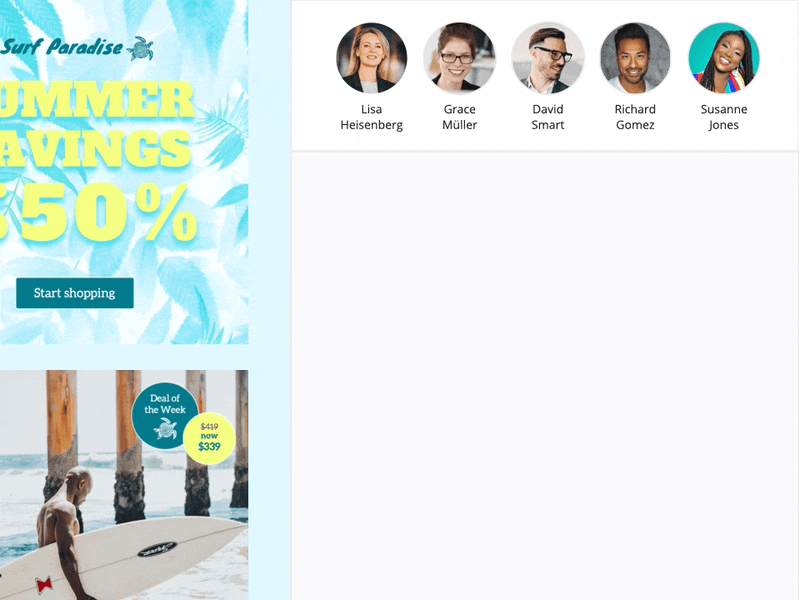
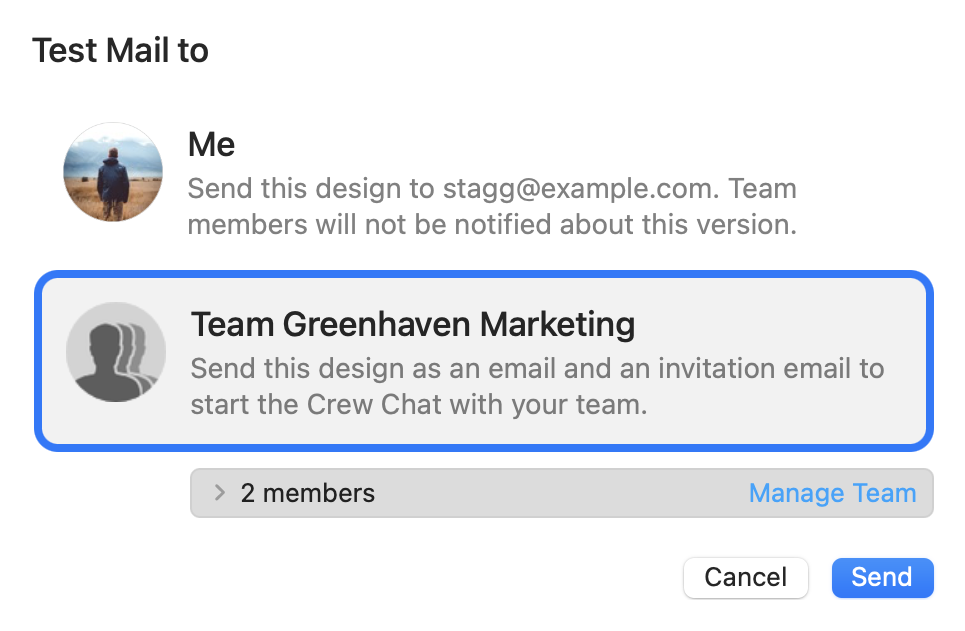


The more the merrier!
Need design inspiration? Waiting on feedback from your colleagues? Add up to 10 participants for free to discuss your latest revisions together in Crew Chat.
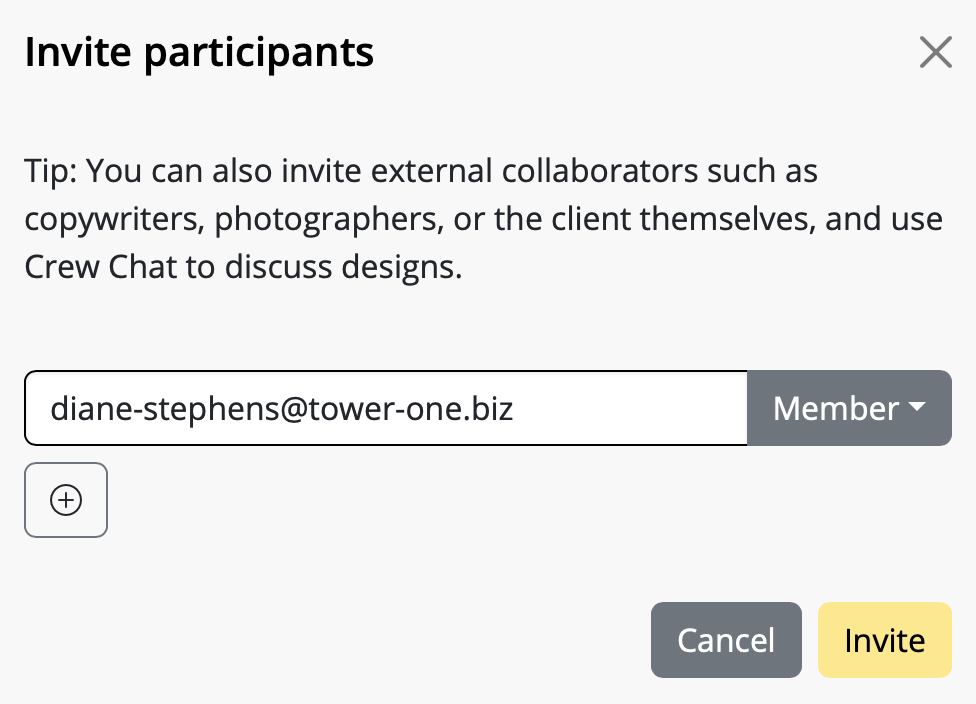
Sign up here free to create your first Mail Designer 365 project. Then, save a design to share it with project participants and start using features like Crew Chat and Testmail.
Designs created in the Mail Designer 365 Mac app are automatically saved and synchronised in your Mail Designer 365 project. Afterwards all project participants have access to the design. In order to change a design which has been shared in your project, the Mail Designer 365 app as well as a Mail Designer 365 plan is required.
Can I use delivery features without the Mail Designer 365 app?
Mail Designer 365 consists of many features which can also be used outside of the app in a browser and on mobile devices. Non-designers in your team can use Crew Chat to share feedback and sign off on email campaigns, or schedule and send campaigns. Larger TeamCloud Storage and Audience quotas are available in Delivery plans.
Each team comes with a base license providing core Mail Designer 365 sending features. Additional upgrade plans (i.e. for more contacts) are available as a monthly add-on. View all plans.
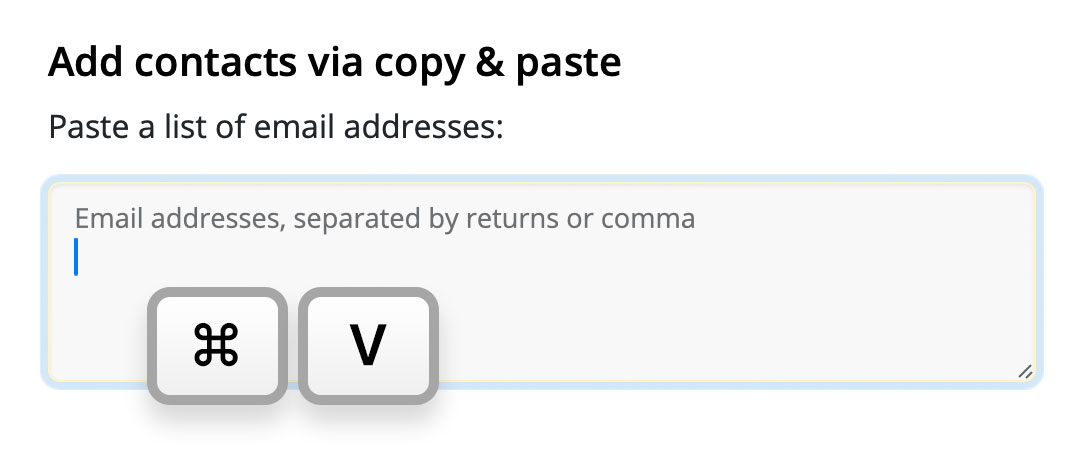
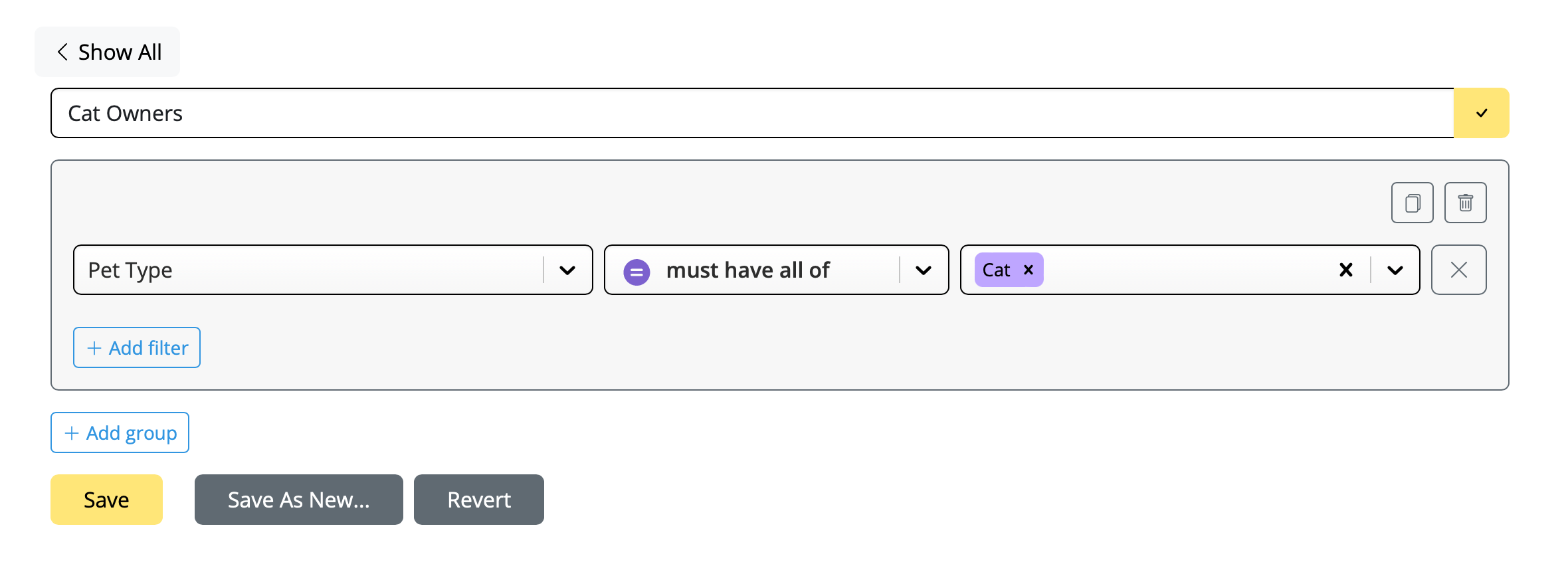
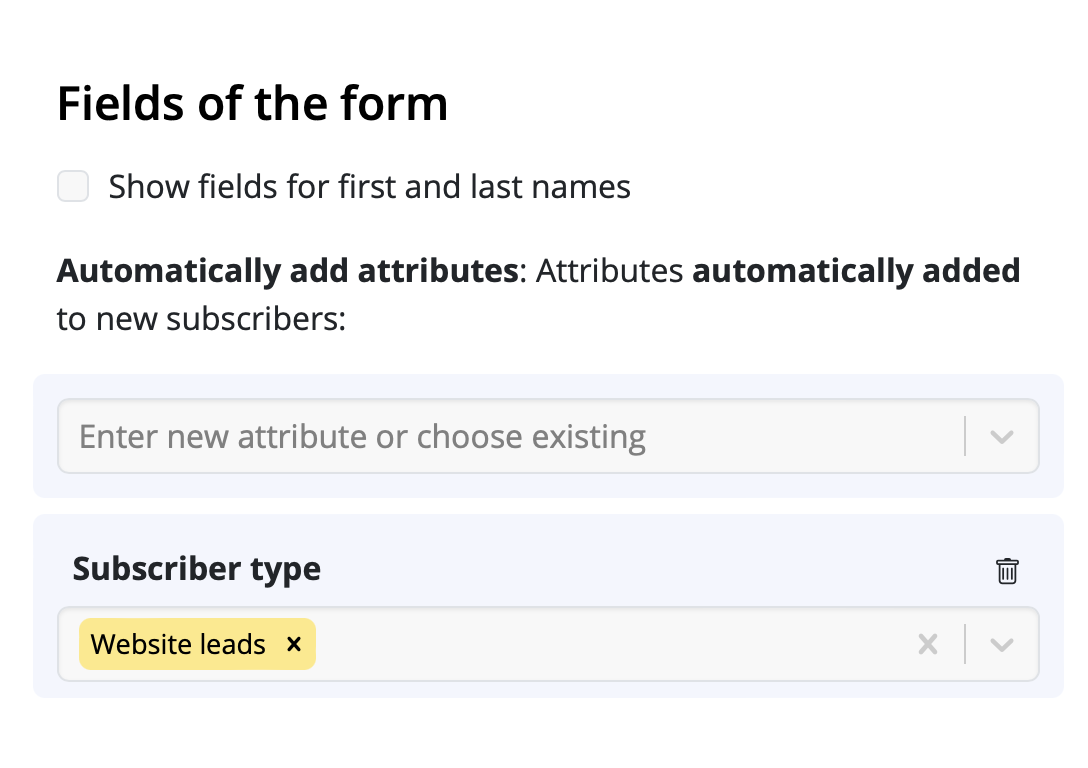
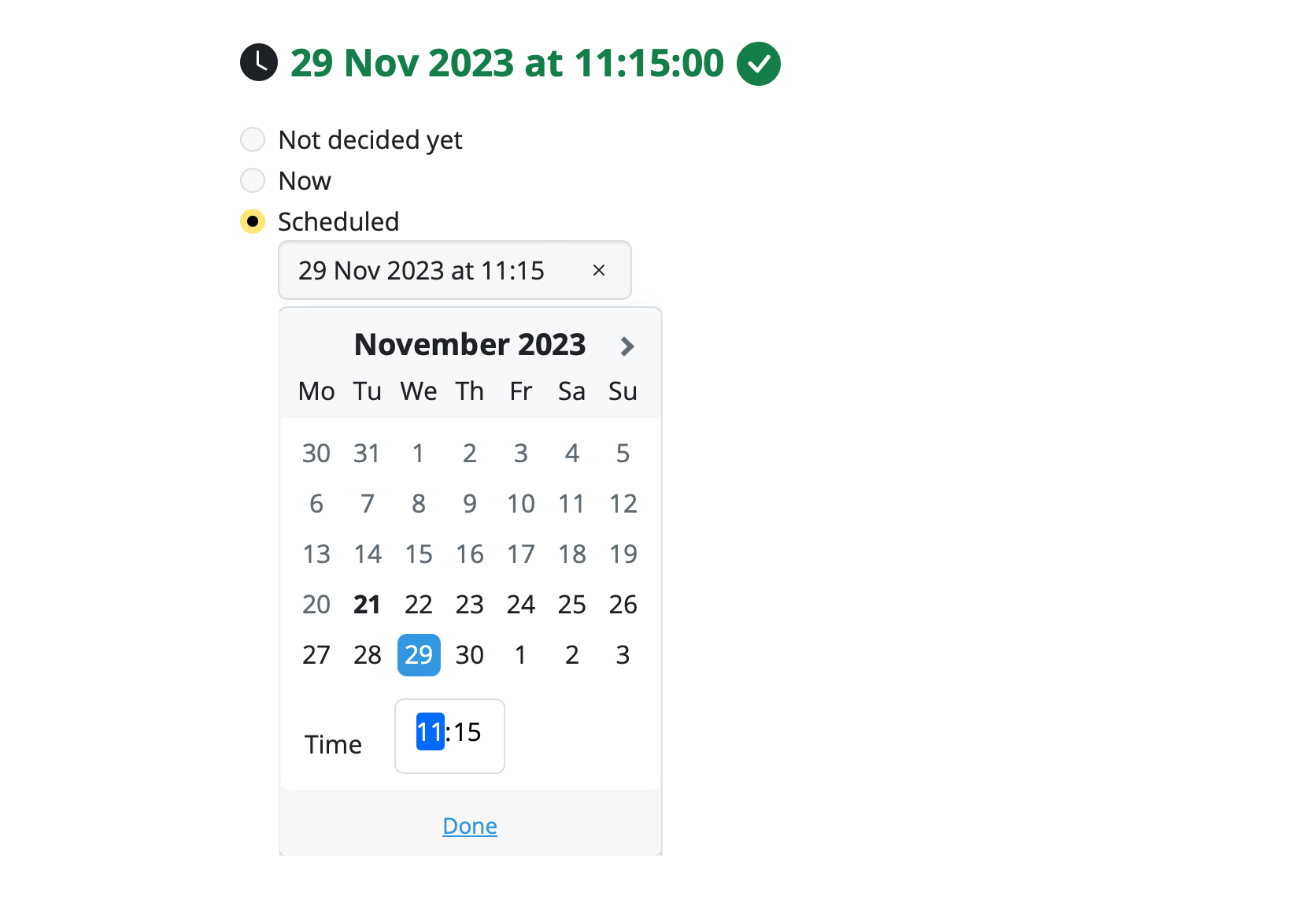
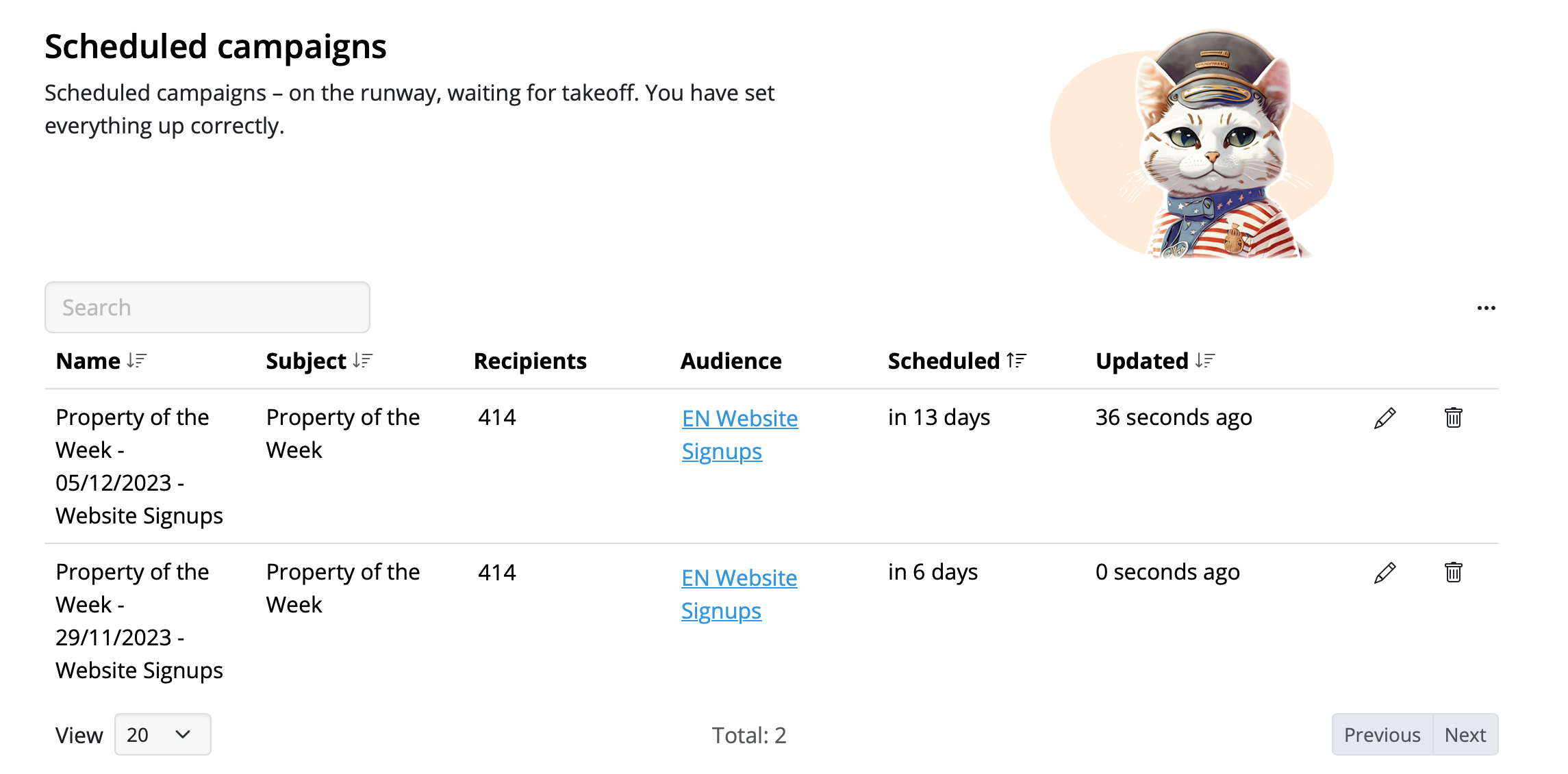
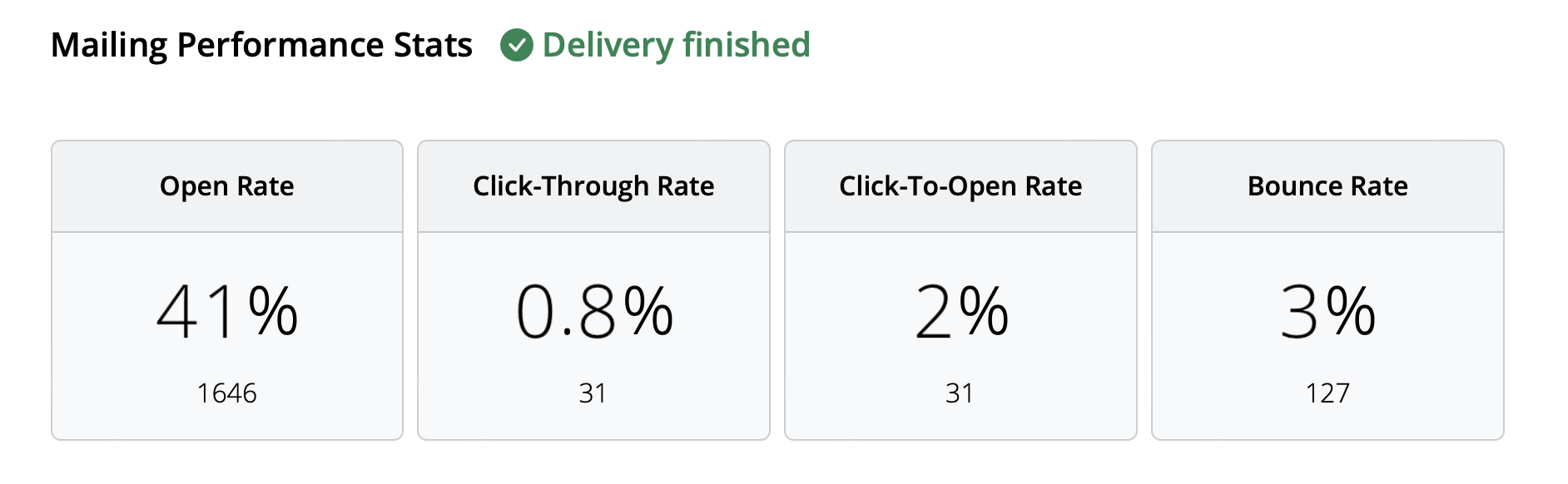
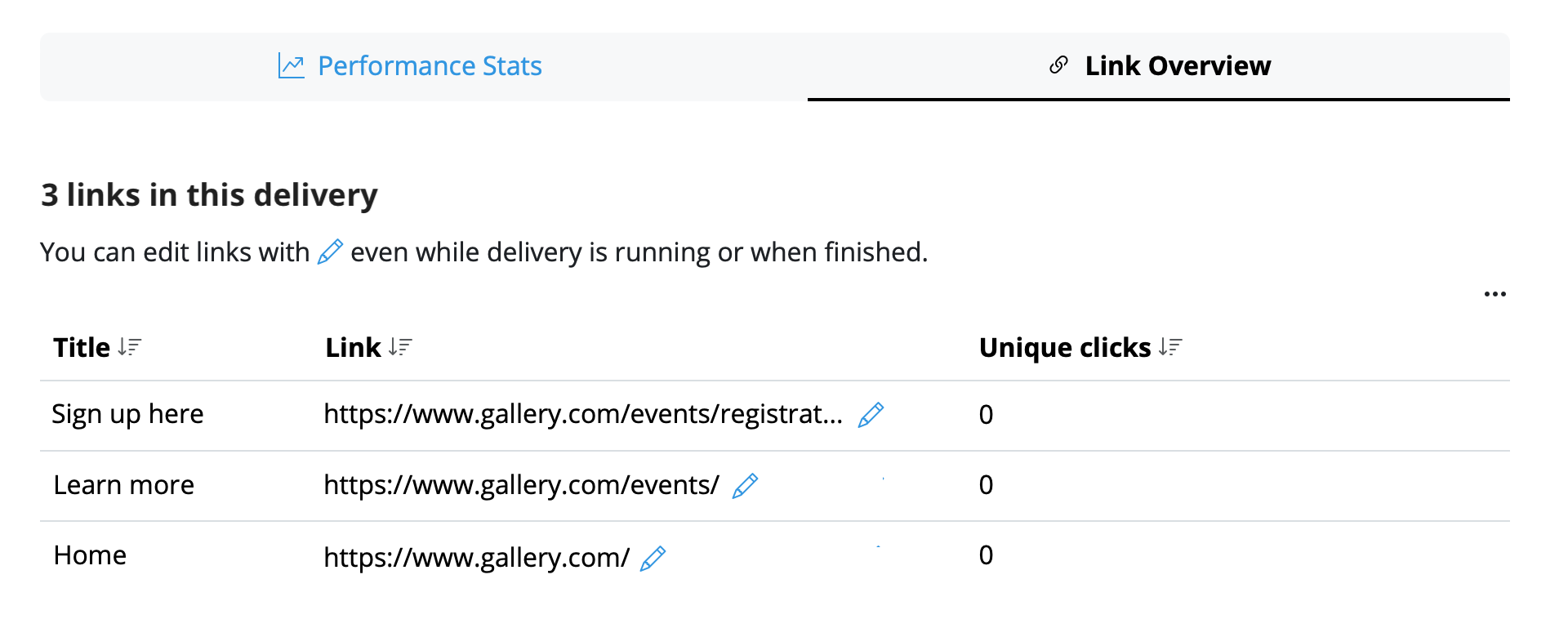
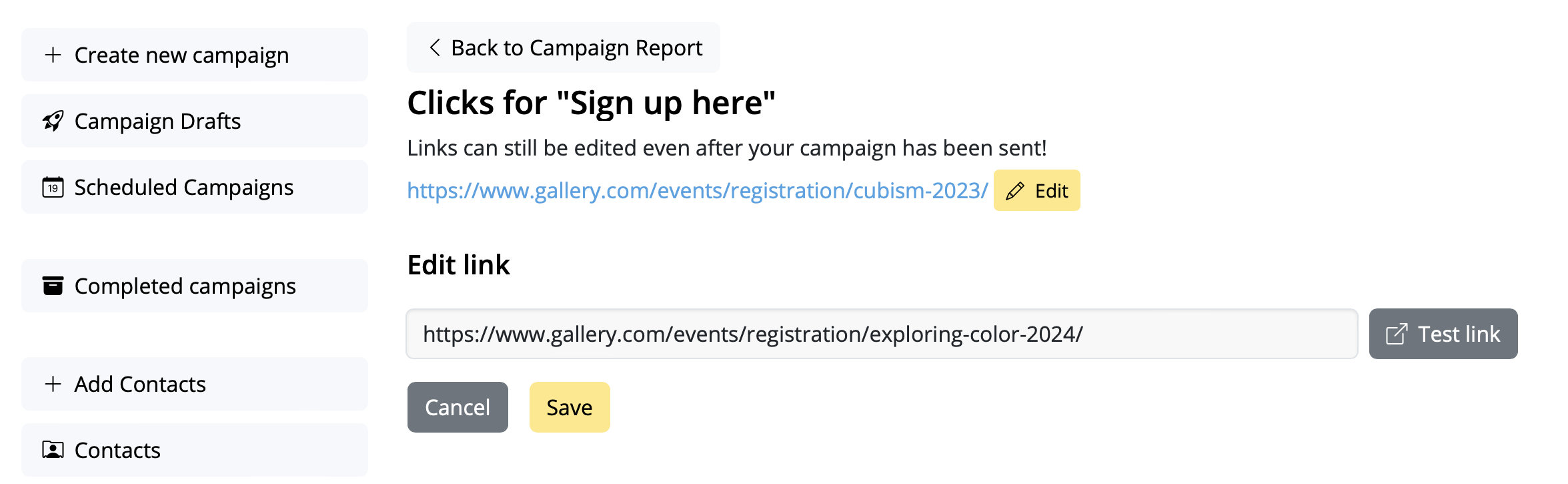
Download Mail Designer 365 for Mac to start designing awesome email designs and send to your audience.
Get your from: email addresses set up and verified in just a few simple steps to improve your email deliverability rate.
Looking for the best email service provider for marketing emails can be a daunting process. Luckily, we're here to help!