How to export your HTML email to CleverReach
- Build your HTML email design in Mail Designer 365 and select “Share” > “Website / HTML…
- Enter the image URL prefix for the online server where you will be hosting your images. You will need this later on so that your images can be located and displayed accurately in your design. (Learn more about this step here.)
- Following export, select the images in the folder and upload them to the server from the previous step.
- Sign in to your CleverReach account, go to the Emails tab and add a new template.
- Then, upload the .zip file you created earlier.
- Click on Preview in the next stage to check over your design. Important: If you need to make any changes, please make sure to carry these out in the Mail Designer 365 app and then re-export your design as described above to ensure compatibility.
- You can now use your Mail Designer 365 HTML design with the automation tools provided in the CleverReach platform.
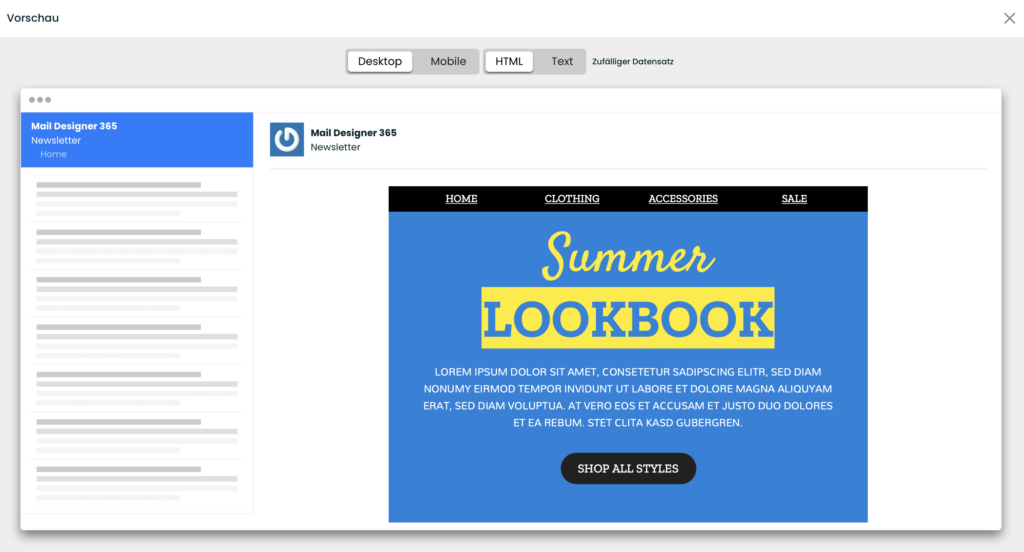
Use your HTML email design with the CleverReach platform.
Need support?
Our team is always on hand ready to give you support. If you have specific questions regarding HTML export to CleverReach, or just need some extra help getting set up, get in touch!
That's not all!
Mail Designer 365 works seamlessly with all leading email marketing services. You can check out our full range of integrations and compatible platforms on our integrations page.


