Have you ever hit send on a newsletter only to realize a link was wrong? Most email service providers will say it’s impossible to change a link in an email after sending — but with the right tools, it can be done. In this guide, you’ll learn exactly how to quickly fix incorrect or outdated URLs in your email campaign without sending an awkward follow-up.
Wrong link in email campaign – what now?
Imagine this: you’ve just sent out a newsletter to your subscribers and realized one or more of the links is incorrect. When you spot a wrong link in an email campaign, it can feel like a disaster. At first glance, it seems like you only have two options:
A) Panic and hope no one notices

B) Send out an awkward apology email correcting your mistake
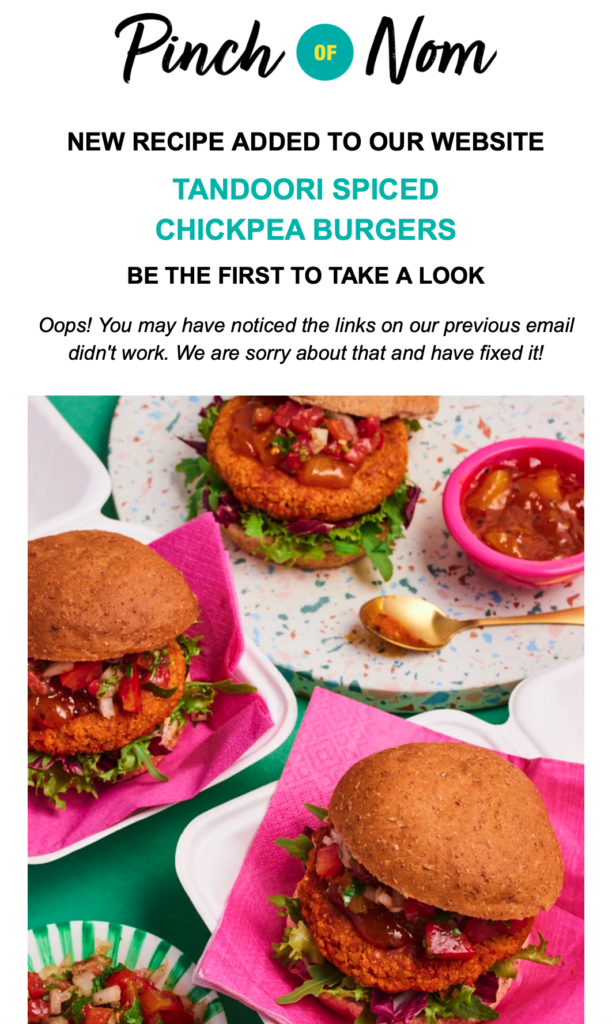
Luckily, there’s a better solution. With Mail Designer Delivery Hub, you get a third option: use Mail Designer Link Rescue to change a link in an email after sending. This feature allows you to quickly fix incorrect URLs in your newsletter and make sure every subscriber sees the right content.
Edit a link in an email after sending
Mail Designer 365 Link Rescue makes it easy to edit or change a link in an email after sending. Instead of resending your campaign or writing an awkward apology message, you can simply update the wrong link and ensure your subscribers always reach the correct page.
When would I need to change a link after sending?
- You accidentally inserted the wrong link in your email campaign
- You duplicated a newsletter design and forgot to update the old URL
- You need to replace a link because the original URL has expired (e.g. a limited-time offer link, livestream, or product page)
How to change a link in an email after sending
Mail Designer 365 Delivery Hub users can rely on Link Rescue to update links in a sent email and instantly apply changes for every recipient.
To get started, open the Analytics view for your campaign and switch to the Link Overview tab:
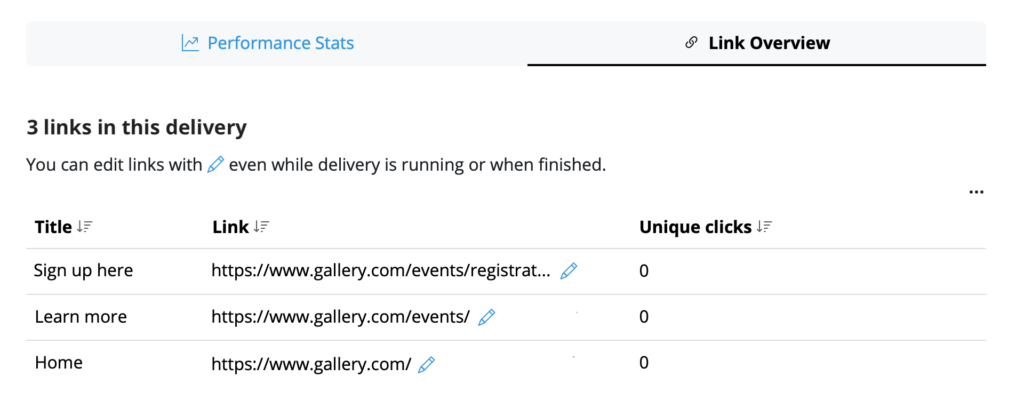
Select the link you want to edit, replace the incorrect URL, and click Save. The update will be applied for all recipients — even those who have already opened your email.
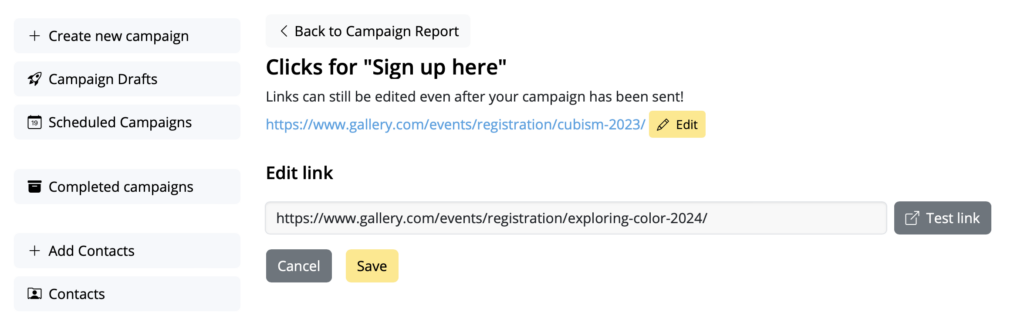
All changes are synced immediately, so you can change a link in your email after sending with complete peace of mind.
Who can use Link Rescue?
Mail Designer 365 Link Rescue is available to Mail Designer Campaigns users with a Seoul plan or higher. View all plan tiers here.
