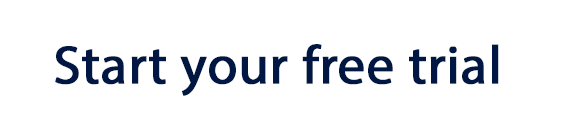How to export your HTML email to Mailpro
- Build your HTML email design in Mail Designer 365 and select “Share” > “Website / HTML…
- Enter the image URL prefix for the online server where you will be hosting your images. You will need this later on so that your images can be located and displayed accurately in your design. (Learn more about this step here.)
- Following export, select the images in the folder and upload them to the server from the previous step.
- Sign in to your Mailpro account and in the dashboard area, click on "Create a Message".
- From the options on the next page, choose "Import from file".
- You will now be asked to upload the content.html file for the email template you exported earlier. You will find this in the export folder.
- Once your template has been uploaded, you will get an instant preview in the Mailpro editor. You can then save your template and carry out a test send to your email address, or use it for a new campaign.
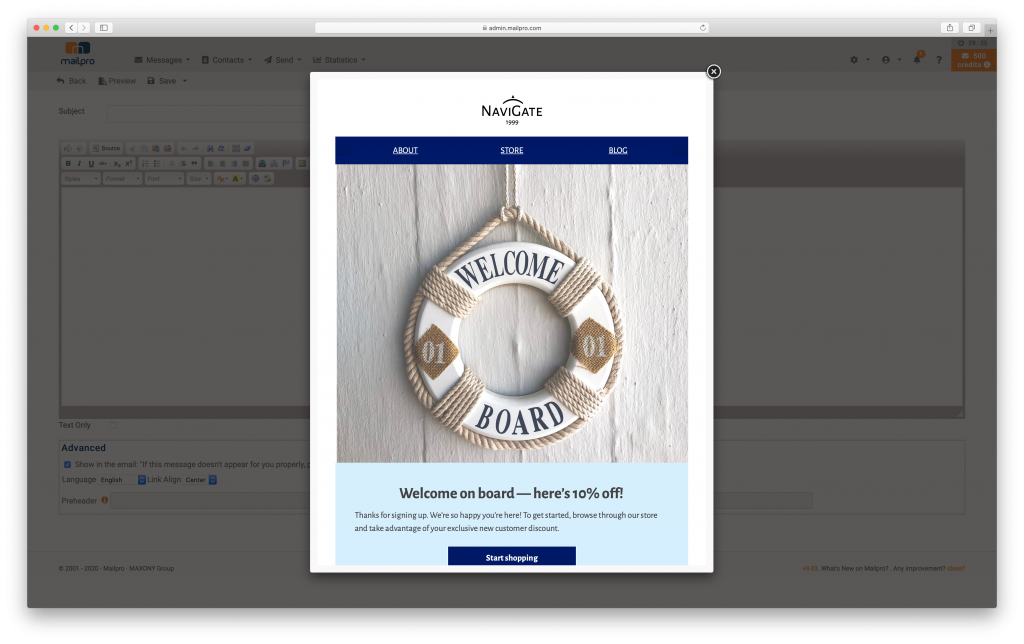
Use your Mail Designer 365 email template with Mailpro email marketing software.
Need support?
Our team is always on hand ready to give you support. If you have specific questions regarding HTML export to Sendloop, or just need some extra help getting set up, get in touch!
That’s not all!
Mail Designer 365 works seamlessly with all leading email marketing services. You can check out our full range of integrations and compatible platforms on our integrations page.