If you’re looking for the easiest way to design Sendy HTML email templates for your marketing campaigns, Mail Designer 365 is your perfect tool. With professional Sendy HTML email templates and an intuitive design process, you can quickly export HTML emails ready to use with Sendy.
Why Use Sendy HTML Email Templates?
Sendy HTML email templates offer an affordable and efficient way to manage your email marketing campaigns. By using HTML templates, you can create beautifully designed newsletters that display consistently across email clients and devices. When you combine Sendy with a design tool like Mail Designer 365, you get the best of both worlds: stunning visuals and a reliable, self-hosted email delivery system. Whether you’re sending newsletters, promotions, or transactional emails, Sendy HTML email templates help you maintain a professional brand image while keeping costs low.
How to export your HTML email to Sendy
- Build your HTML email design in Mail Designer 365
- Save your Email Template to your Project
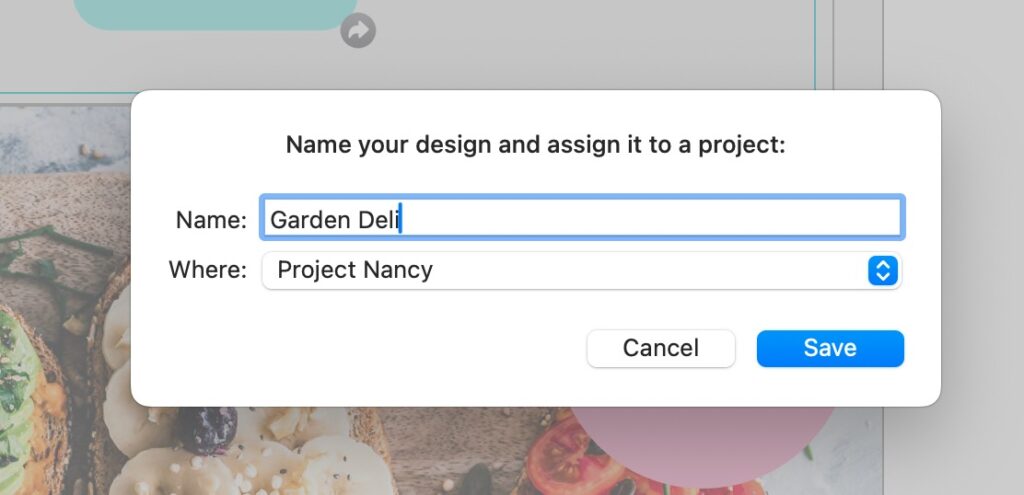
Save your Design to your Project
- Next, go to the File Menu and "Export as HTML…"
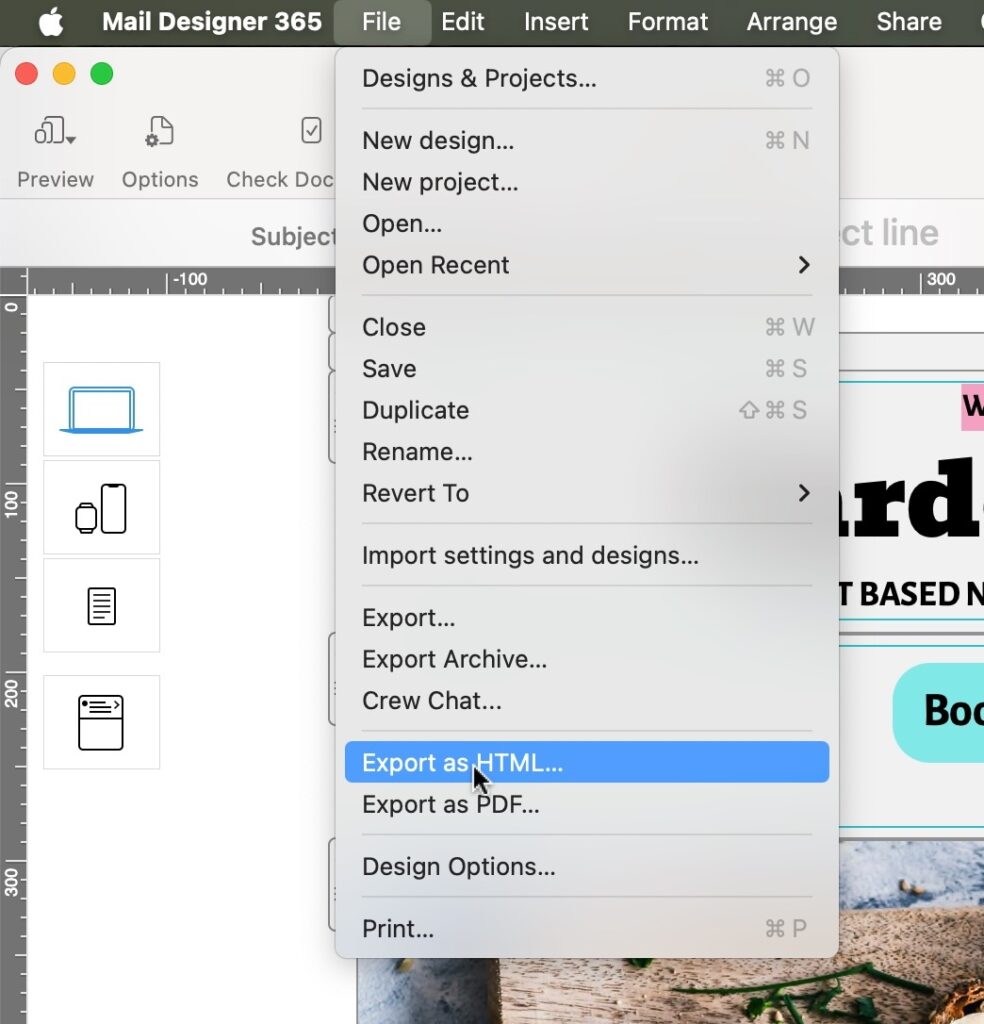
Export your Design as HTML
- In the Export Dialogue, set the Checkmark next to "Prefix image URLs with" and enter the storage location where you will store your pictures. For example https://YourAWSBucket.com/NewsletterFolder/2025-07_NewsletterEdition
We recommend making a unique folder for each newsletter edition. If using Cyberduck for Picture uploading, you can create the folder structure and then just right-click on the folder and select "Copy URL". You will need this later on so that your images can be located and displayed accurately in your design. (Learn more about this step here.)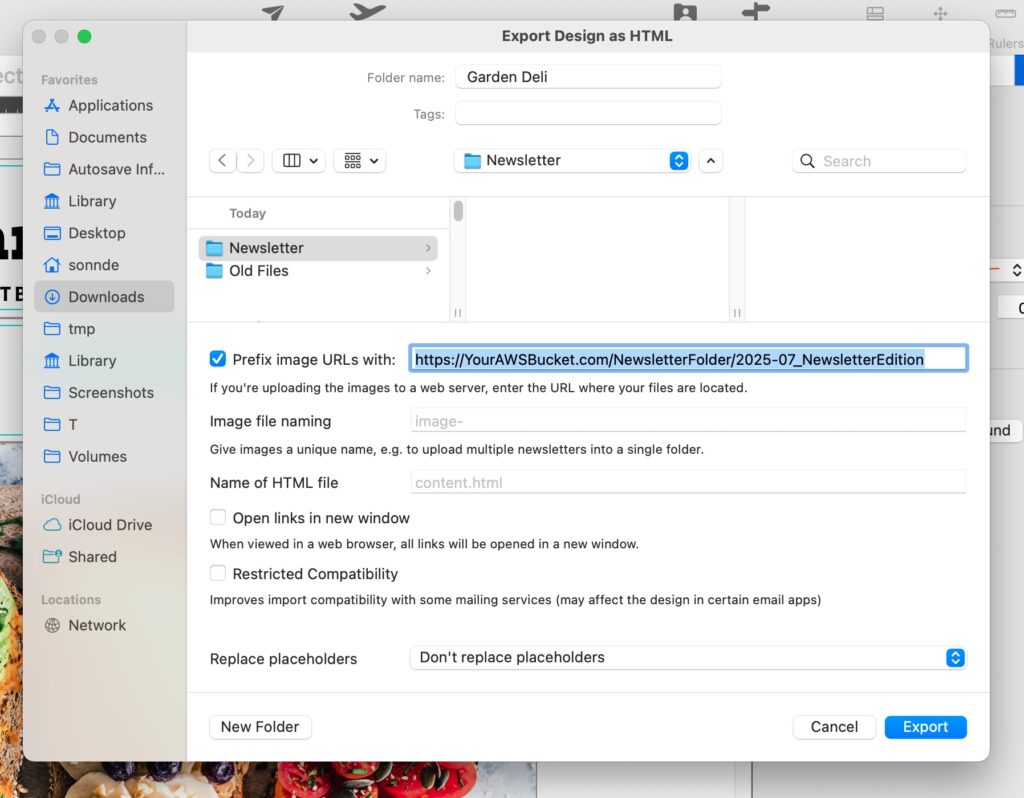
Enter your Image Storage location
- Press Export and your Sendy HTML email templates (content.html) plus all Images used in your design will be exported to the local Folder you specified.
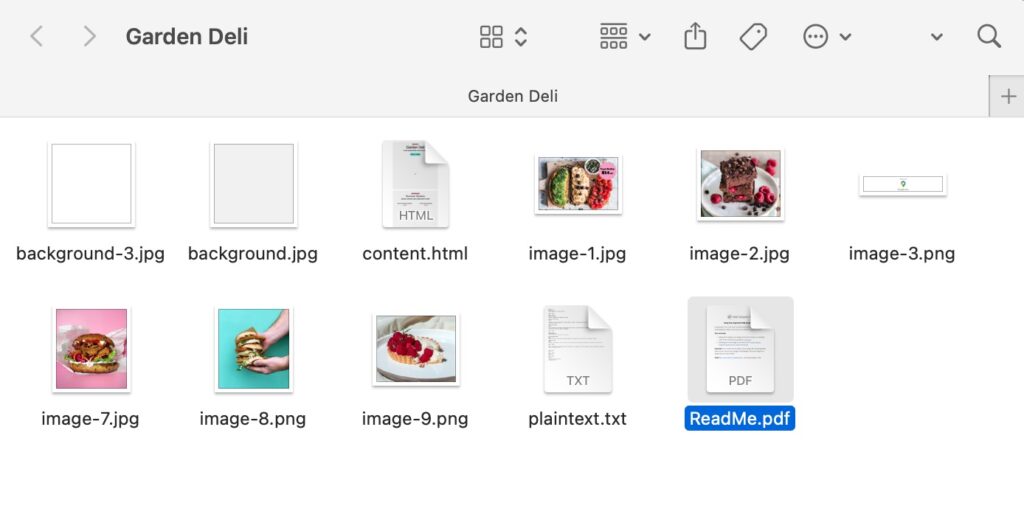
Folder with Exported Newsletter HTML and Pictures
- Following export, select the images in the folder and upload them to the server location you entered in the previous step.
- Sign in to your Sendy account.
- Choose your Brand in the main interface and click on it.
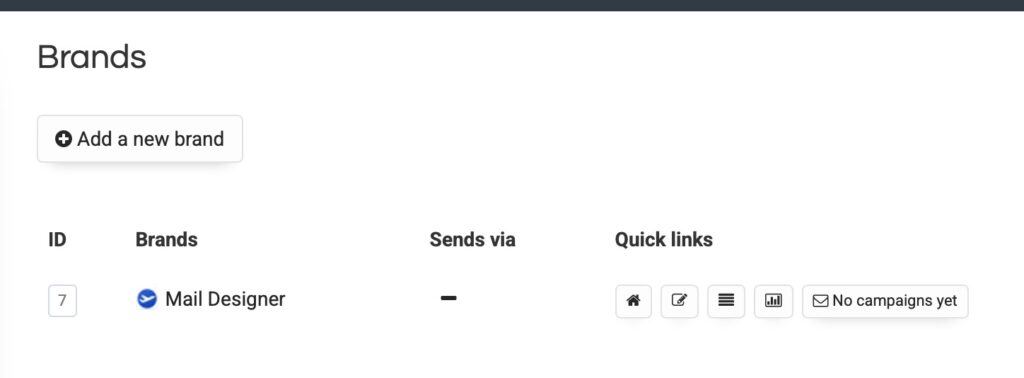
Choose your Brand in Sendy
- In the Sidebar Menu of Sendy, select New Campaign

Select New Campaign in Sendy
- Enter your Subject and check the From Name and Email address.
- Next, go to your Mail Designer Export Folder and open up the document "plaintext.txt". Copy and paste the content from this file into the "Plain Text version" Field.
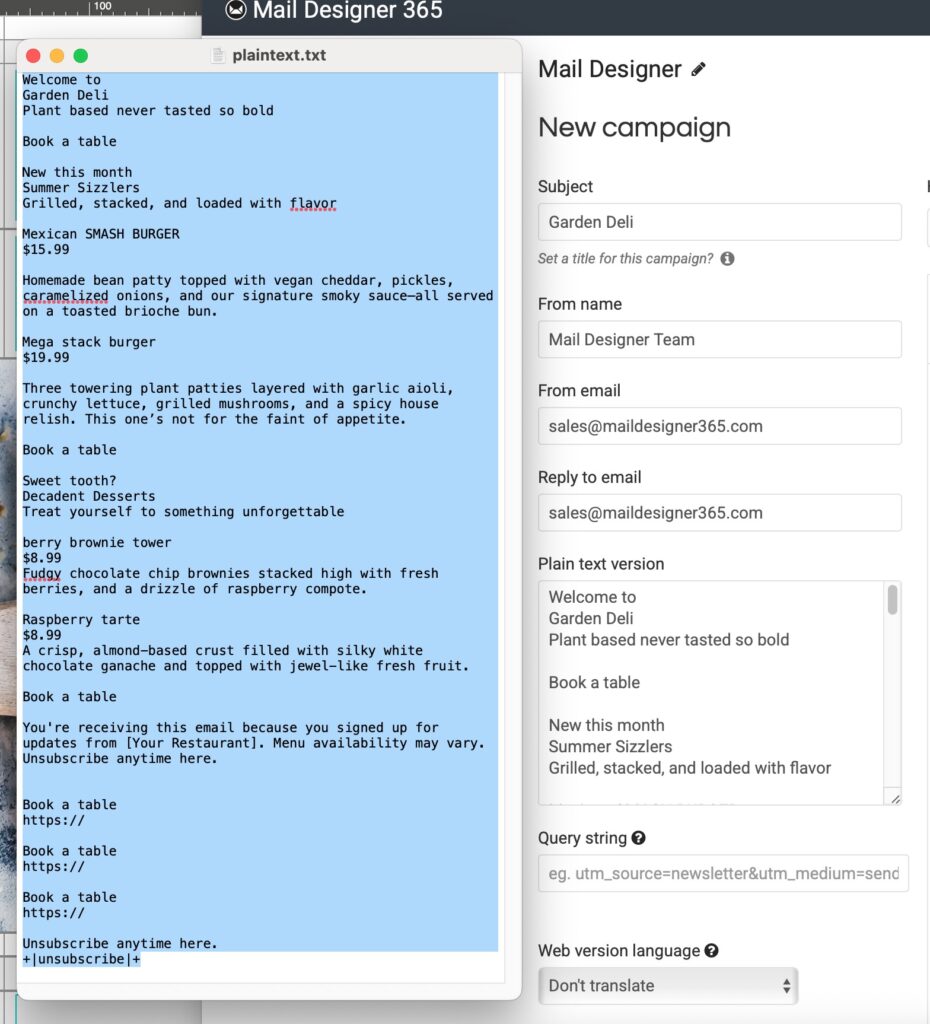
Copy your Plaintext Version into Send
- In the Main View of Sendy, click on the "Source" Button.
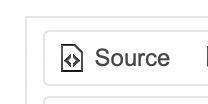
Enable Source View in Sendy
- Open Up TextEdit, Select "File">"Open". Click on "Show Options" and set the checkmark next to "Ignore rich text commands". Then select your content.html file from the Mail Designer Export folder and open it. Alternatively open up your content.html file in the HTML code editor of your choice.
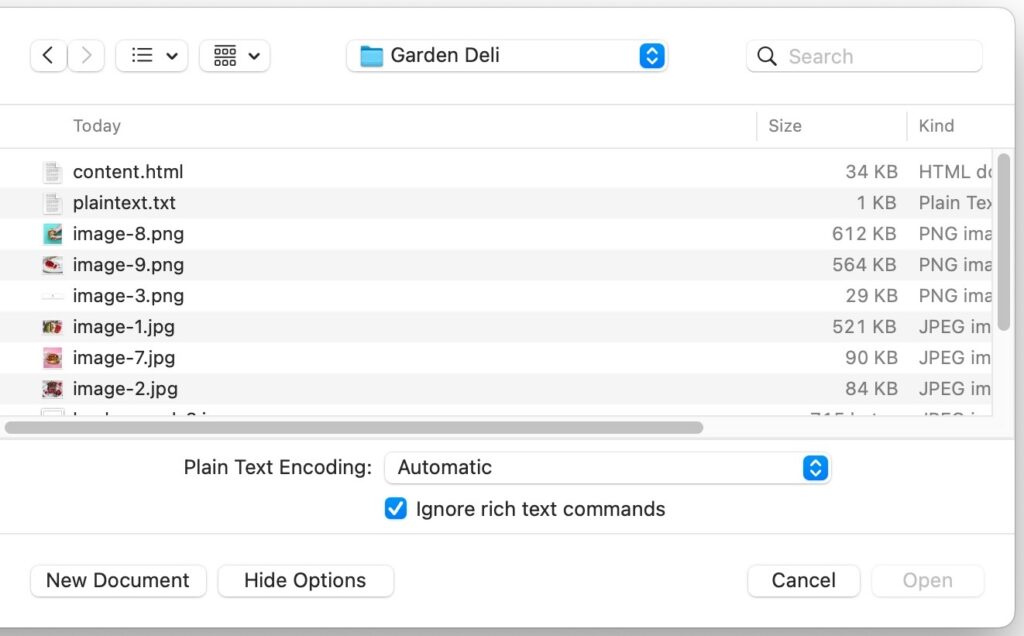
Ignore Rich Text in Text Edit to see the raw HTML
- Copy the entire HTML Template code into the Source Editor in Sendy.
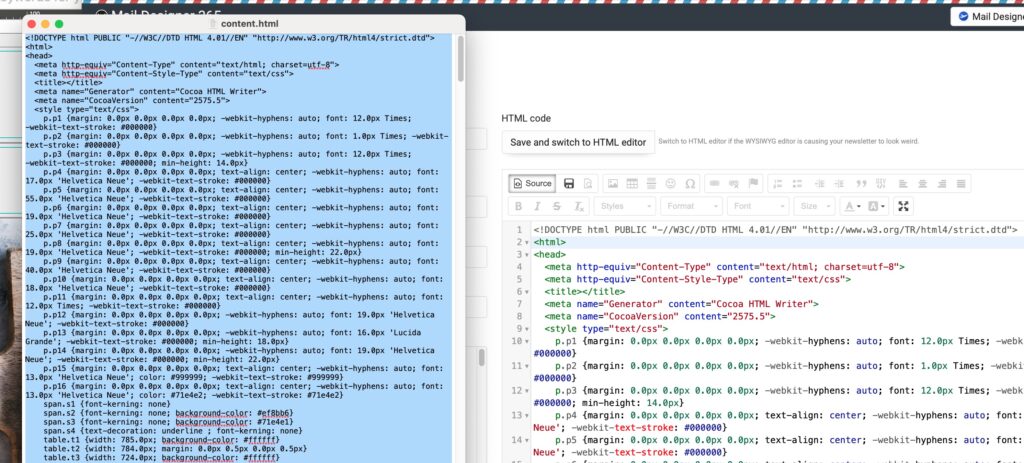
Add the HTML code generated by Mail Designer into Sendy
- Scroll down and press "-> Save & next". Important note: DO NOT press "Save and switch to HTML editor" at the top. You will be able to preview your newsletter on the following page.
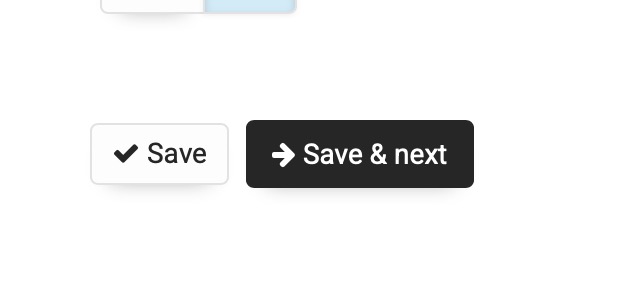
- You can now preview your finished Sendy HTML Email Template, send a Test Email and Start your Sendy email sending process.
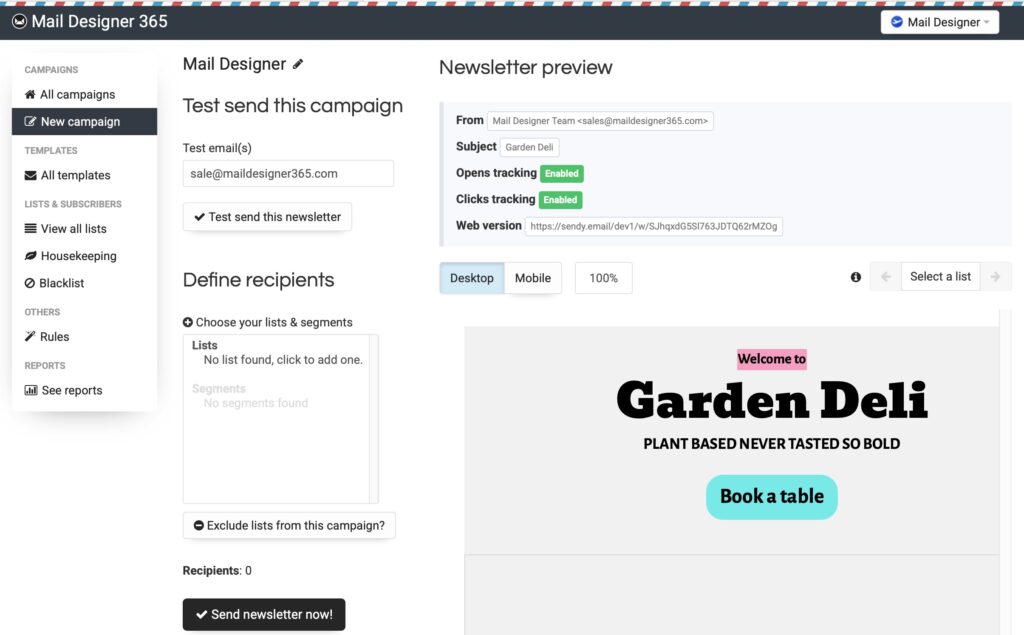
Preview of your finished Sendy HTML email template
Tips for Creating Better Sendy HTML Email Templates
These tips will help you get the most out of your Sendy HTML email templates and ensure your campaigns perform at their best.
-
Optimize images for fast loading.
-
Test your design in multiple email clients.
-
Keep subject lines clear and engaging.
-
Include a clear call-to-action button.
-
Use responsive design for mobile readers.
Need support?
Our team is always on hand ready to give you support. If you have specific questions regarding Sendy HTML email templates export or just need some extra help getting set up, get in touch!
That's not all!
Mail Designer 365 works seamlessly with all leading email marketing services. You can check out our full range of integrations and compatible platforms on our integrations page.



