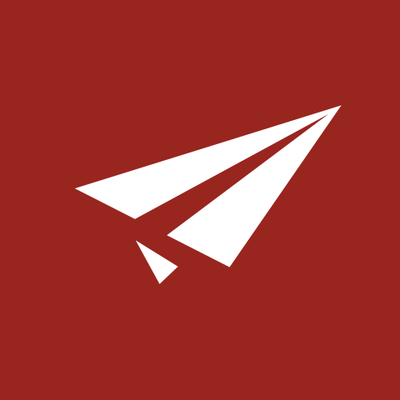How to export your HTML email to rapidmail
- Build your HTML email design in Mail Designer 365 and select "Share” > “Website / HTML…
- Enter the image URL prefix for the online server where you will be hosting your images. You will need this later on so that your images can be located and displayed accurately in your design.
- Following export, select the images in the folder and upload them to the server from the previous step. Then, right click on the folder and select "Compress" to create a .zip file.
- Sign in to your rapidmail account and go to “New mailing.” Here you can start configuring the details of your campaign e.g. sender name/address, subject line, placeholders, etc.
- In the layout window, select "Upload your own HTML" and upload the .zip file you created earlier.
- You will now be taken to the design editor view. Here you can configure your plain text email - which is good for any recipients who cannot view HTML emails.
- Click on "Preview" to check everything looks good with your email design. You can preview on desktop, tablet or smartphone.
- You can now use your Mail Designer 365 HTML design with the automation tools provided in the rapidmail platform.
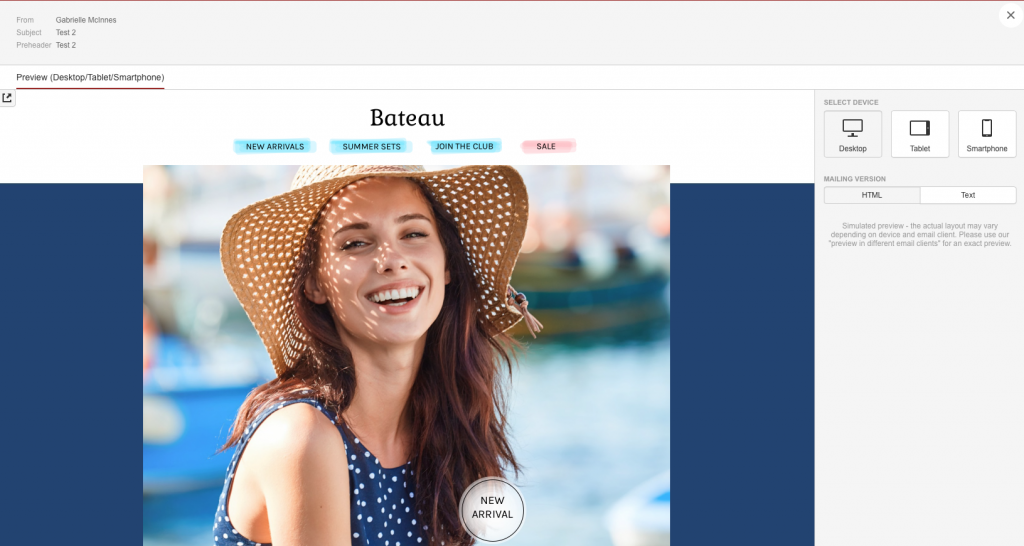
Need support?
Our team is always on hand ready to give you support. If you have specific questions regarding HTML export to rapidmail, or just need some extra help getting set up, get in touch!
That's not all!
Mail Designer 365 works seamlessly with all leading email marketing services. You can check out our full range of integrations and compatible platforms on our integrations page.