Frequently Asked Questions
iOS 17: With iOS 17, TV Pro requires full access to your calendar so that watchlist entries from the TV Pro calendar can be updated and deleted. If you see an error, please try the following:
- Open
Settings > Privacy & Security > Calendar - Tap the entry for TV Pro
- Select "Full Access"
Still not working? Then check if you have a set up calendar provider on your iPhone or iPad that supports creating additional calendars.
Supported Calendar Providers
- Local Calendars
- iCloud
Not Supported
- Google Accounts
- Posteo
Solution
- Add another calendar provider (e.g. iCloud) or
- Set up a local calendar: First deactivate your unsupported calendar in the iOS settings. Then activate "Watchlist in Calendar" in the TV Pro settings. You can then reactivate your regular calendar provider.
- Select TV Pro > Settings > Add channels > My channels
- Tap the handle on the right and drag the channel to the desired position
- The “Automatic numbering” function can be used to assign numbers to the channels. Alternatively, you can manually assign a number to each channel by clicking on the number field next to the channel.

‣ Visit TV Pro Login. ‣ Click on "Forgot password" there. ‣ Follow the further steps.► Watch tutorial
TV Pro for iPad automatically downloads data for upcoming days. No further configuration is necessary. Simply leave the app open for a while, missing days will be automatically detected and reloaded.
Please grab the 2 original LG apps from the AppStore. Try to connect your TV to these apps.
If these do not work, then you cannot use remote control with your LG TV using TV Pro.
1. In the TV Pro settings, tap "Add Channels"
2. Tap "..." at the very top there.
3. The Sync view opens, where you tap Save. Now your channel list is saved from this device to the TV Pro Cloud.
4. Now open TV Pro on your other iPhone or iPad and go to "Add Channels" in the TV Pro settings there as well.
5. Tap "Sync" and then "Load" there as well.
Now the channel list is loaded from the TV Pro Cloud onto your second device.
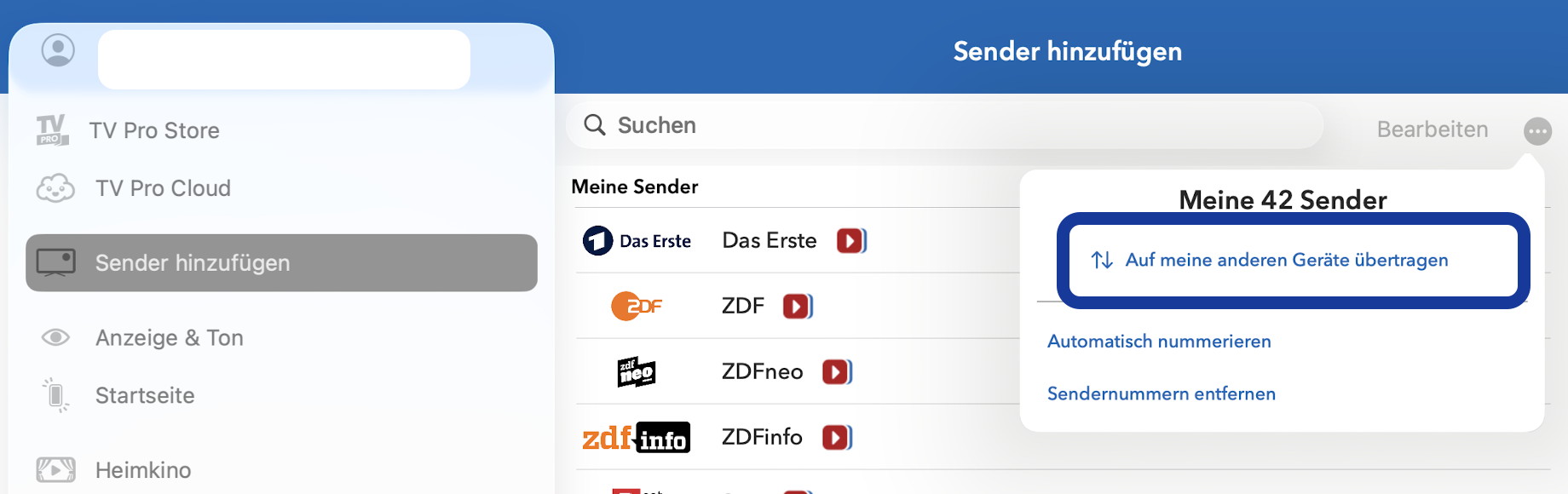


TV Pro Gold MAX is available for Mac or iOS. There are also combination packages for use on both platforms.
 Click on "Manage" to view and edit your subscriptions on your Mac.
You can find out more information from the Apple Support website.
Click on "Manage" to view and edit your subscriptions on your Mac.
You can find out more information from the Apple Support website.
- "TV Pro Gold für iOS" is only valid for iPhone/iPad
- "TV Pro Gold für Mac" is only valid for Macs (Macs mit Apple Chips, ab 2020)
- "TV Pro Gold für Mac & iOS" is valid for Macs (Macs mit Apple Chips, ab 2020) and for iPhone/iPad
- For Apple TV, you can purchase separate packages.
1. Check in which app the purchase was made
Please check in the first step in which TV Pro app you purchased the Gold status. You can find the app name on the purchase receipt.
This is either:
 TV Pro Classic
TV Pro Classic TV Programm TV Pro
TV Programm TV Pro
Alternatively, you can find out in which app you purchased it by checking in the App Store settings under:
App Store > tap your profile picture in the top right > Subscriptions > TV Pro
A package should be selected and active here.
2. Open the app and transfer the Gold status to the TV Pro ID
Please open the app in which you purchased the Gold status in the next step.
- If you purchased Gold in TV Pro Classic, follow these steps:
- 1. Open TV Pro Classic
- 2. Tap the gear in the bottom right
- 3. Select TV Pro Gold
- 4. Log in with your TV Pro ID or create a new TV Pro ID (free) if you don't have one yet
- 5. Tap "Restore Purchases"
- If you purchased Gold in TV Programm TV Pro, follow these steps:
- 1. Open TV Programm TV Pro
- 2. Open Settings
- 3. Tap the first entry: this is usually your name and/or email address or "Not logged in"
- 4. Log in with your TV Pro ID or create a new one if you don't have one
- 5. Tap "Restore Purchases"
Now your Gold status has been saved in your TV Pro ID
3. Restore Gold status on another device or in another app
To transfer your Gold status to your second device or to another version of TV Pro, please follow these steps:
- Open the corresponding app on the target device
- Go to the TV Pro Gold settings as described above and log in with your TV Pro ID
- Tap "Restore Purchases"
- Your TV Pro status should now also appear here
Advertising "No-Gos":
- No overlay advertising that you have to "tap away" ("Find the close box")
- No full-screen preroll clips for games and other advertising trash
- No advertising timers ("Banner/video must be viewed for at least 10 seconds until you find the close box")
- No permanent occupation of the screen by advertising
- No combinations/chains of the aforementioned on buttons and functions of the app
We are for:
- Target group-relevant advertising, in the form of hints and banners
- No "flooding" with advertising in the free version
- No "buying" of advertising freedom in the paid version
http://livetvhq.livetvgmbh.de.

- Please open your iPhone settings (the General ones, not the TV Pro ones)
- Go to "Accessibility" and then to "Subtitles & Captions"
- Check that the "Advanced Subtitles + Captions" switch is NOT green. If the switch is green, subtitles will be displayed in the streams.
- If subtitles are still displayed, please turn the switch to green once, then back to gray. After that, no subtitles should be displayed anymore.


- Go to the device's system settings.
- Search for "TV Pro" in the search field at the top.
- Select the TV Pro app
- Activate the "Reset" switch.
- Restart the app
‣ Go to "Settings" (Einstellungen) > "Welcome screen" (Begrüßungsbild) ‣ Simply select your own picture.Under TV Pro Classic, the settings are located behind the gear wheel in the lower right corner.
- TV Pro
- Live TV
- TV Pro Mediathek
- Secure purchases
- Transfer purchases
- Use features like Sync etc.
TV Pro
TV Pro for iPhone / iPad Settings > Account ("Not logged in") > Login ► Watch tutorial TV Pro Classic for iPhone / iPad Gear (Settings) > TV Pro Gold > Login TV Pro for Apple TV Menu > Settings > View packages > Log in with TV Pro IDLive TV
Live TV for iPhone / iPad Store > Login or create user account Live TV for Mac Live TV > Log in with TV Pro ID ... Live TV for Apple TV Menu > Store > Log in with TV Pro IDTV Pro Mediathek
TV Pro Mediathek (also for Kids Edition) for iPhone / iPad More > Settings > TV Pro ID > Login TV Pro Mediathek for Mac TV Pro Mediathek > Log in with TV Pro ID ... TV Pro Mediathek for Apple TV Menu > Settings > View packages > Log in with TV Pro IDiPhone
- Open TV Pro
- Go to Settings on the left in the menu
- In Settings, open Information
- Tap the word "Information" in the header three times
- A dialog will appear: "Logs are being sent ..."
- After successful sending, it will appear: "Logs have been successfully uploaded."
- If we have explicitly requested logs, please share the date and time with us so that we can assign the logs to your case.
iPad
- Open TV Pro
- Go to Settings at the bottom right
- In Settings, open Information
- Tap the word "Information" in the header three times
- A dialog will appear: "Logs are being sent ..."
- After successful sending, it will appear: "Logs have been successfully uploaded."
- If we have explicitly requested logs, please share the date and time with us so that we can assign the logs to your case.
iOS (iPhone/iPad)
https://itunes.apple.com/de/app/tv-programm-tv-pro/id773206309?mt=8
Mac (Macs mit Apple-Chips, ab 2020)
https://itunes.apple.com/de/app/tv-programm-tv-pro/id773206309?mt=8
tvOS (Apple TV)
https://itunes.apple.com/de/app/tv-programm-tv-pro/id773206309?mt=8
Get the Gold package that’s right for you and save with Gold MAX for Mac & iOS.
In the TV Pro settings (gear icon), tap on the “TV Pro Cloud” section and tap “Delete program data on this device”. TV Pro will now download all program data again.
TV Pro Gold MAX is available for Mac or iOS. There are also combination packages for use on both platforms.
- Open Settings
- Tap on "Homepage & Welcome Image"
- Tap on Homepage and select the desired homepage

This link will directly take you to your profile administration:
https://apple.co/2Th4vqI
You will find all running subscriptions under "Subscriptions." You can also disable the automatic extension of your subscriptions.
‣ Create a TV Pro ID in the app and then select "Restore Purchases" ‣ Now open the other apps in the TV Pro GOLD ALL-IN-1 package and enter the same TV Pro ID there. ‣ Logging in with your TV Pro ID will automatically recognize the TV Pro GOLD ALL-IN-1 package.If you have problems, please delete the app from all devices and start with the device where you initially purchased the TV Pro GOLD ALL-IN-1 package. Then follow the steps above.
- Delete the currently installed app
- Sign in under Settings > iTunes & App Store with the Apple ID you used to make your subscription
- Now reinstall the app from the App Store
- In the app, in the Store, select the option "Restore Purchases"
- Create your new TV Pro ID
- Log in to the app you used to purchase your package with your new TV Pro ID
- Select "Restore Purchases"
- Confirm that you want to transfer the package to the new TV Pro ID
If an app is not behaving correctly, it can be restarted on an iPhone or iPad as follows:
On an iPhone / iPad with Face ID:
- Go back to the Home Screen
- Swipe up from the bottom edge of the screen and hold to show the App Switcher
- Swipe up on the app you want to close to close it
On an iPhone / iPad with Home Button
- Go back to the Home Screen
- Press the Home button twice to show the App Switcher
- Swipe up on the app you want to close to close it
I purchased a license – how do I get my access back?
If you have already made a purchase, but no account exists with your current email address, you can restore your purchases in the app: Create a new account - If you did not have an account before, create a new account in your TV Pro or Live TV app. Restore purchases - Open the app and navigate to the settings. - Select the “Restore Purchases” option. - Important: This must be done with the Apple ID with which you originally made the purchase. Use the correct app - Make sure you are using the correct version of the app. For example, if you made your purchase via the TV Pro Mediathek iOS app, you must use exactly this app to restore it. Check purchases in Apple ID - If you are unsure with which Apple ID you made the purchase, you can check this in the App Store under: Settings > Apple ID > Subscriptions. - Alternatively, you can check under Purchases in the App Store which apps are linked to your Apple ID.What to do if the restoration does not work?
If you continue to have problems: - Restart the app and try again. - Log out and log back in with your Apple ID in the App Store.Apple has made a change to the technical infrastructure for In-App Purchases and Subscriptions in recent days. To cope with this, the apps of the TV Pro App family need to be updated.
We have submitted corresponding updates to Apple and hope for a swift release by the AppStore team.
What to do?The respective app updates should appear in the AppStore shortly. Once the update is installed, the problem will be solved automatically. You do not need to contact the support team.
Which products are affected?
- Purchases and extensions since 08.02.2023 are affected
- Products purchased in the TV Pro Online Store are not affected
- Customers who previously secured their purchases in the TV Pro ID are also not affected
Wenn AirPlay in TV Pro oder Live TV nicht mehr wie gewohnt funktioniert, können folgende Schritte helfen, das Problem zu beheben:
- Geräte neu starten: Starte sowohl dein iOS-Gerät bzw. deinen Mac als auch das AirPlay-Zielgerät (z. B. Apple TV oder AirPlay-fähigen Fernseher) neu.
- Netzwerk überprüfen: Stelle sicher, dass beide Geräte mit demselben WLAN-Netzwerk verbunden sind. AirPlay funktioniert nur im gleichen Netzwerk.
- AirPlay-Verbindung testen: Probiere, ob AirPlay mit einer anderen App (z. B. der Fotos- oder YouTube-App) funktioniert. So lässt sich feststellen, ob das Problem an AirPlay allgemein oder nur in TV Pro / Live TV liegt.
- App aktualisieren: Stelle sicher, dass du die neueste Version von TV Pro bzw. Live TV installiert hast. Updates können AirPlay-Probleme beheben.
- iOS/macOS aktualisieren: Auch dein Betriebssystem sollte auf dem neuesten Stand sein, da AirPlay-Änderungen oft über Systemupdates kommen.
- Neuverbindung herstellen: Beende die App komplett und starte sie neu. Versuche dann erneut, die AirPlay-Verbindung herzustellen.
- AirPlay-Einstellungen prüfen: Überprüfe die AirPlay- und Datenschutz-Einstellungen auf deinem Gerät und deinem Apple TV.
 Do you want to become a tester? Sign up now!
Do you want to become a tester? Sign up now!
If you purchased TV Pro or Live TV in the TV Pro Store (e.g. a TV Pro GOLD or ALL-IN-1 subscription), you can manage your payment option yourself at any time.
Here’s how:- Open the following link: https://store.equinux.com/storefront/subscriptions/
- Log in with the email address you used when purchasing your subscription.
- There you will find all your active subscriptions, the stored payment method and can update or change it if necessary.
If you purchased your subscription via the App Store, the payment options are managed directly via your Apple ID in the iOS settings.
