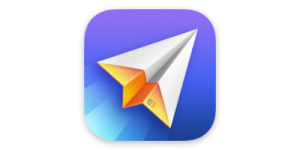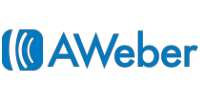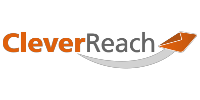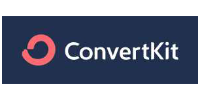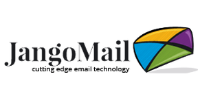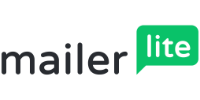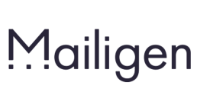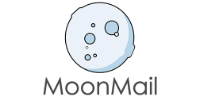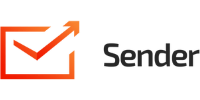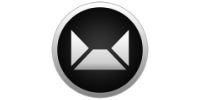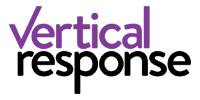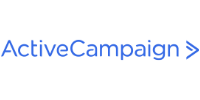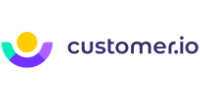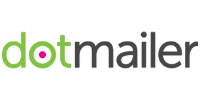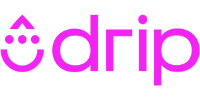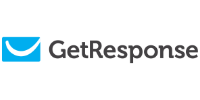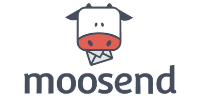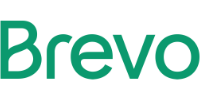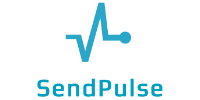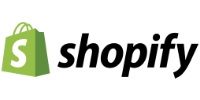![]()
Export & Integration
Exportiere deine fertigen Newsletter-Designs direkt aus der App, um sie über marktführende Versanddienste an deine Mailing-Liste zu versenden.
Export-Anleitungen für E-Mail-Marketing Dienste
Du willst dein mit Mail Designer 365 erstelltes HTML E-Mail-Design exportieren und mit deinem Newsletterdienst versenden? Wir haben detaillierte Export-Anleitungen für die führenden Mail-Services, damit du deine Designs problemlos für die nächste Kampagne exportieren kannst. Unten findest du eine Liste mit all unseren Guides:
Export-Anleitungen für Marketing und E-Commerce-Lösungen
Du willst dein mit Mail Designer 365 erstelltes HTML E-Mail-Design exportieren und mit deinem CRM- oder E-Commerce-Tool versenden? Wir haben detaillierte Export-Anleitungen für die führenden Mail-Services, damit du deine Designs problemlos für die nächste Kampagne exportieren kannst. Unten findest du eine Liste mit all unseren Guides:
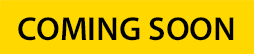
Mail Designer 365 Delivery
E-Mail-Kampagnen verwalten, planen und versenden – über Mail Designer 365.
E-Mail-Listen importieren und verwalten
Eigene Attribute und Zielgruppen einrichten
Kampagnen mit deinem Team einplanen
Worauf solltest du bei der Entscheidung für einen E-Mail-Dienst achten?
Gerade für Einsteiger, die auf der Suche nach einem E-Mail-Dienst für ihre Marketing-Mails sind, kann es wegen der großen Auswahl schwierig sein.
Wir haben diese Anleitung zusammengestellt, um dir dabei zum helfen, den besten E-Mail-Dienst für deine Bedürfnisse zu finden.
Du findest deinen Service nicht?
Auch, wenn dein Newsletter-Service nicht in unserer Liste auftaucht, hast du trotzdem die Möglichkeit, HTML-Files zu exportieren, was für die meisten Services funktionieren sollte. Um dein Design für einen alternativen Service zu exportieren, kannst du diese Anleitung nutzen.
Du brauchst noch Hilfe? Wir stehen dir gerne zur Verfügung! Bei spezifischen Fragen kannst du unser Support-Team jederzeit per E-Mail kontaktieren.
Aufruf an alle ESPs! Du bist ein Versanddienst und tauchst nicht in der Liste auf? Wir würden dich gerne kennenlernen! Schicke uns eine Nachricht – wir freuen uns, eine Anleitung für deinen Service zusammenstellen zu können.